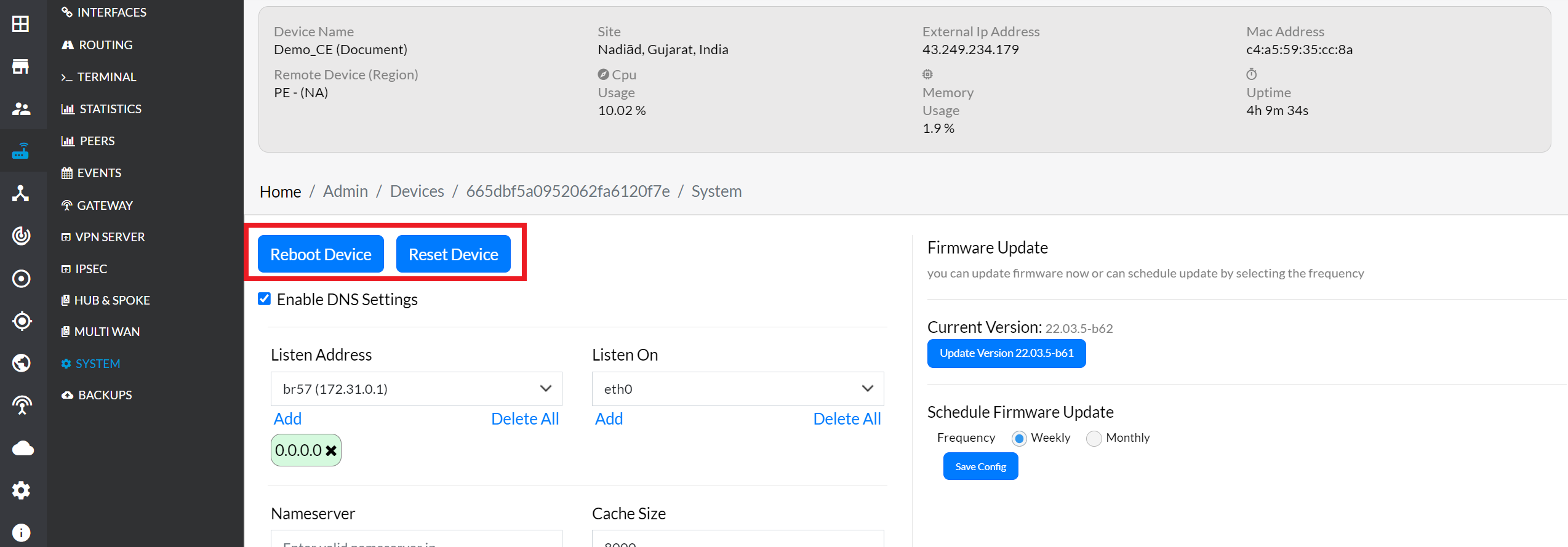Backups
A backup feature is available that allows you to save your local configuration to the cloud easily. This document provides a clear, step-by-step guide on how to perform backups, set a default backup, delete backups, clear default settings, and restore your backups.
Steps for Backup Configuration
Sign In to Platform
-
Go to the Login > CE Devices > [Select CE].
-
From the menu on the left, click the Backups.
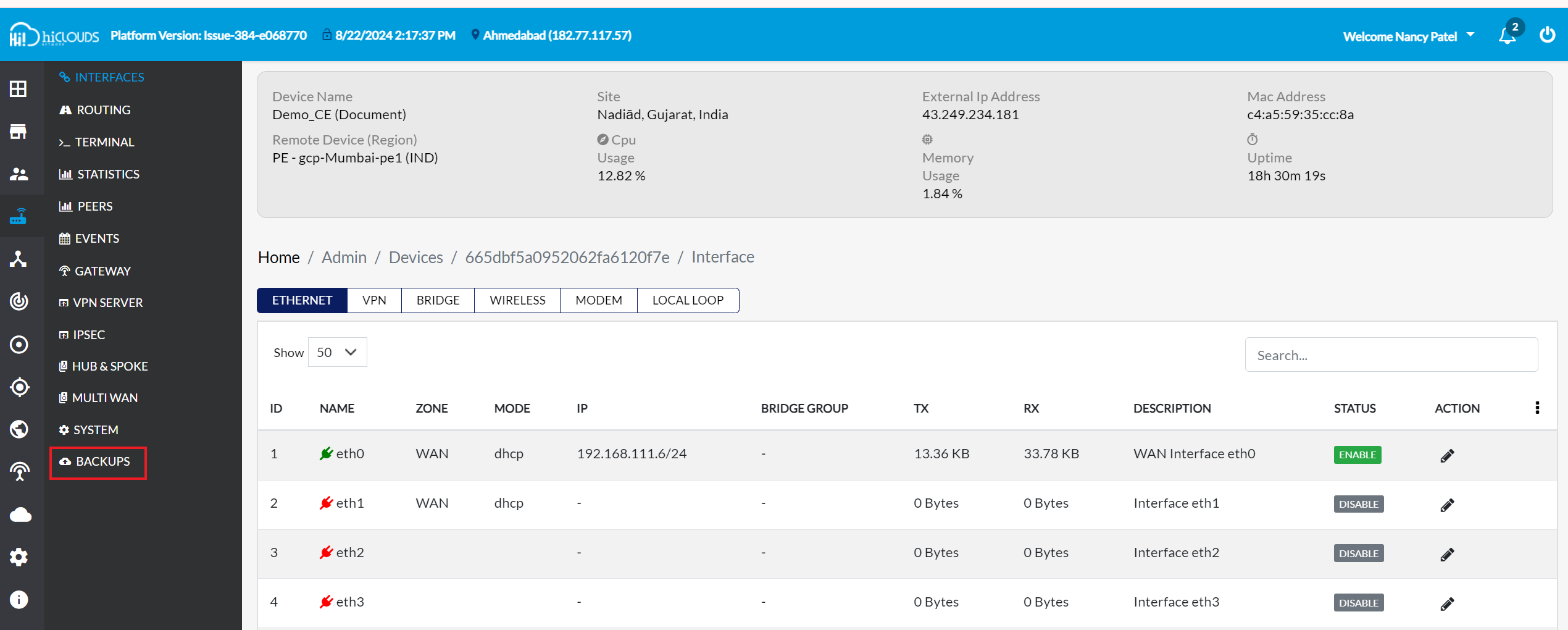
-
To take backups, click on the Backup Device button.
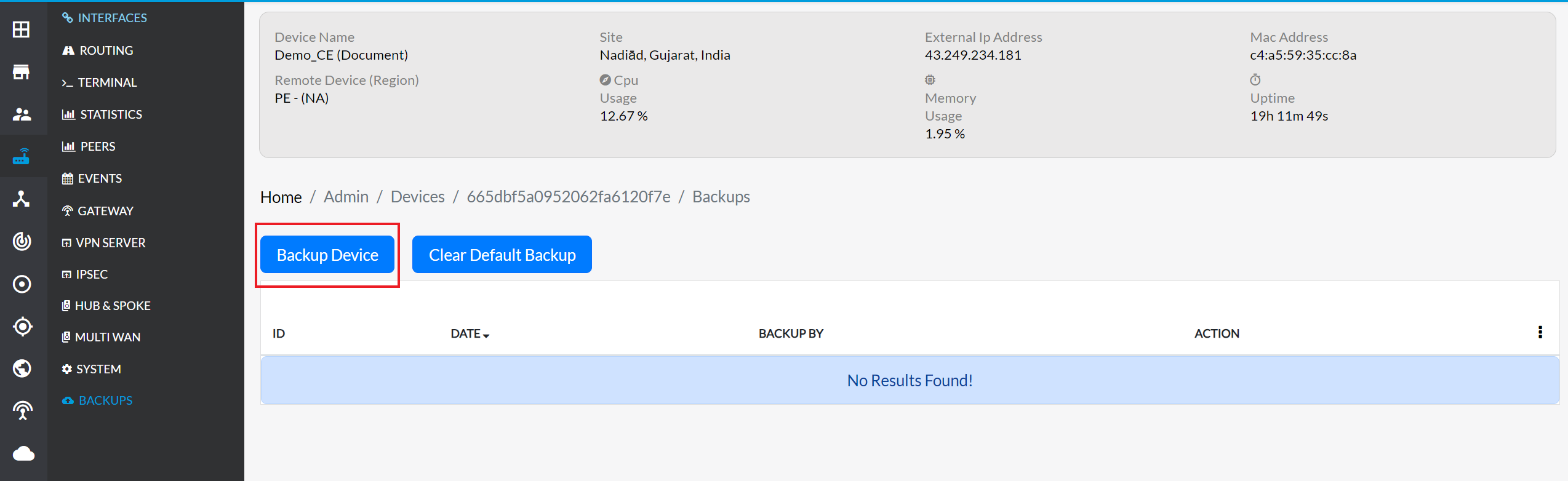
-
After clicking on Backup Device button, the backup will be displayed in 2 to 3 secound, and a Backup is initiated successfully message will appear.
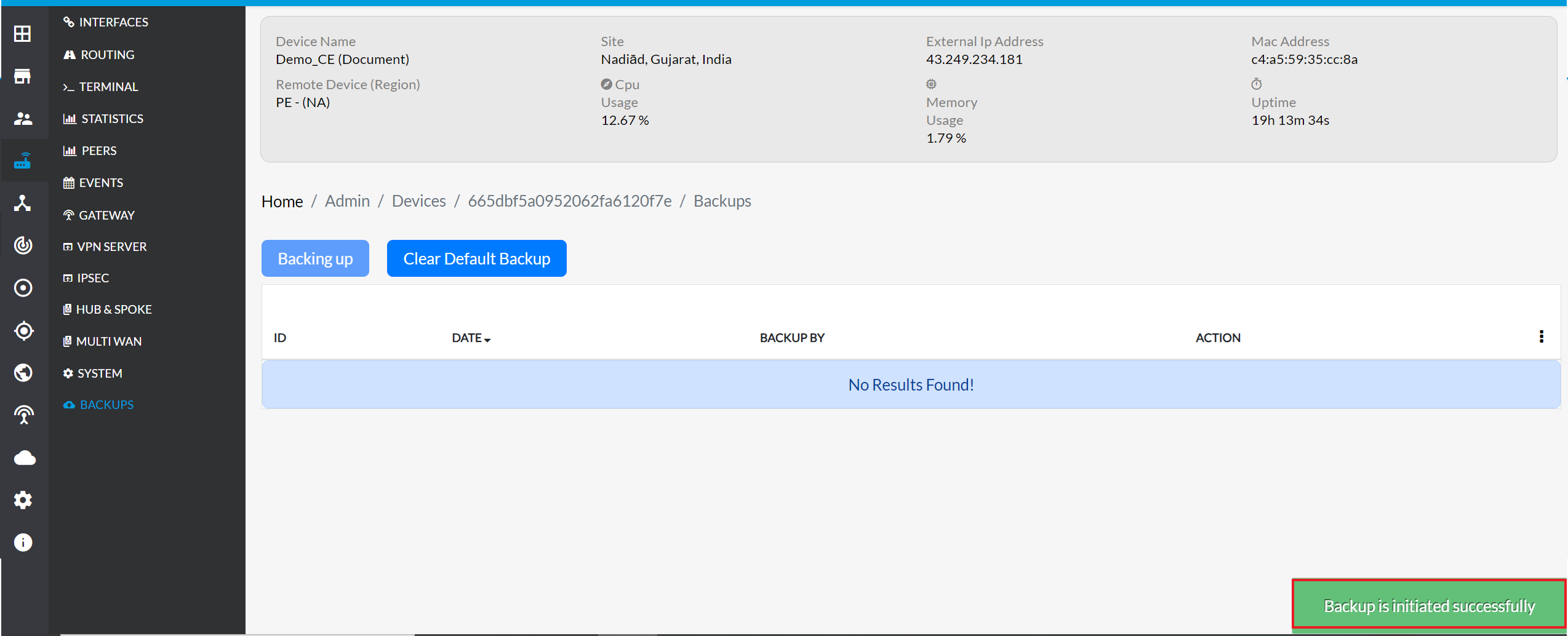
-
The backup is now visible on the page..
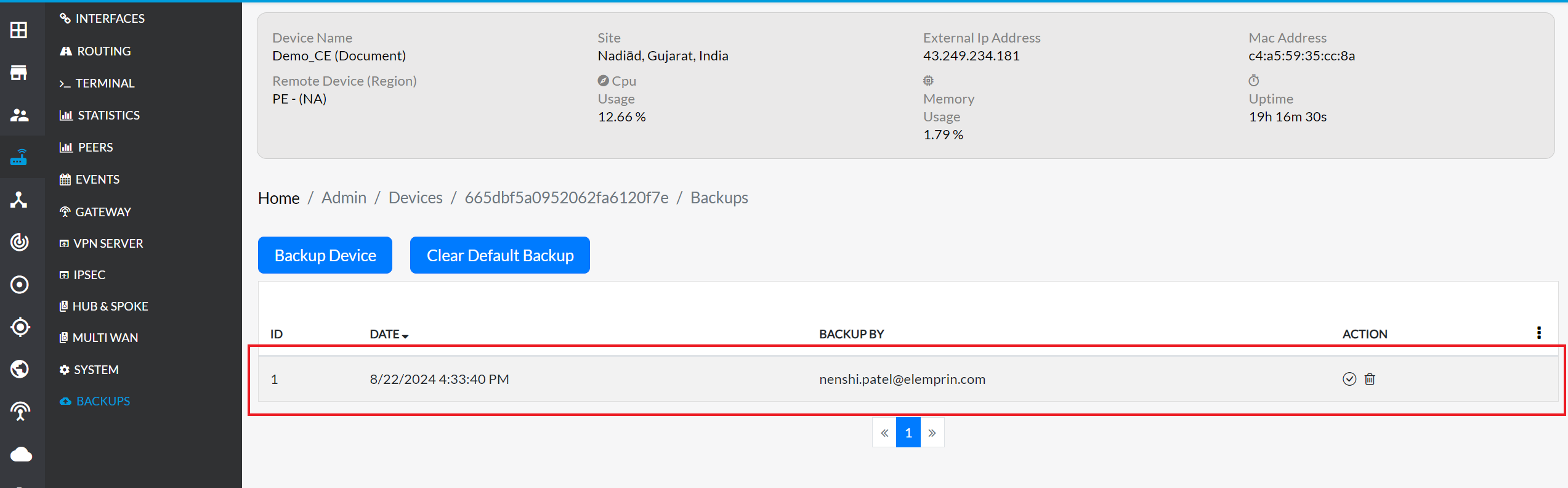
Set the Backup
-
To set a particular backup as the default, click on the right icon associated with the backup.
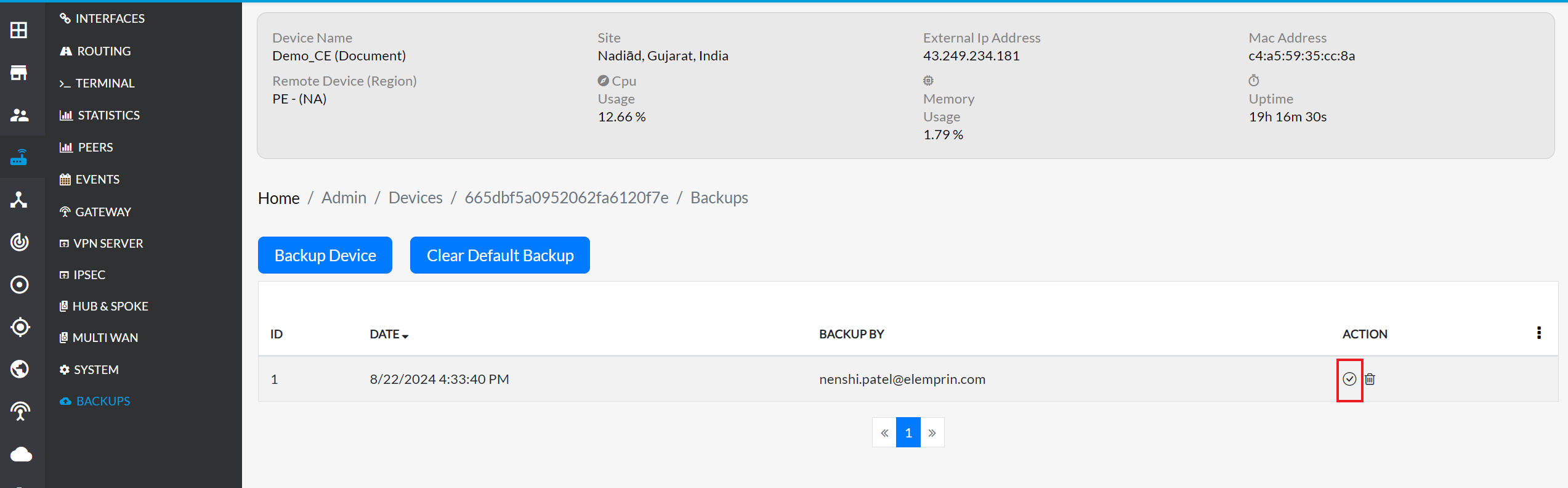
-
Upon successfully set backup, a confirmation message, Default config backup set successfully, will be displayed.
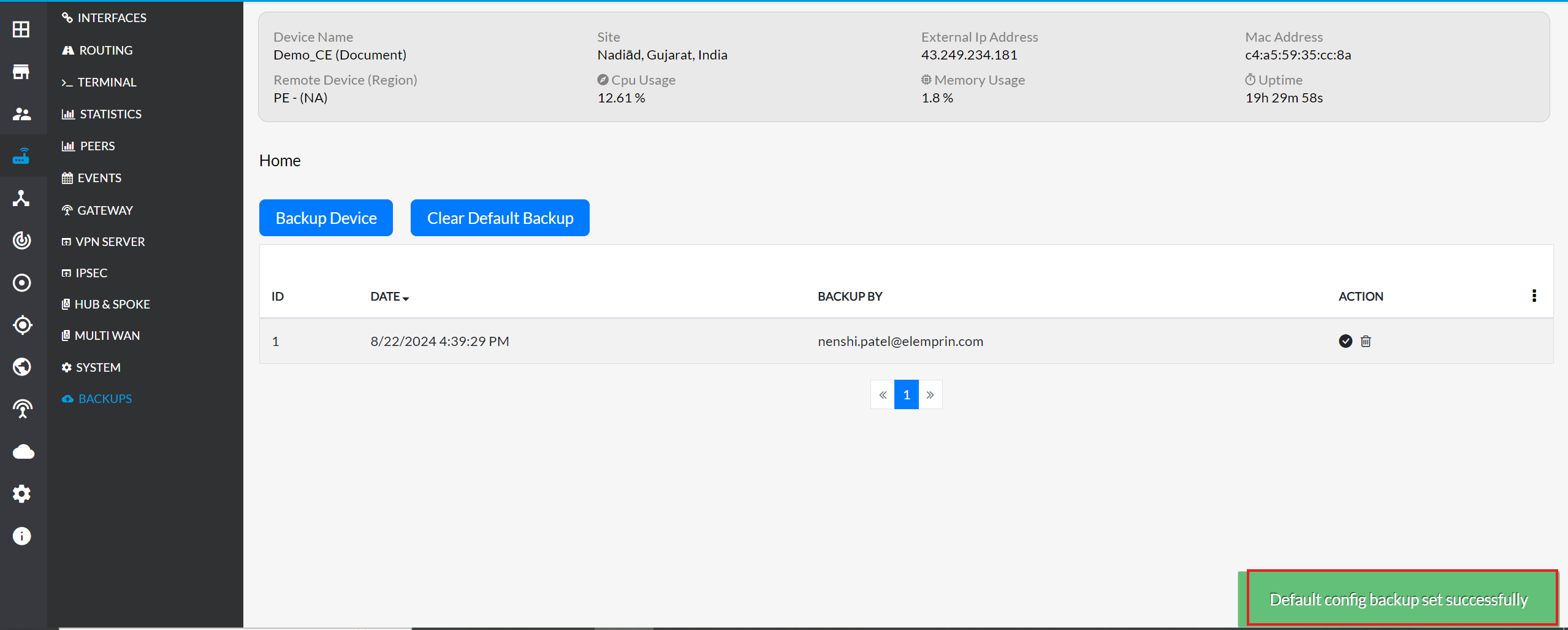
Clear the Default Backup
-
To remove the default backup, click on the Clear default backup button.
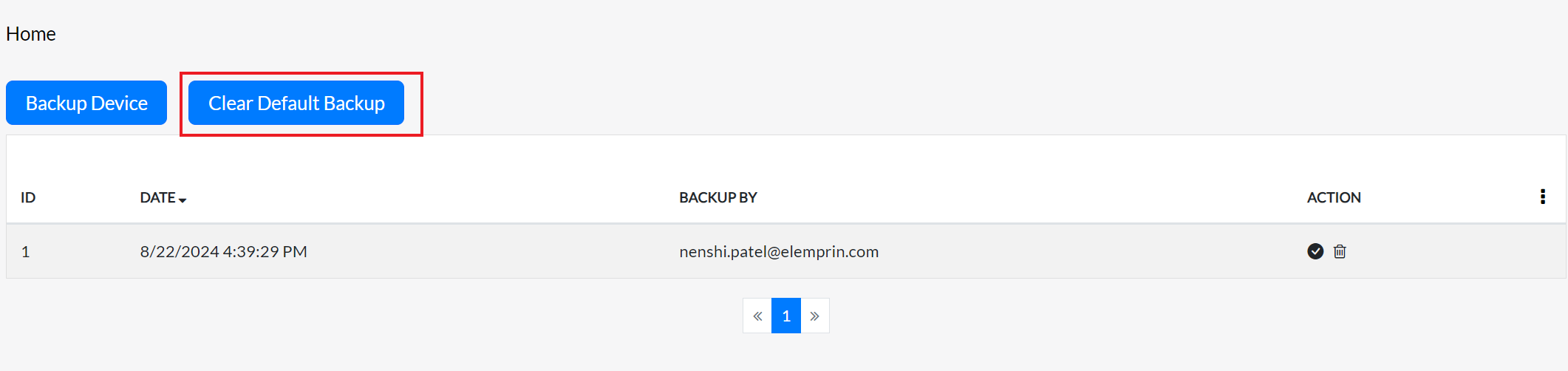
-
Upon successfully clear backup, a confirmation message, Default backup config cleared successfully, will be displayed.
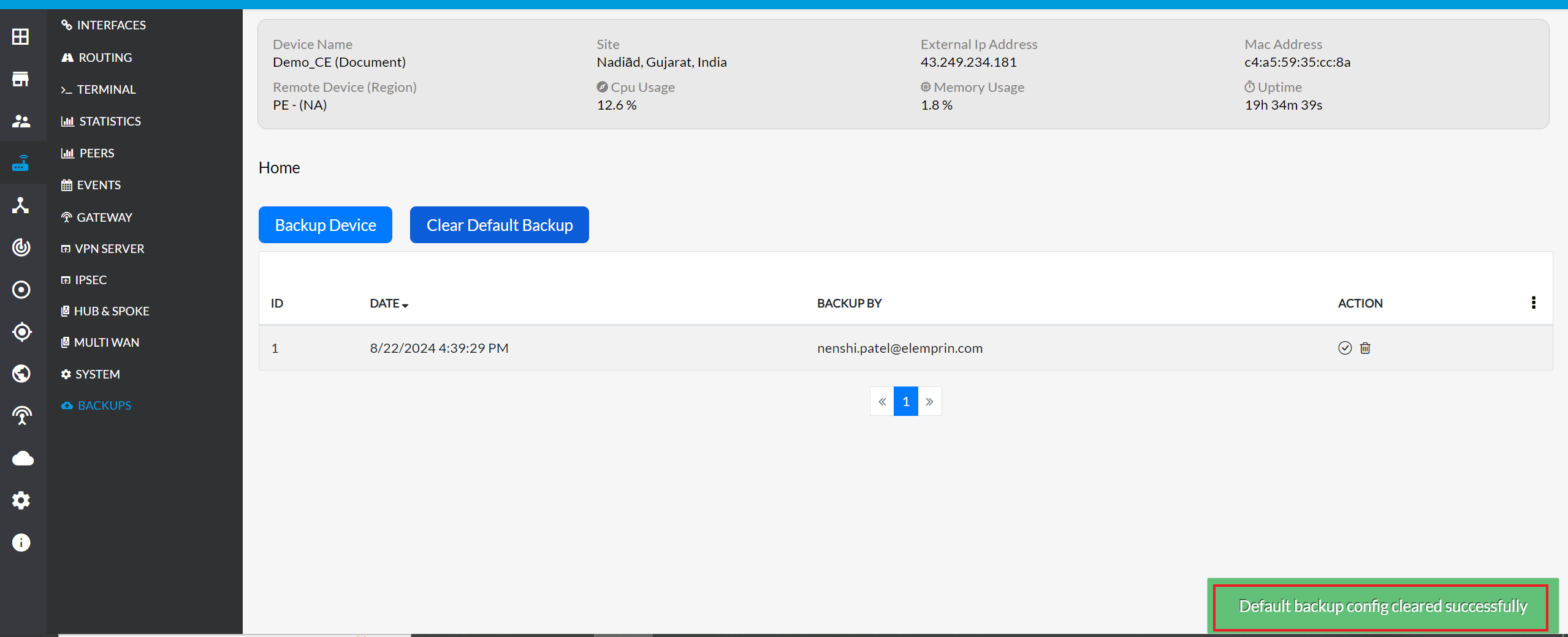
Delete a Backup
-
To delete a backup, click on the delete icon associated with the backup.
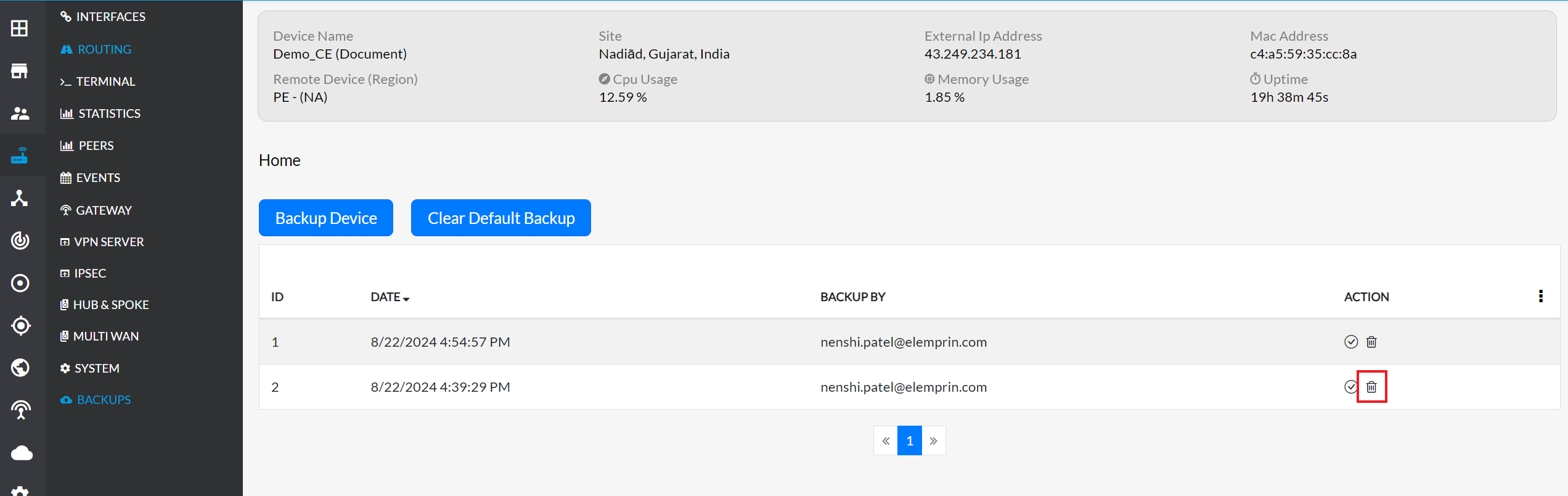
-
After clicking, a confirmation message will appear. clicking the Yes button.
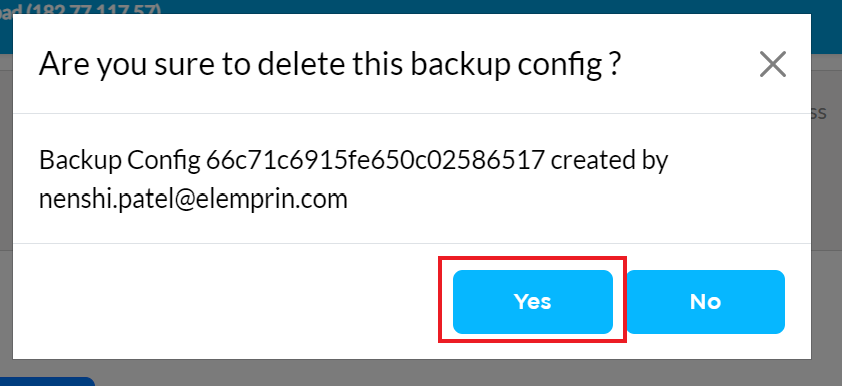
-
Once confirmed, a Backup is deleted successfully message will be displayed, indicating the backup has been removed from the system.
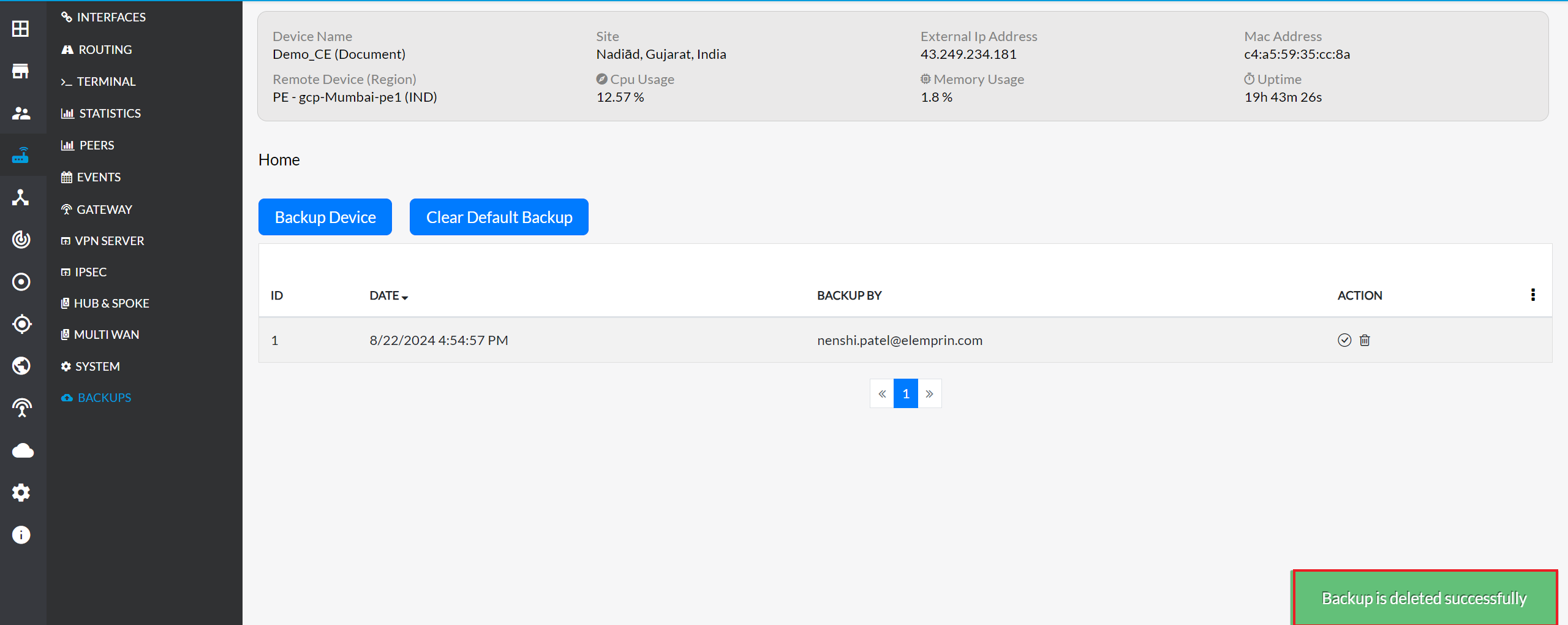
Restore Backup
To return to the original configuration after making changes to the CE, you can restore the previous settings using the default backup taken before any changes. To restore the default backup, you need to set it as the default first. Once the default backup is set, reboot or reset the device to apply the original settings and undo the changes made. This process ensures that the device returns to its previous state, maintaining the integrity of the original configuration.
-
Click on the right icon associated with the backup.
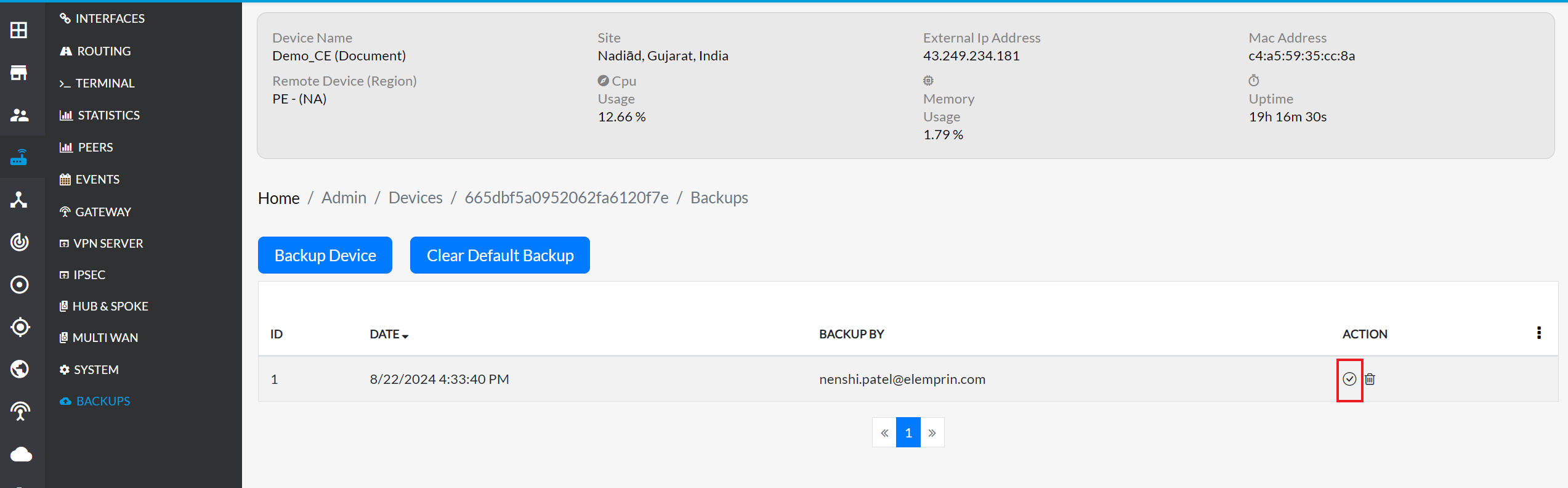
-
Go to the System menu > click on Reboot Device or Reset Device.