GCP
Creating a CE instance in Google Cloud involves choosing the right machine image, configuring the instance details, and ensuring its successful deployment. This guide provides a step-by-step process for creating a CE instance and verifying its configuration.
Creating CE Instance
-
Open your web browser or google, navigate to the Google Cloud Console, and log in using your credentials.
-
Go to Compute Engine > Machine Images.
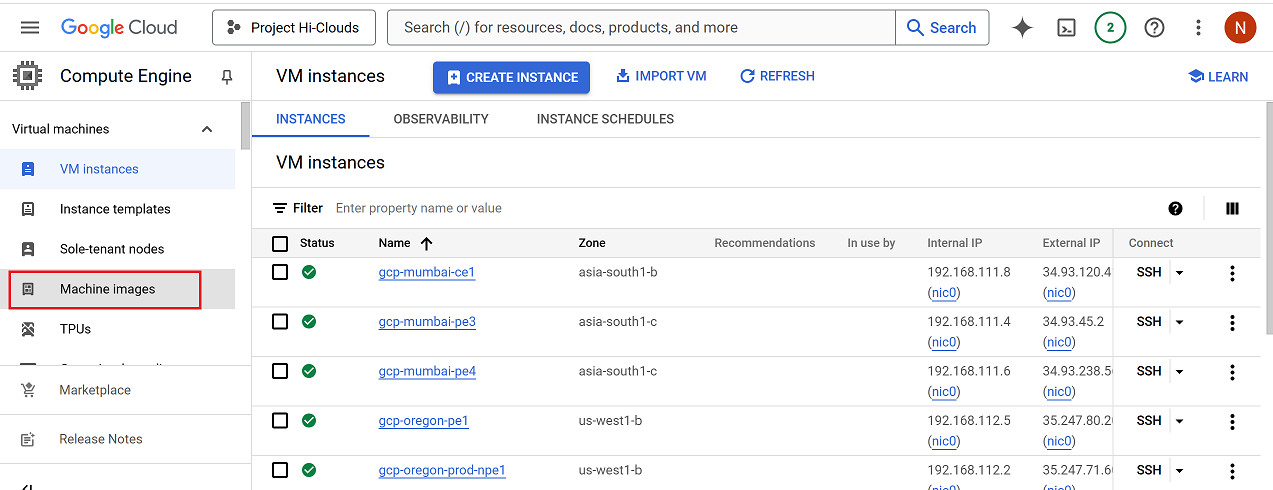
-
There property name and value will be seen.
-
Select the checkbox associated with the specific property.
-
Click on the three dots menu located on the right side of the selected property.
-
Select Create Instance from the dropdown menu.
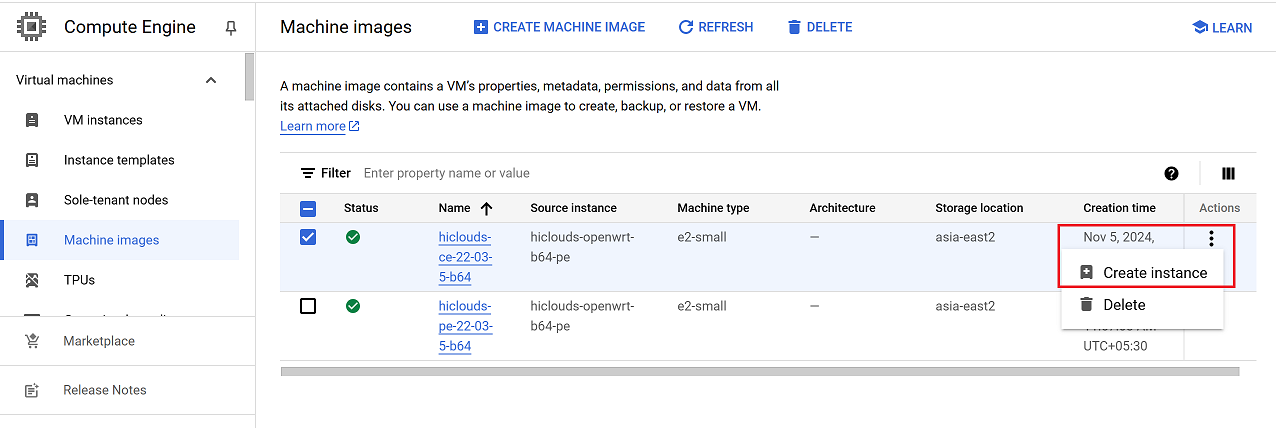
-
Fill in the following details in the configuration screen:
- Name: The name is auto-filled by default. Modify it if required.
- Region: Select the appropriate region (i.e.,
us-west1 (Oregon)). - Zone: Choose the desired zone (i.e.,
us-west1-c).
-
Once the configuration is complete, click the Create button.
If you select the region us-east5 (Columbus), a networking error will be displayed.
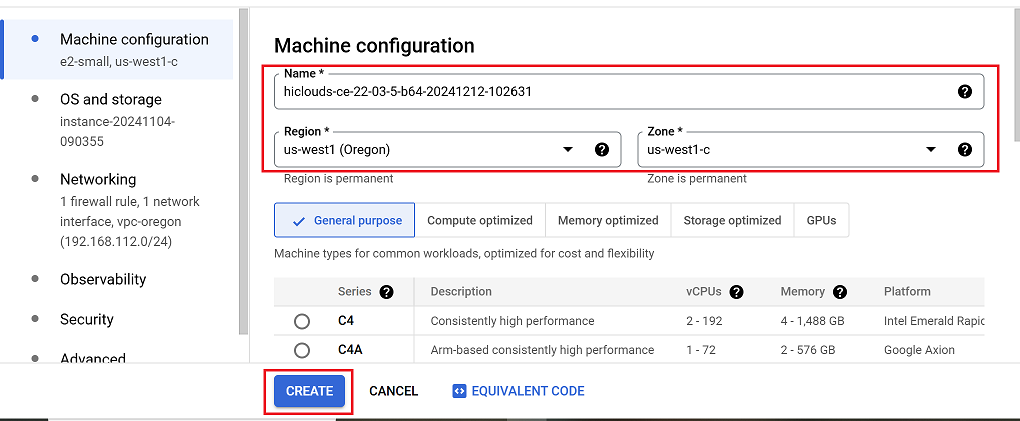
-
After successfully creating the instance, the page will automatically redirect to the VM Instances list.
-
Wait for 2–5 minutes or refresh the page to confirm the new instance appears in the list.
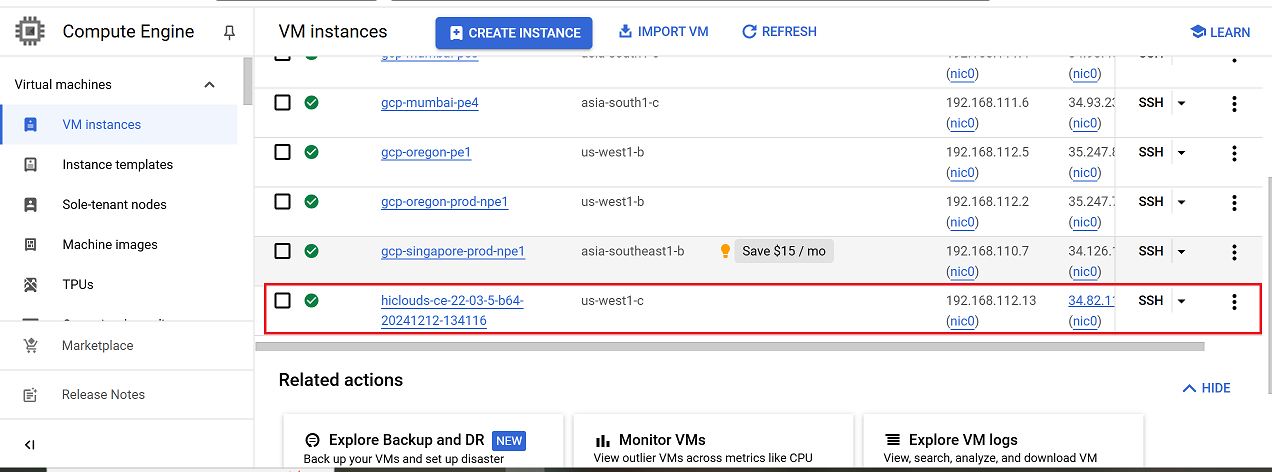
Verify the CE Instance
-
Use the public IP address to establish an SSH connection to the instance. Once connected, check the MAC address of the network interface.
-
Once the CE is successfully created, proceed to the hiCLOUDS platform to verify its configuration.
-
Go to Login > CE Devices > ALL.
-
Make sure that the newly created CE instance appears in the list of devices.
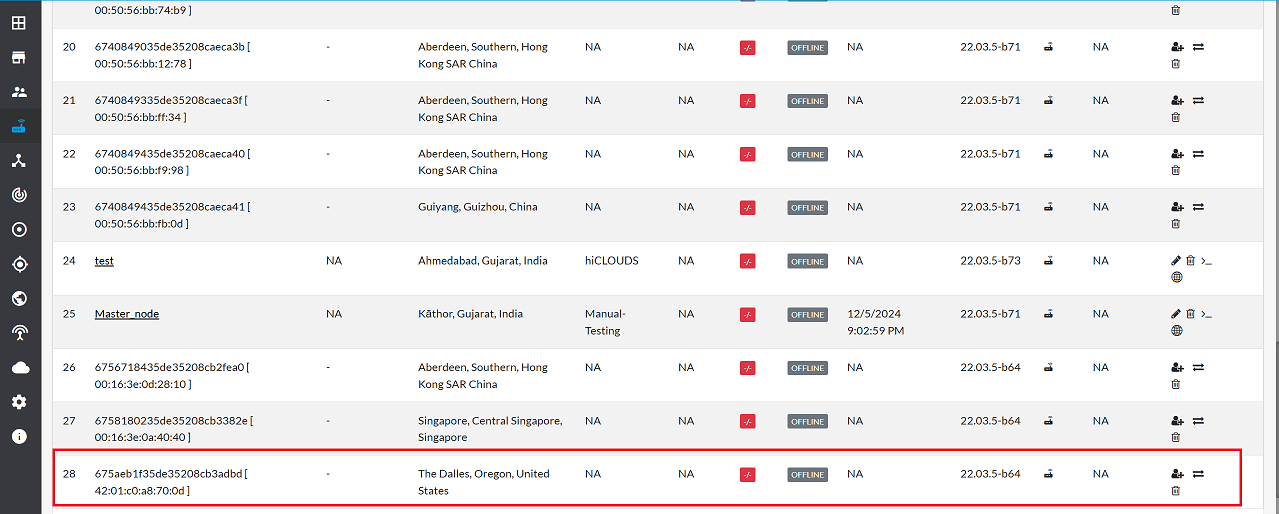
FAQs
Q1: What is a CE Instance in Google Cloud?
Ans: A Compute Engine (CE) instance is a virtual machine that runs on Google Cloud's infrastructure. It can serve various purposes, such as acting as a terminal device (e.g., PC or server) or a networking device (e.g., router or firewall).
Q2: How do I resolve a networking error in the us-east5 (Columbus) region?
Ans: If the error occurs while creating a networking virtual device, this region might have specific restrictions or unavailability. Choose another region or contact Google Cloud support for assistance. If the error occurs while creating a Private Endpoint (PE), please confirm with your backbone engineer whether the VPC and vSwitch have already been created in the us-east5 region.