Tencent
This document provides a detailed, step-by-step guide for creating and configuring a CE instance on Tencent Cloud.
A Tencent Cloud CE instance is a virtual machine that offers scalable computing power. This guide will take you through the steps of creating, configuring, and verifying a CE instance to make sure it meets your infrastructure requirements. It covers selecting images, setting up network configurations, and checking the operational status of the instance.
Creating a CE Instance
-
Open your web browser and navigate to the Tencent Cloud Console.
-
Log in using your credentials.
-
Click on the Console.
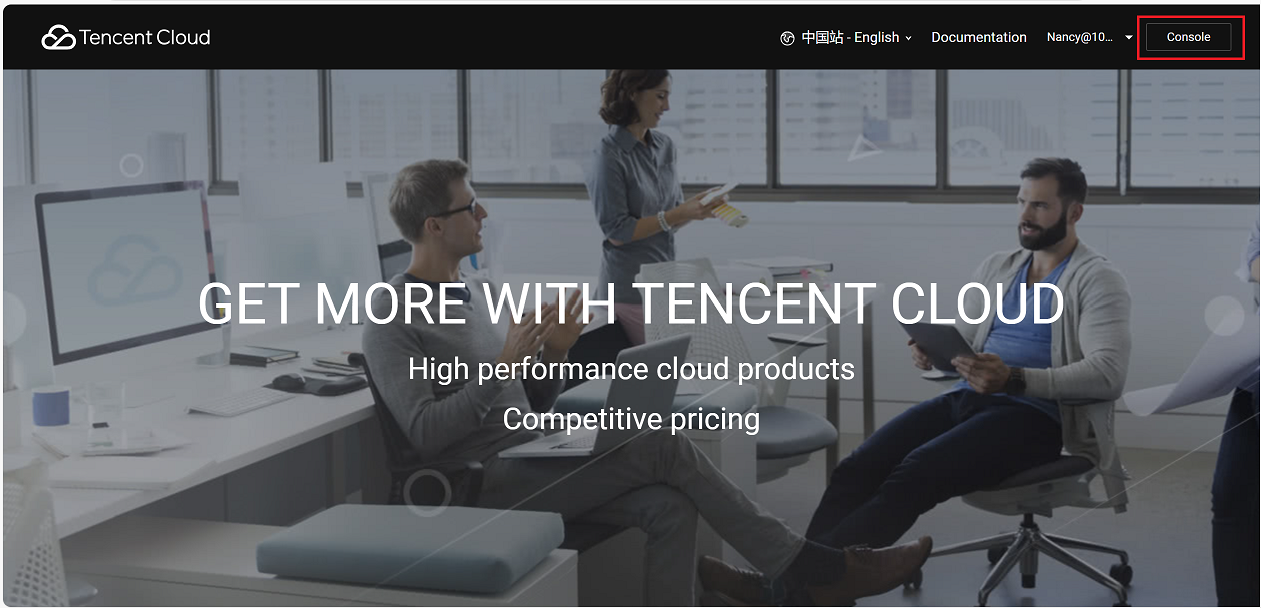
-
Update the language settings if required, as shown in the image above.
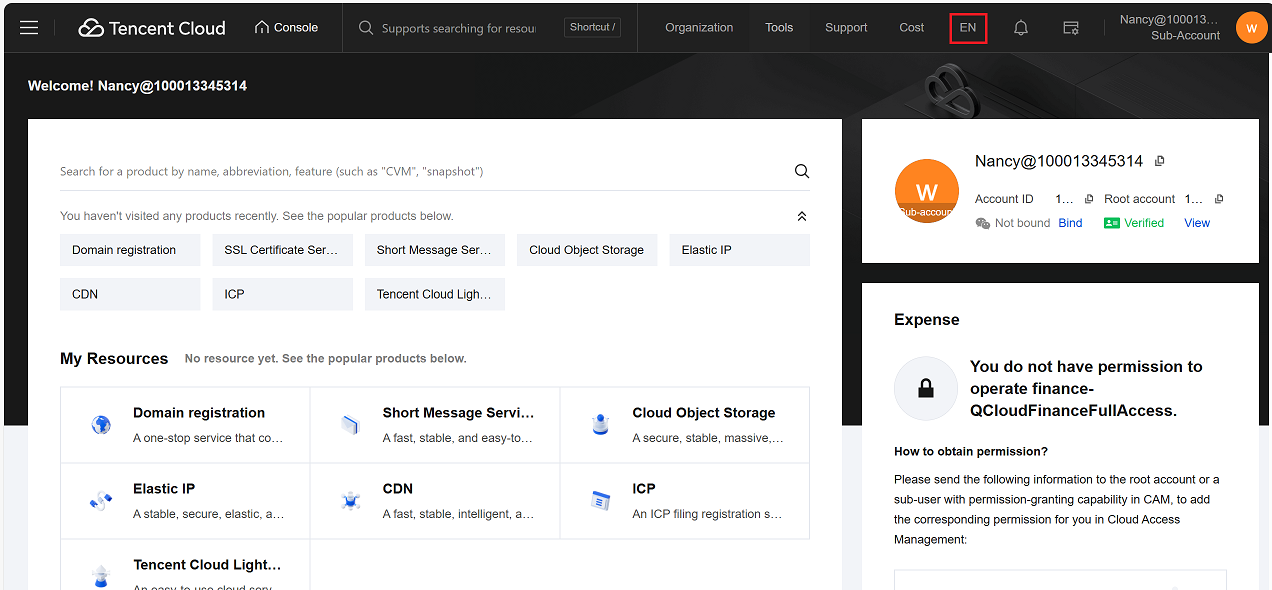
-
Go to Compute > Cloud Virtual Machine > Images > Custom Image.
-
Select the desired custom image by clicking its checkbox.
-
On the right-hand side, click Create Instance Share.
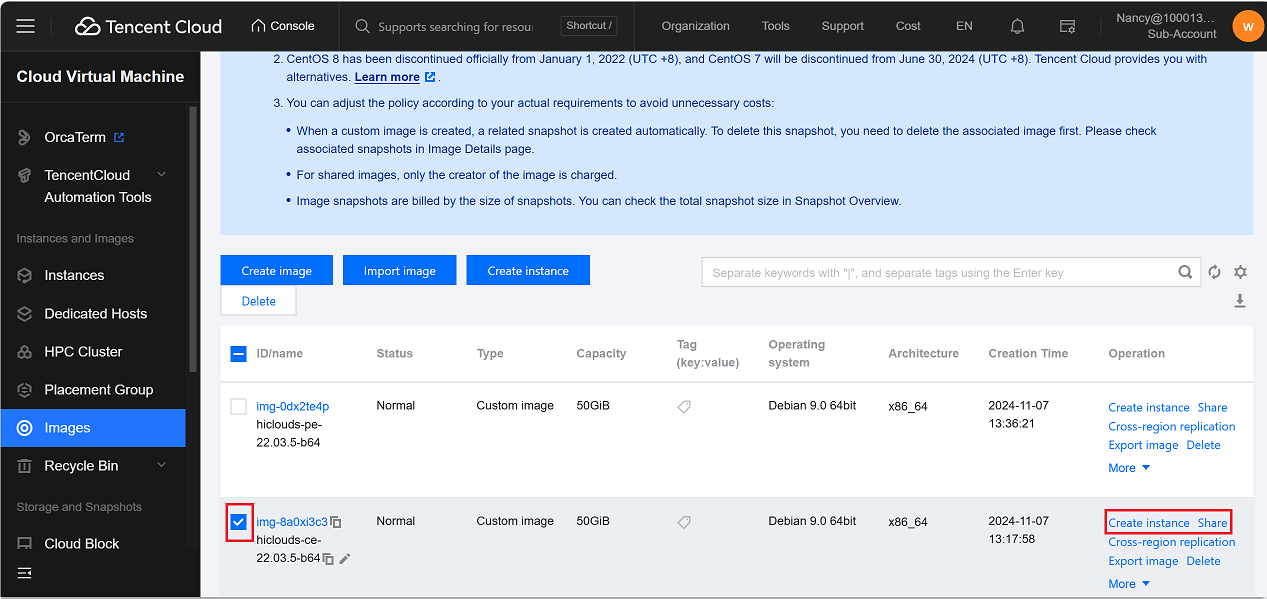
-
A confirmation message will appear.
-
Click OK to proceed with creating the instance.
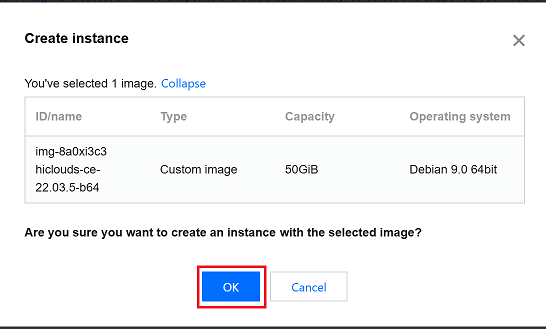
-
A new tab will open with the configuration page. Complete the following fields:
- Billing Method: Choose Pay-as-you-go based on your preference.
- Region: Select the desired region (i.e., Shanghai).
- Availability Zone: Choose the availability zone (i.e., Shanghai Zone 4).
- Click on the Next Step: Setting up the network and host.
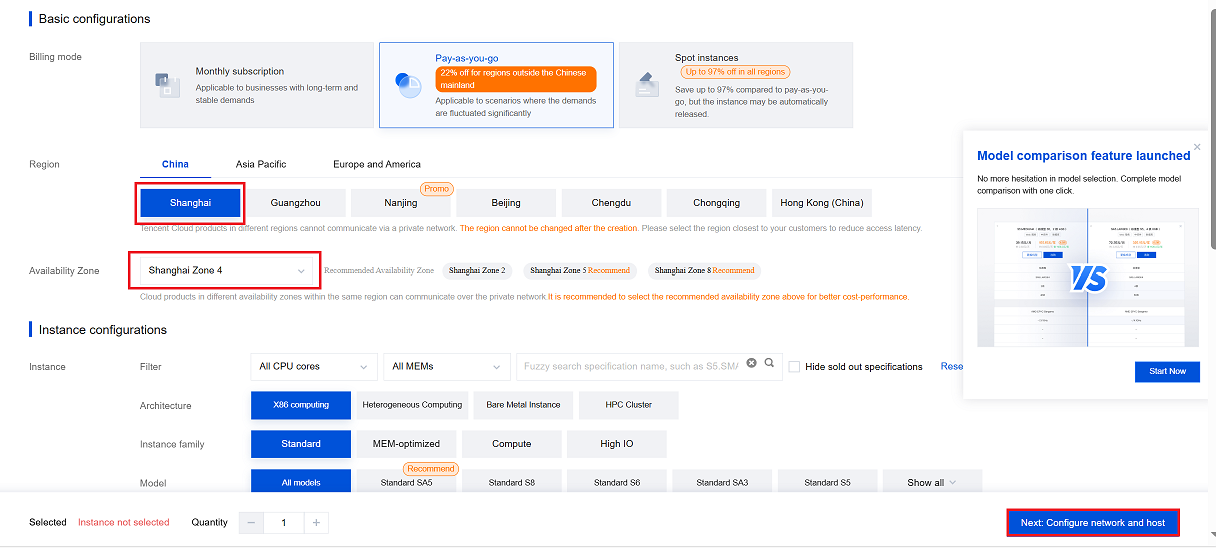
- Public IP: Enable the checkbox to assign a public IP.
- Bandwidth Billing Mode: Select the mode (i.e., Bill by Traffic).
- Bandwidth: Set the desired bandwidth (i.e., 50 Mbps).
- Security Group: Navigate to and select the appropriate security group.
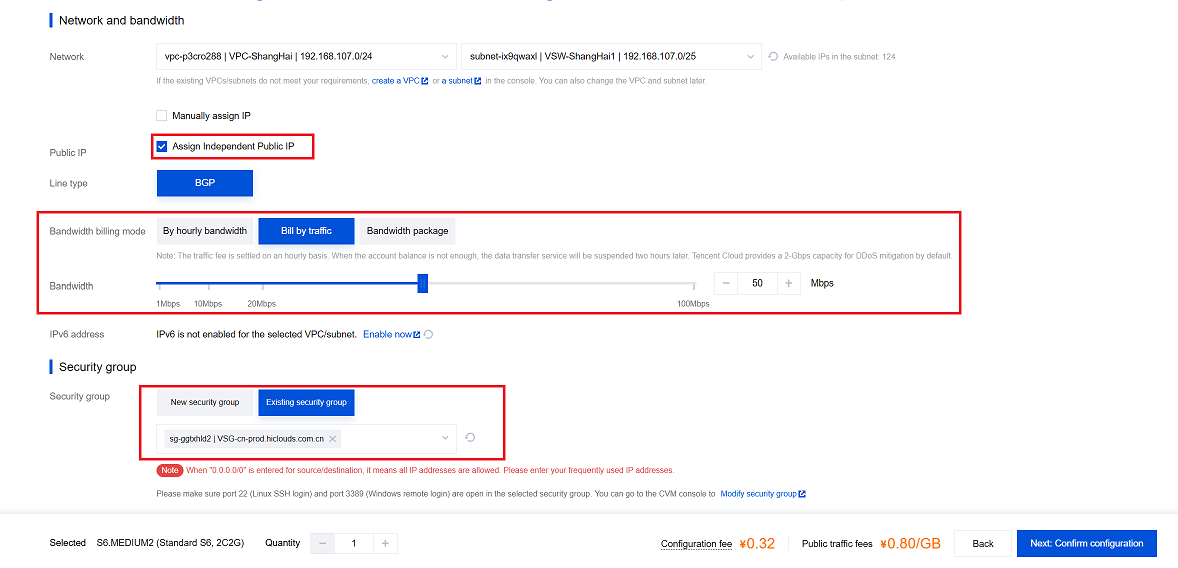
- Key Pair: Choose the key pair for secure access.
- Click on the Next: Confirm Configuration.
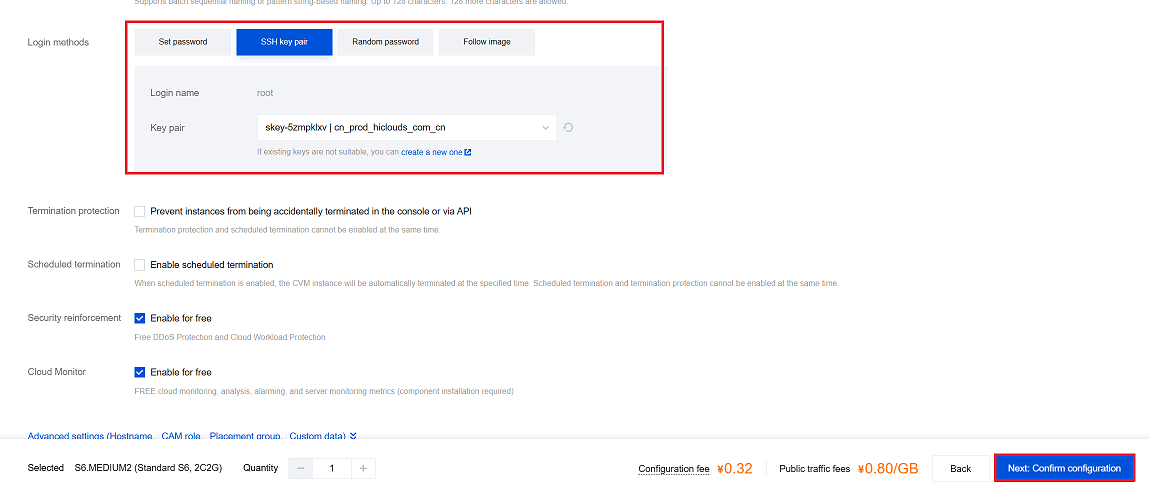
- Review the configuration details.
- Agree to the terms and conditions by selecting the checkbox.
-
Click on the Enable button.
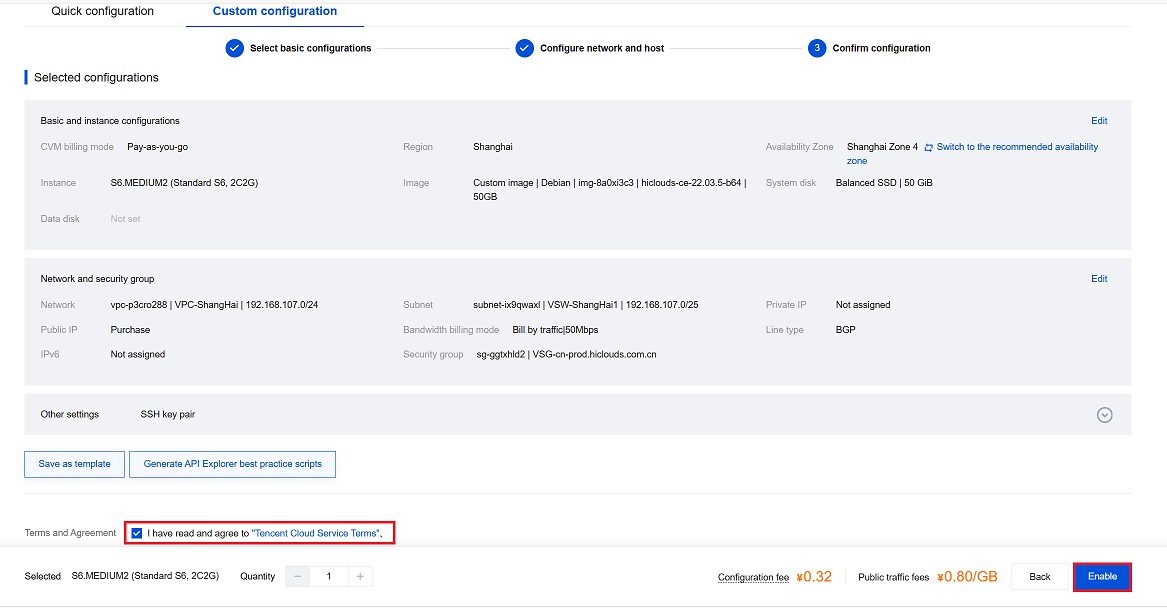
-
Once enabled, you will be redirected to the Instances Page, where you can manage and monitor your new CE instance.
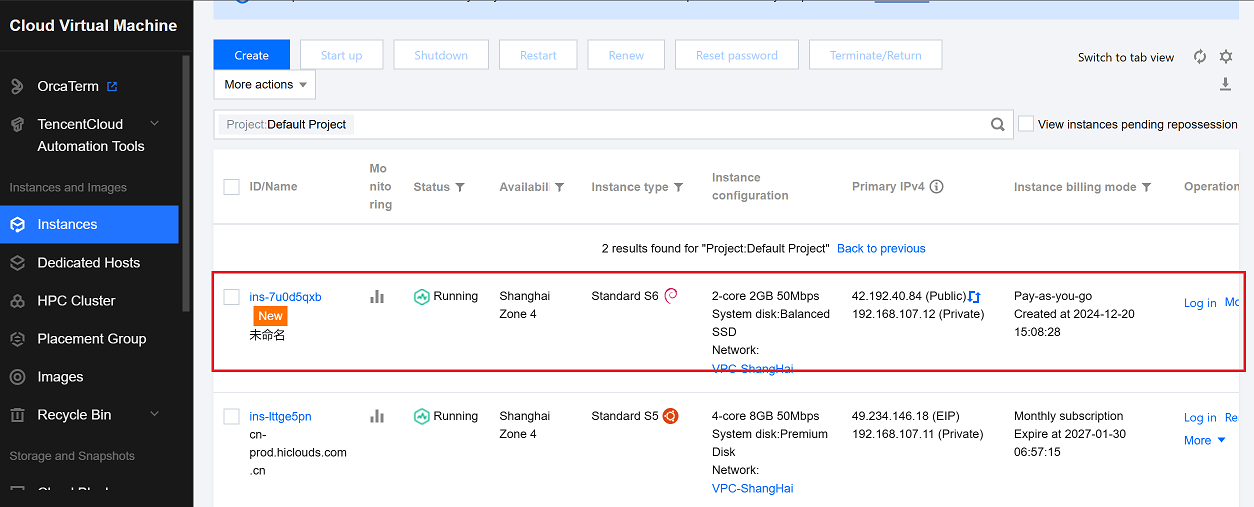
Verify the CE Instance
-
Use the public IP address to establish an SSH connection to the instance. Once connected, check the MAC address of the network interface.
-
Once the CE is successfully created, proceed to the hiCLOUDS platform to verify its configuration.
-
Go to Login > CE Devices > ALL.
-
Make sure that the newly created CE instance appears in the list of devices.
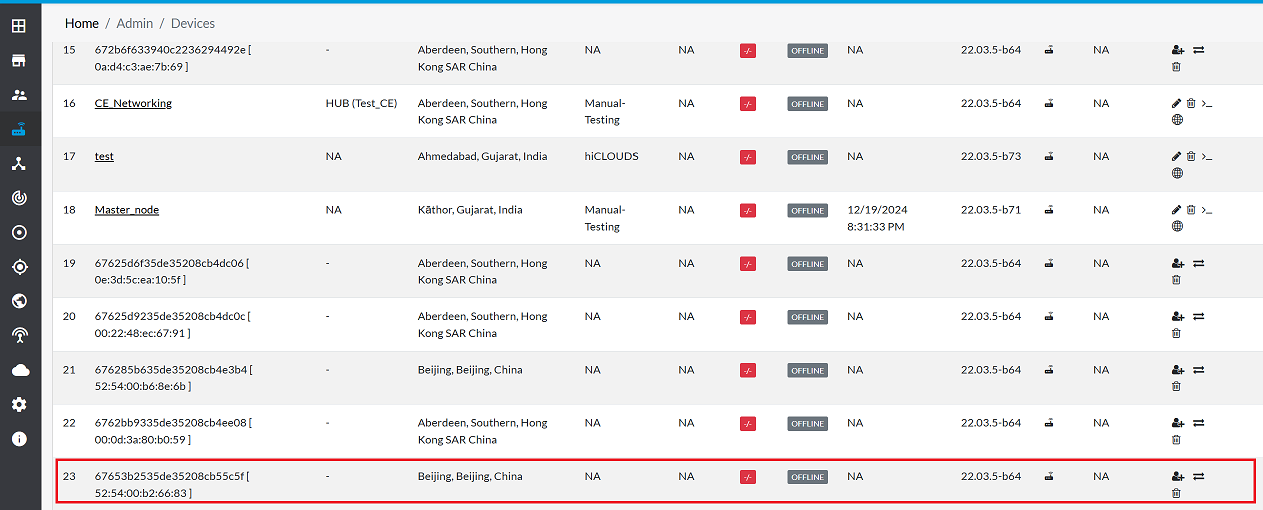
FAQs
Q:1 What is the maximum bandwidth available for CE instances?
Ans: The maximum bandwidth depends on the selected instance type and configuration, often up to several Gbps.
Q:2 Is there a limit to the number of CE instances I can create?
Ans: Yes, the limit is determined by your Tencent Cloud account and its quota. If you need adjustments, reach out to support for assistance.