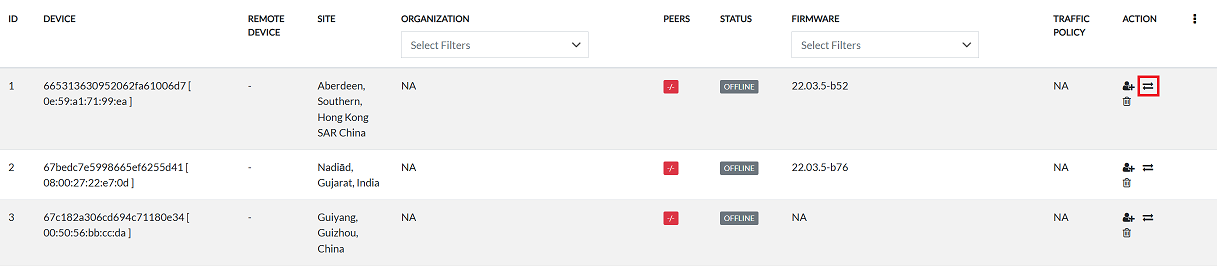CE Device Listing
This document provides information about the list of Customer Edge (CE) devices in the system. It outlines the key areas, operations, and management options. This document will serve as a guide for users to understand and effectively manage CE devices.
CE Device Column Fields Information
| Field | Description |
|---|---|
| ID | The ID is a sequential number to identify each row in the grid |
| CE DEVICE | If the CE device is assigned to an organization, it displays its assigned name; otherwise, it displays the device ID along with the MAC address |
| REMOTE DEVICE | Connected remote device name |
| SITE | Physical or logical location of the device |
| ORGANIZATION | Associated organization for the device |
| PEERS | List of connected peer devices |
| STATUS | Current operational status |
| FIRMWARE | Firmware version running on the CE device |
| TRAFFIC POLICY | Applied network traffic policies |
| ACTION | Available management actions |
CE Device list
- Navigate to Login > CE Device.
- The CE Device grid includes categorized tabs for better organization and filtering of devices
- The All tab displays the status of all devices, including:
- Assigned – Devices linked to an organization.
- Unassigned – Devices not yet assigned to any organization.
- Online – Devices that are currently active and connected.
- Offline – Devices that are inactive or disconnected.
- The All tab displays the status of all devices, including:
Tabs Overview
-
ALL:
You can see the status of each device in the All tab. You will see the status of each device, such as whether it is assigned, not assigned, offline, or online.
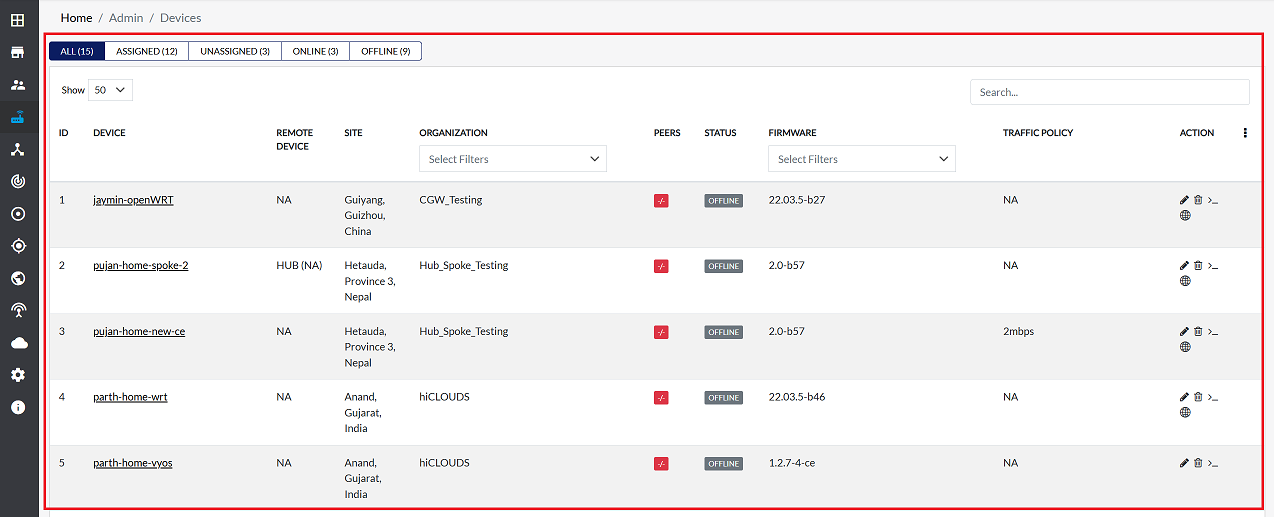
-
ASSIGNED:
To view a filtered list of CE devices assigned to a specific organization, use the ASSIGNED Tab. For instructions regarding device assignment, refer to the How to Assign a CE Device.
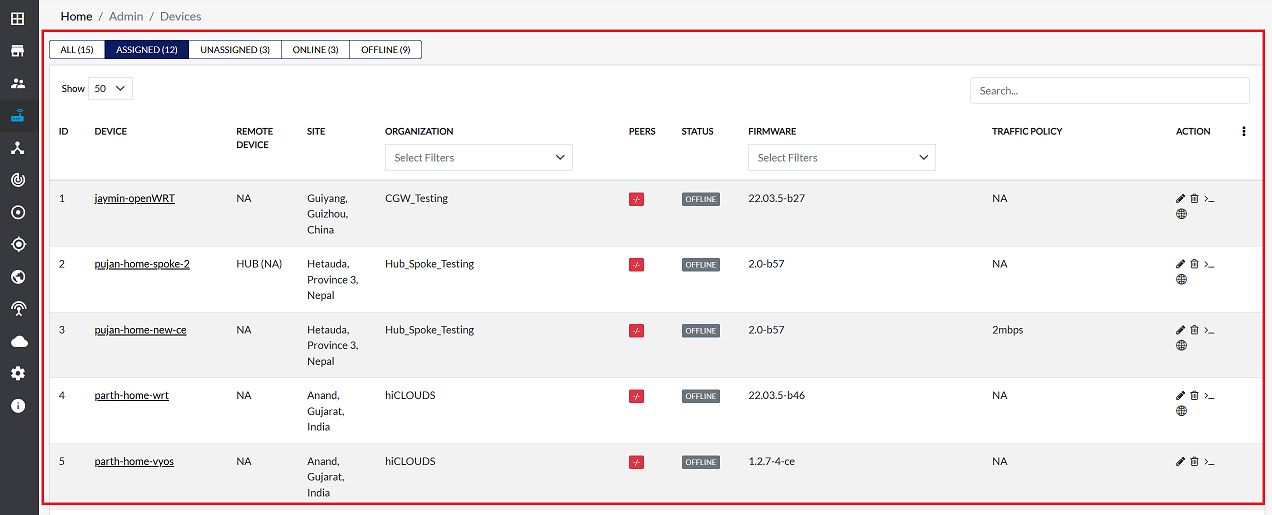
-
UNASSIGNED:
The UNASSIGNED tab shows a list of CE devices that are not currently assigned to any organization.
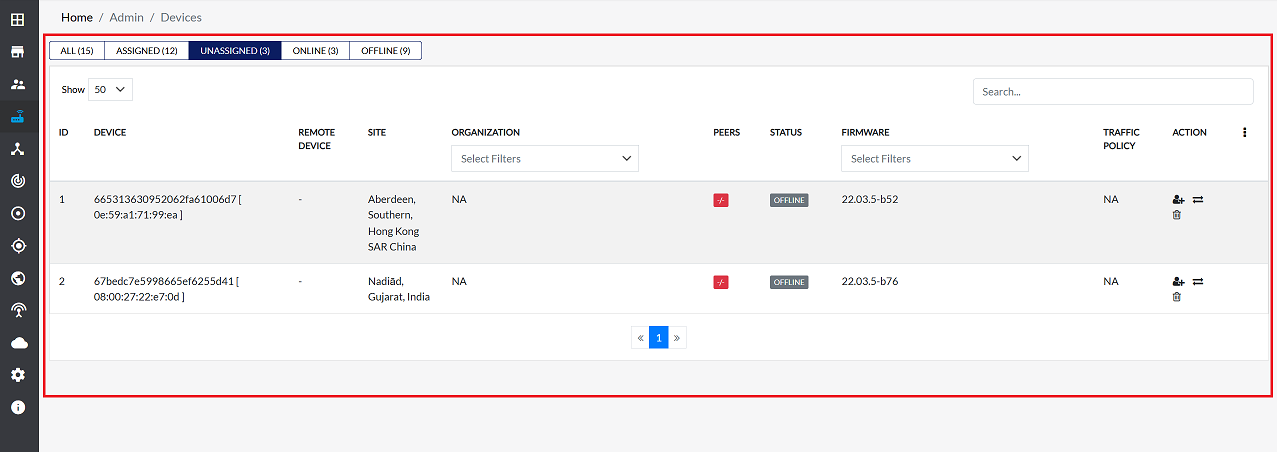
-
ONLINE:
The ONLINE tab display information about all CE devices that are connected and powered on to the network.
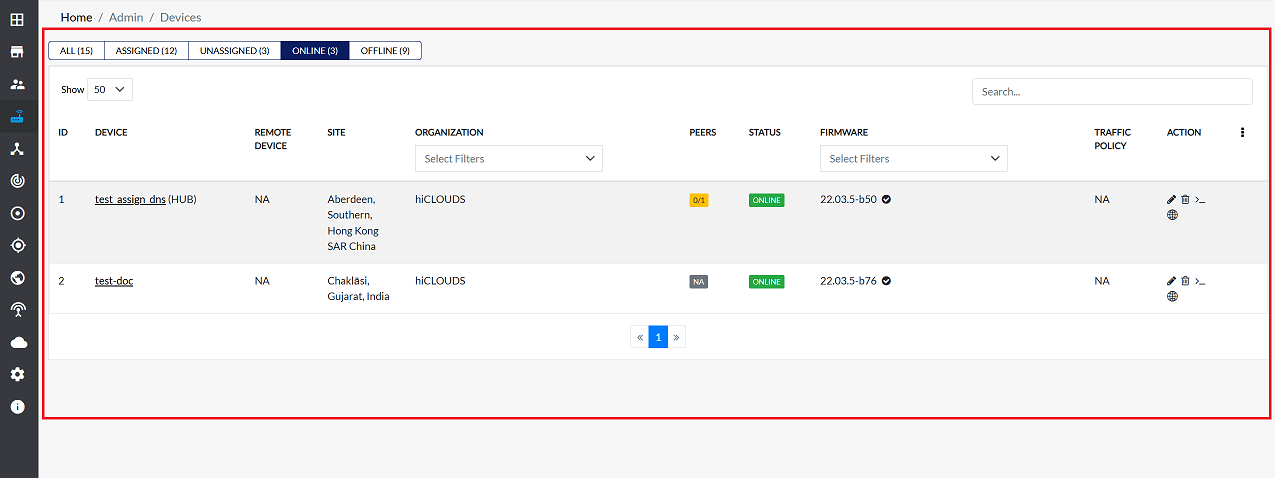
-
OFFLINE:
The OFFLINE tab shows a list of CE devices that are currently turned off or not working.
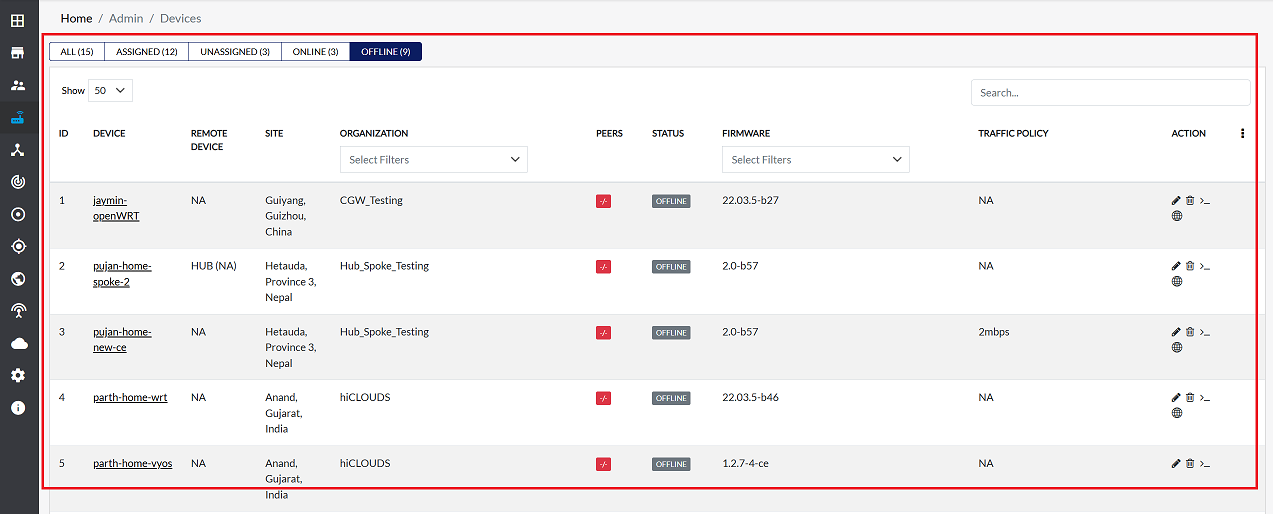
Filtering and searching for devices
-
Search:
To find a specific CE device, use the search bar on the right. You can search by entering either the device name or MAC address in the search bar.
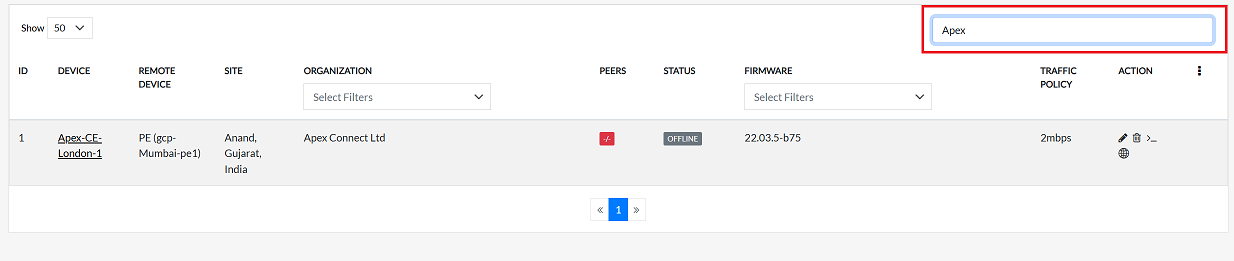
-
Filtering by Organization:
If you want to search for a specific organization, use the search bar under the Organization column header in the CE grid. From there, select the organization name and click on the submit button provided there. This will show all the devices that your organization has.
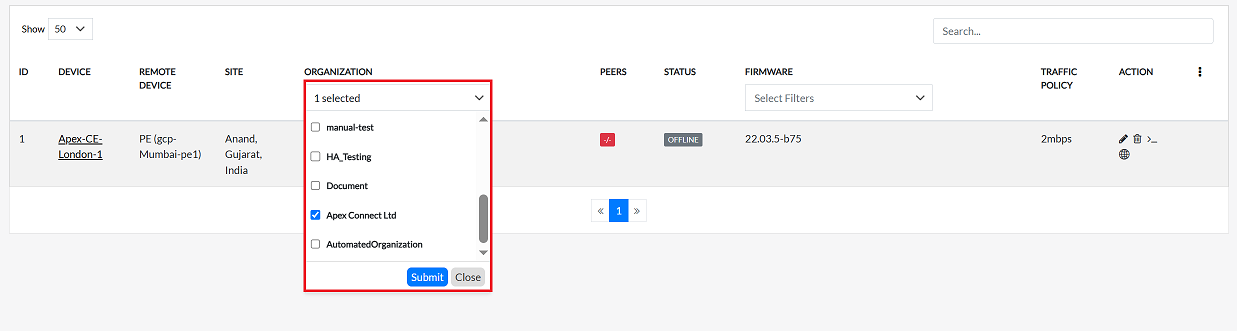
-
Filtering by Firmware:
To search for devices with a specific firmware version, use the search bar under the Firmware column header in the CE grid, select the firmware version and submit. It will show the devices that have that firmware.
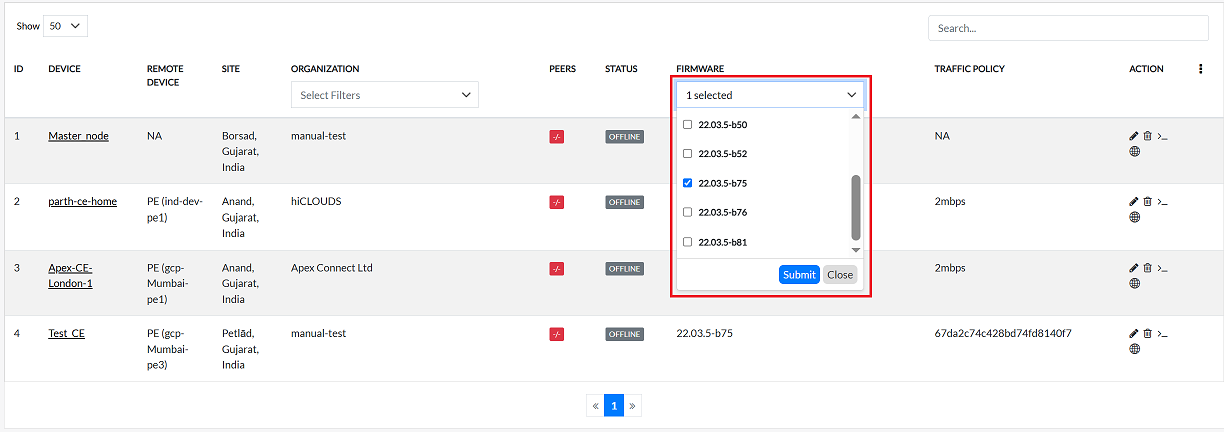
CE Device actions
-
Device Assign:
To assign a device, click on the "Assign" icon on the right. For information on how to assign a device, refer to this document How to assign a CE device.
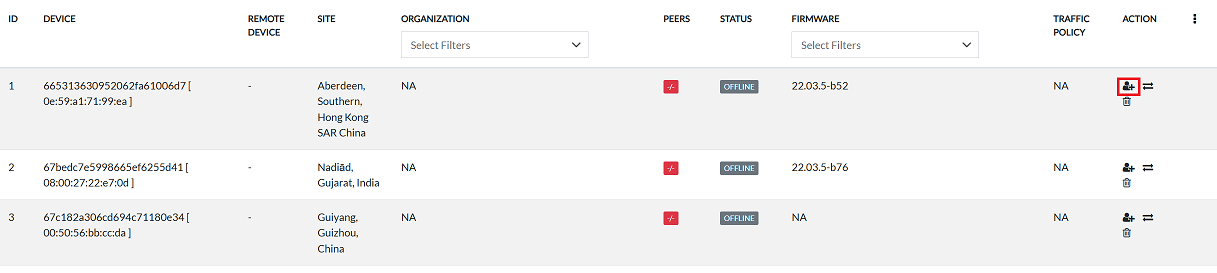
-
Device Editing:
To edit a CE device, click the Edit icon on the right side of the screen. For more information, see this document How to edit a CE device.

-
Terminal Access:
To create a command-line connection to a CE device, a terminal interface is required. To open the terminal, click the terminal icon on the right side of the screen. For more information, see this document How to open terminal.

-
Web Terminal Access:
A web terminal is used to access it on the web. To open luci, click on the icon next to the device as shown in the image. For more information, see this document How to open web terminal.

-
Device Deleting:
If you want to delete a CE device from the system, click on the 'Delete' button on the right side of the screen. For more information, see the document How to edit a CE device.

-
Device Replace:
To replace a CE device, click the Replace icon on the right side of the screen. For more information, refer to this document How to Replace a CE device.