Failover
Failover is a process where, if the primary device becomes unavailable or shuts down, its functions are automatically transferred to the backup device. The backup device then takes over operations, acting as the primary device until the original is restored. This ensures uninterrupted service. The following guide provides step-by-step instructions for configuring MultiWAN failover on an Ethernet interface. This includes logging in, setting up Ethernet interfaces, configuring MultiWAN settings, creating members and policies, and defining traffic rules. This setup enables automatic network redundancy by switching traffic to a backup interface in the event of a failure, ensuring uninterrupted access.
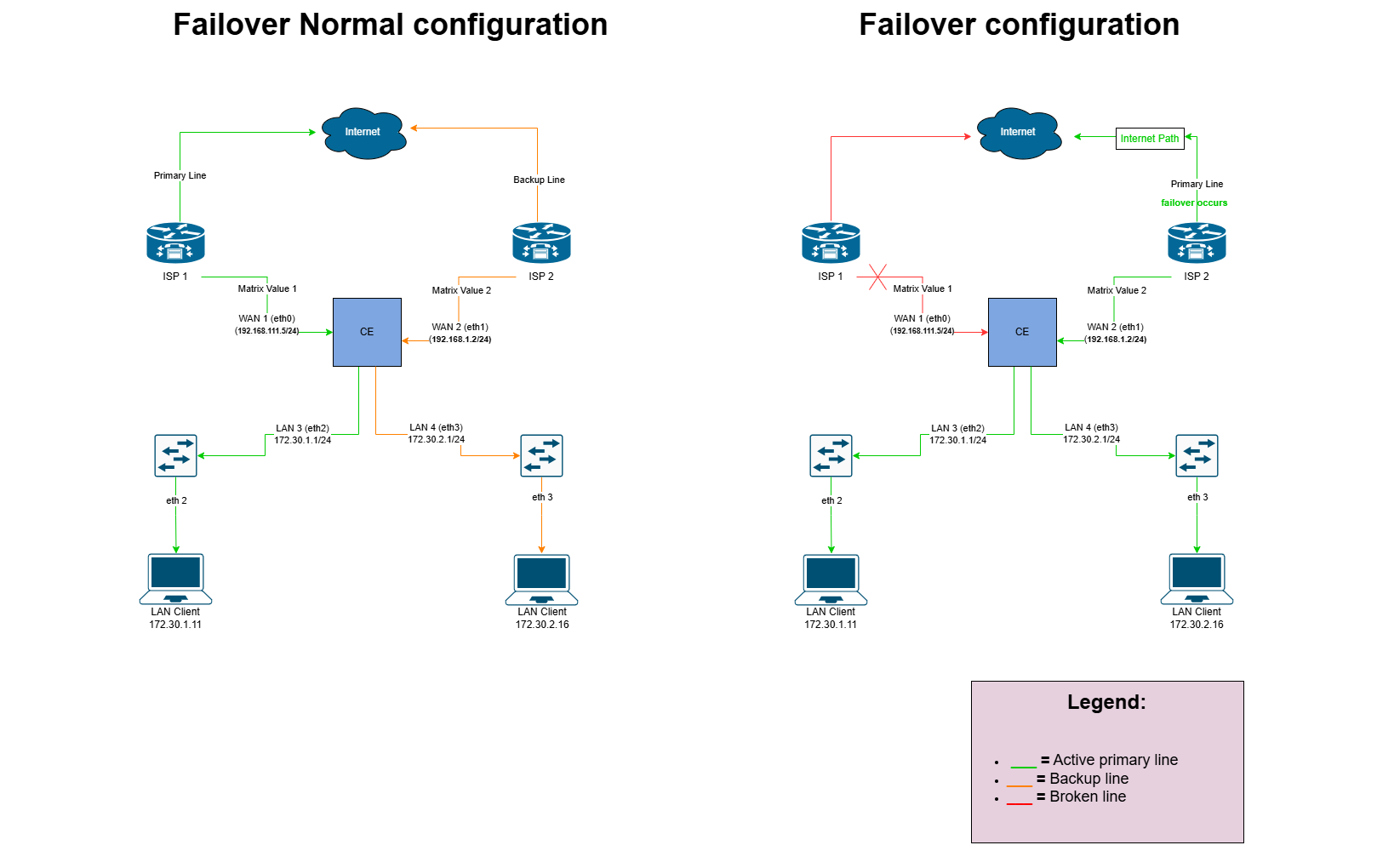
Configuring Ethernet Interface for MultiWAN
Log in to the Platform
-
Access the following URLs (https://dev.hi-clouds.com/login) and (https://beta1.hi-clouds.com/login)
-
After logging in, navigate to CE Device and select Device.
-
Open the Interface menu and click on the Edit button for any Ethernet interface.
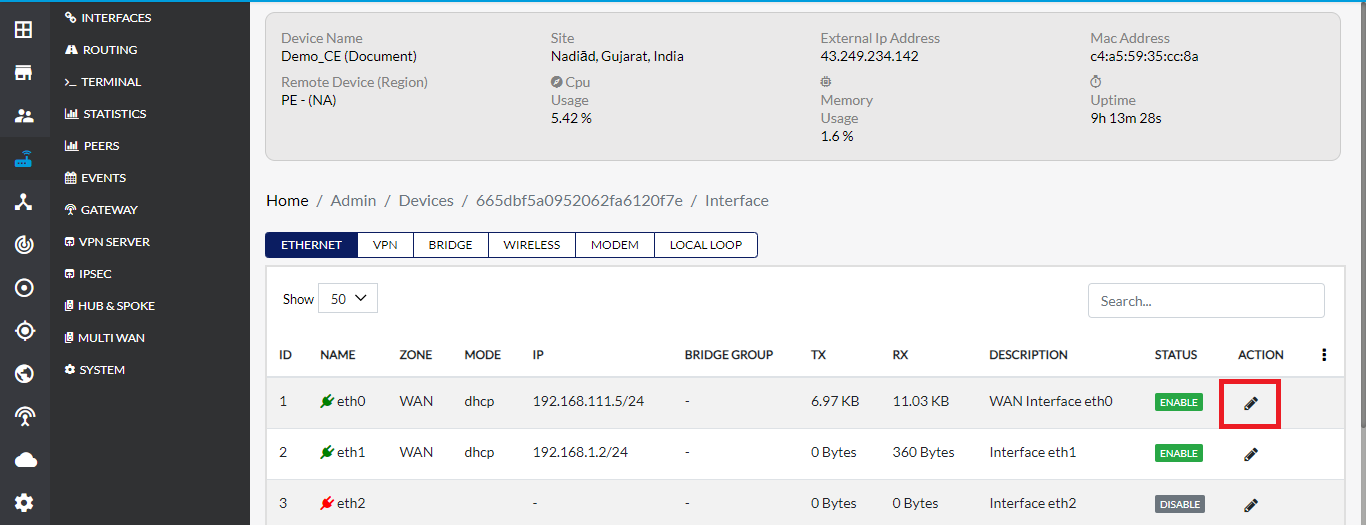
Update Ethernet Interface Settings
-
On the Update Ethernet Interface page, the default Zone Type will be set to WAN.
-
If the Zone Type is not WAN for any other Ethernet interface, select WAN manually.
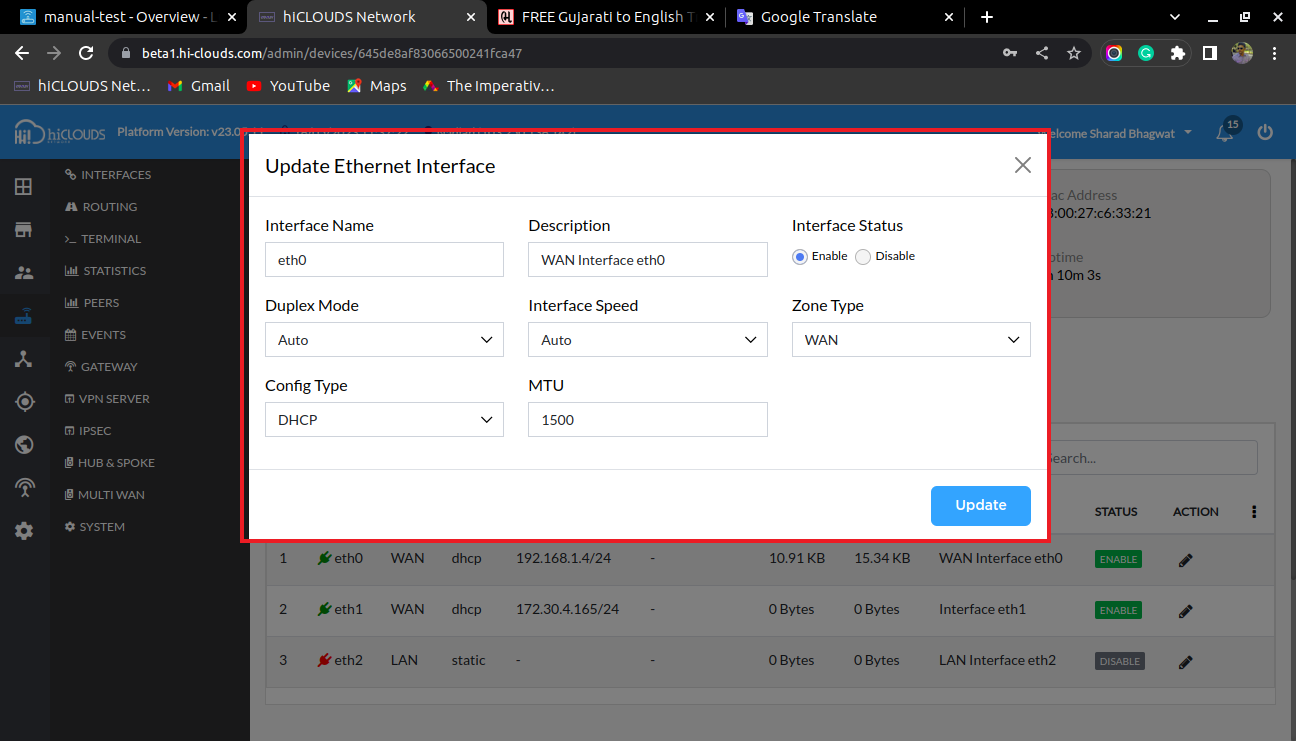
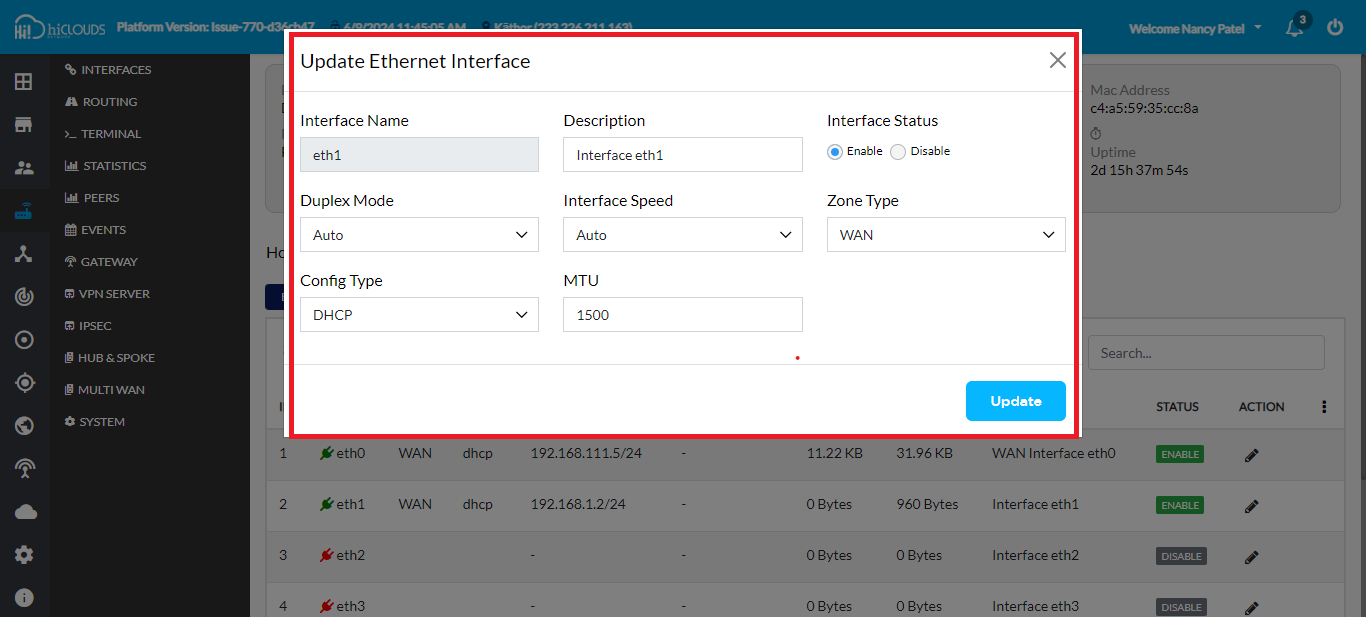
-
Click the Update button to save the changes. Ensure that WAN is displayed for both interfaces.
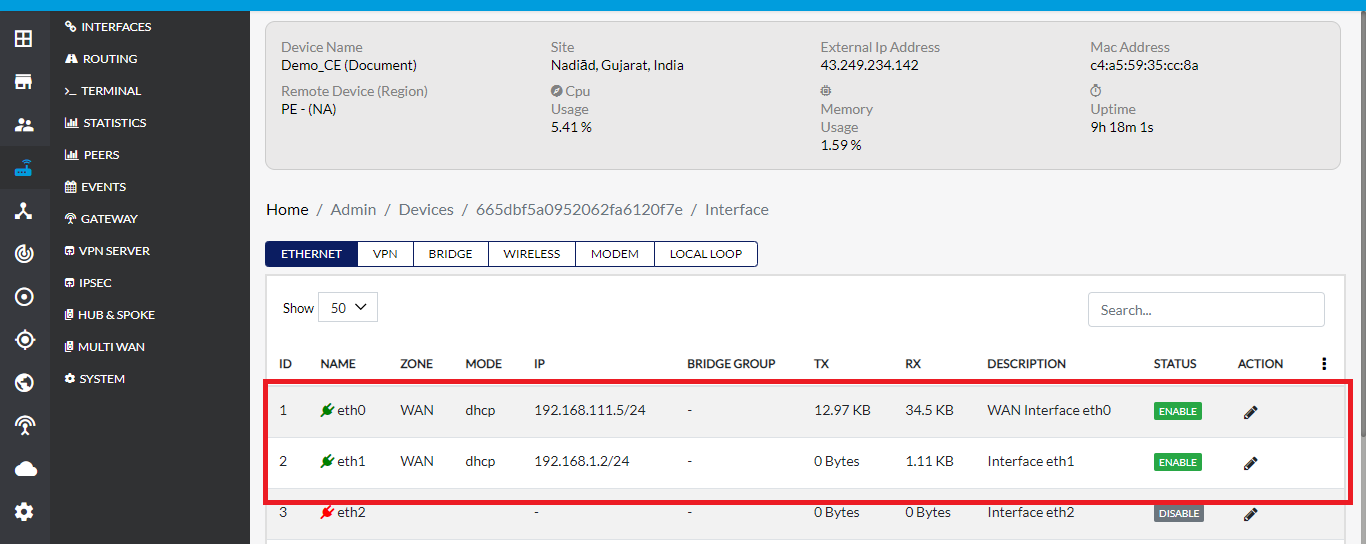
Failover Configuration
Access MultiWAN Settings
-
Go to the MultiWAN menu and enable the Configure MultiWAN checkbox.
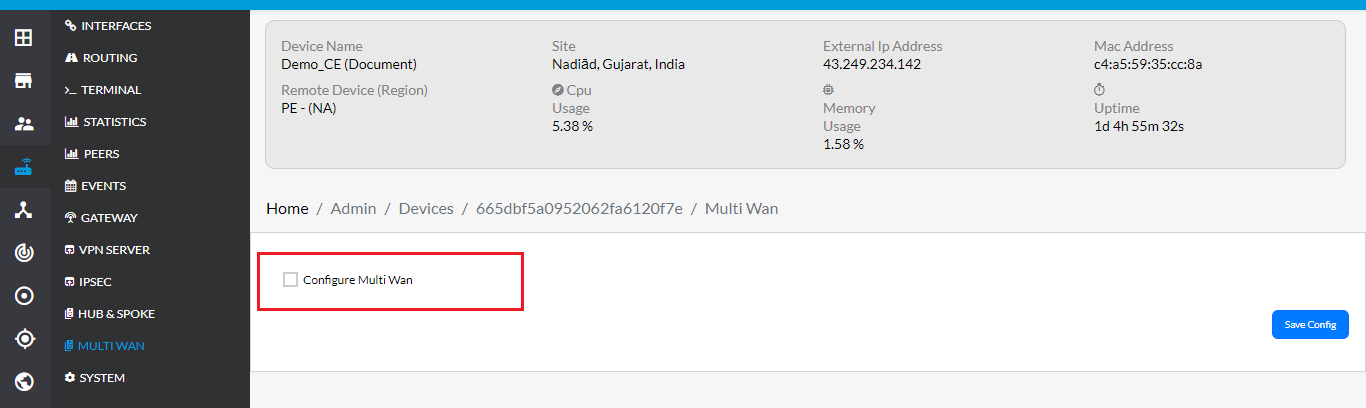
Configure Failover Settings
-
Select Mode: Choose Failover from the drop-down list.
-
Notification Email: Enter a valid email (e.g., demo123@gmail.com) to receive notifications.
-
Ensure the Enabled status shows Yes for interfaces eth0 and eth1.
-
Click Save Config to apply changes.
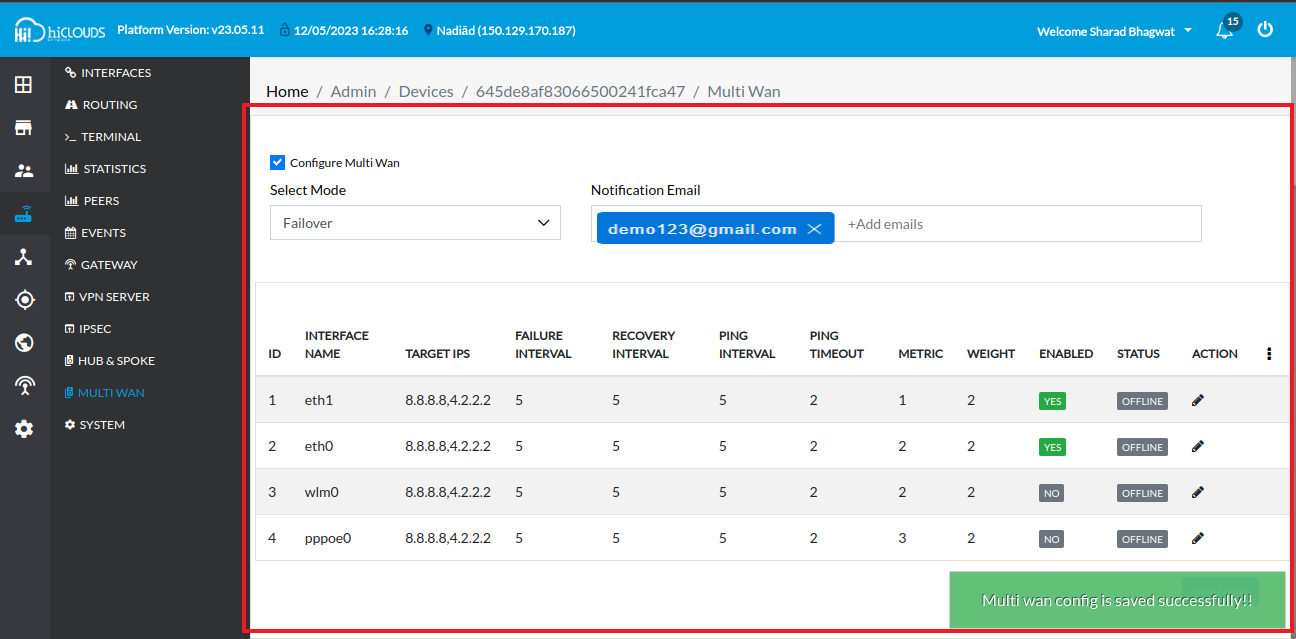
Verify MultiWAN Status
-
Navigate to the Web Terminal of the device and log in to Luci.
-
Go to the MultiWAN Manager. Here, eth0 and eth1 will be displayed as Online under the overview.
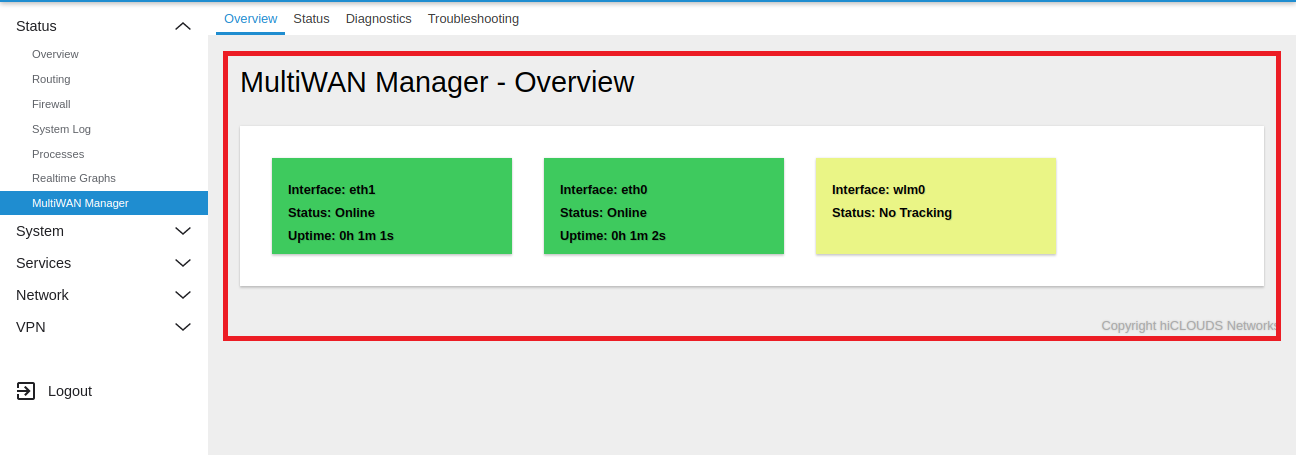
Failover Event Process
-
When a failover event occurs, the primary device goes offline or becomes unavailable. The system automatically switches traffic to a designated backup device, maintaining network connectivity and ensuring uninterrupted access to resources.
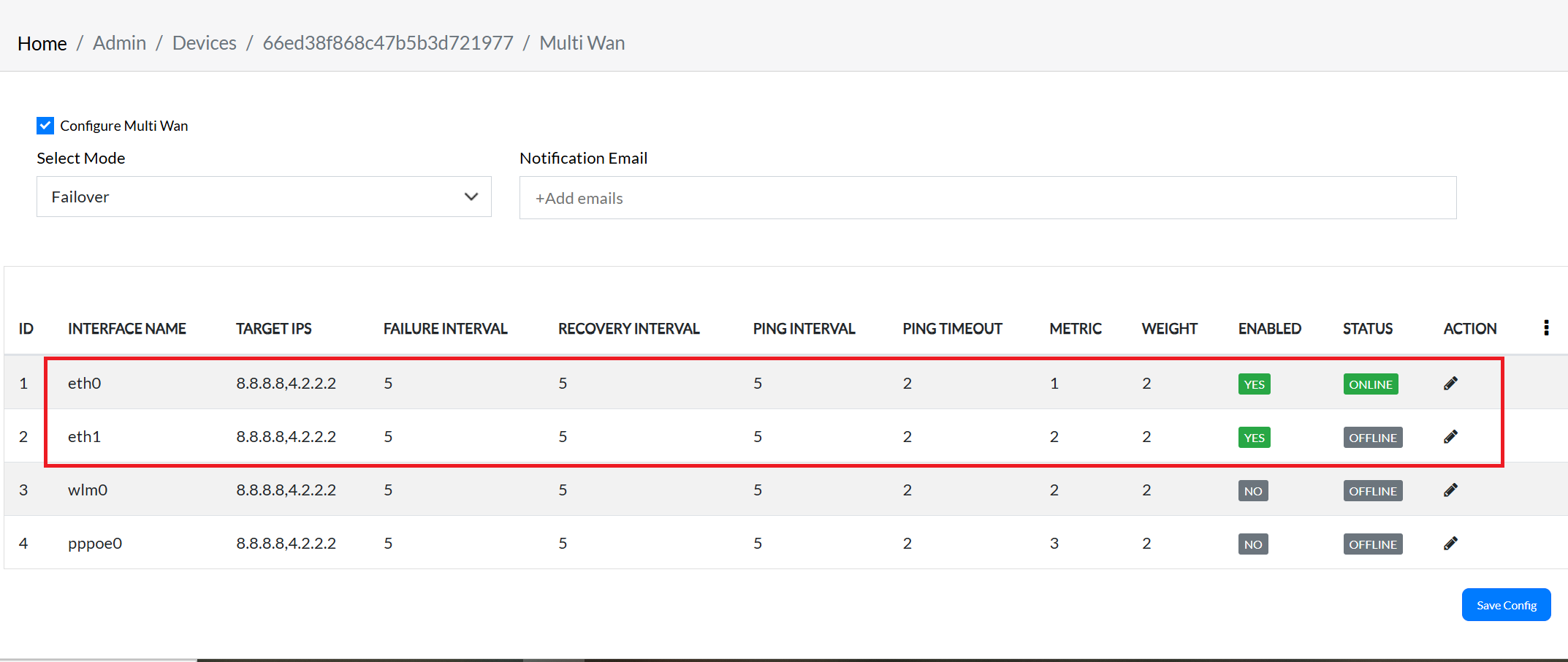
Member Creation in Luci
Configure Member Settings
- Go to the Interface tab and enable interfaces eth0 and eth1.
- Configure the settings as follows:
- Target IP: 8.8.8.8 / 4.2.2.2
- Failure Interval: 5 seconds
- Recovery Interval: 5 seconds
- Ping Timeout: 2 seconds
- Metrics: 2
- Weight: 2
- Enabled: Yes
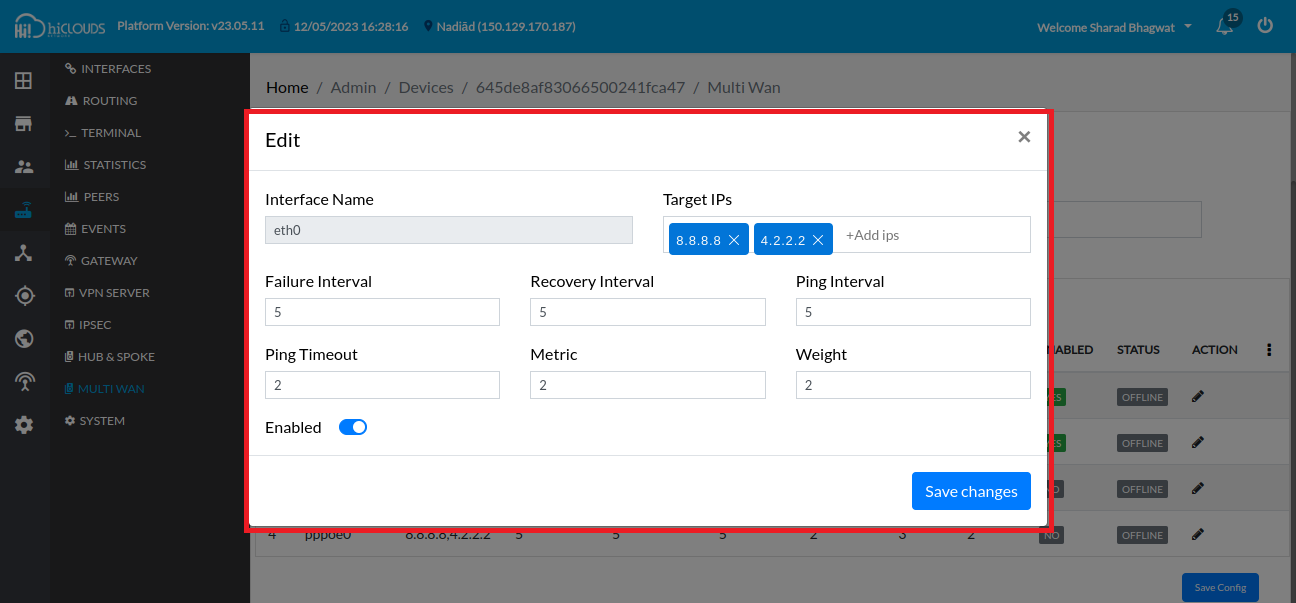
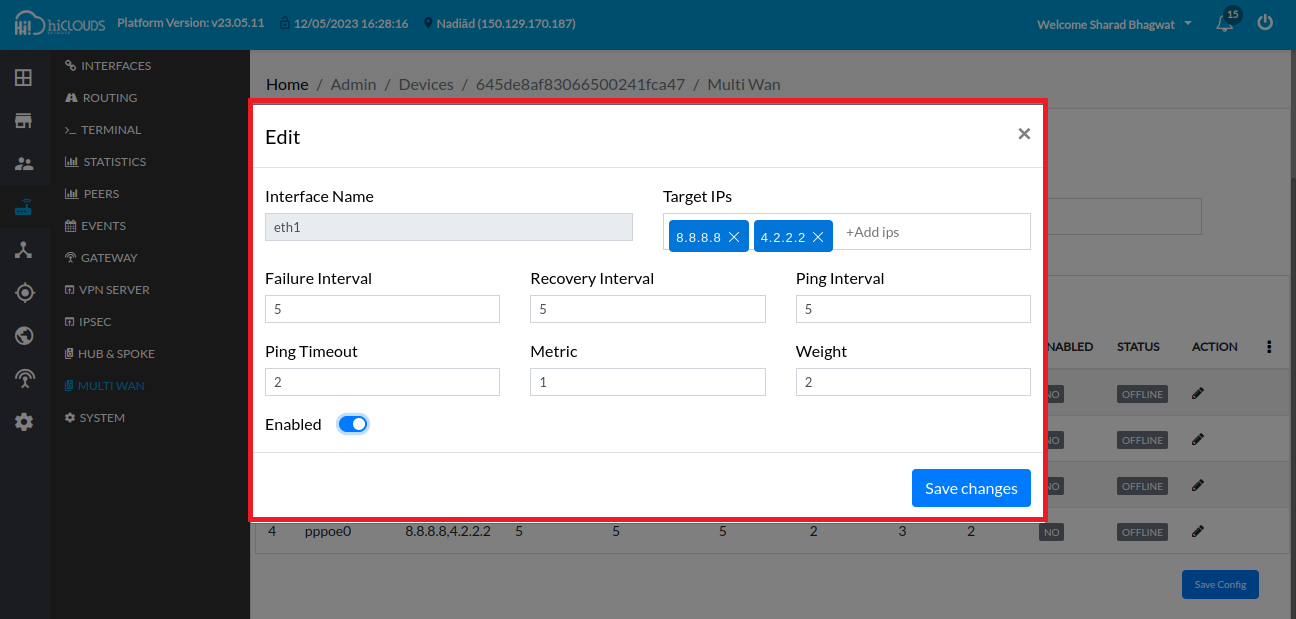
Create Members in Luci
- In Luci, navigate to MultiWAN Manager and open the Members tab.
- You will see two members created in the cloud. The Metrics value should be low (1) for higher priority.
- Example member details:
- Name: eth1_m1_w1
- Interface: eth1
- Metrics: 1
- Weight: 1
Members are profiles that attach metrics and weight to an MWAN interface. Members should have unique names (A-Z, 0-9, _).
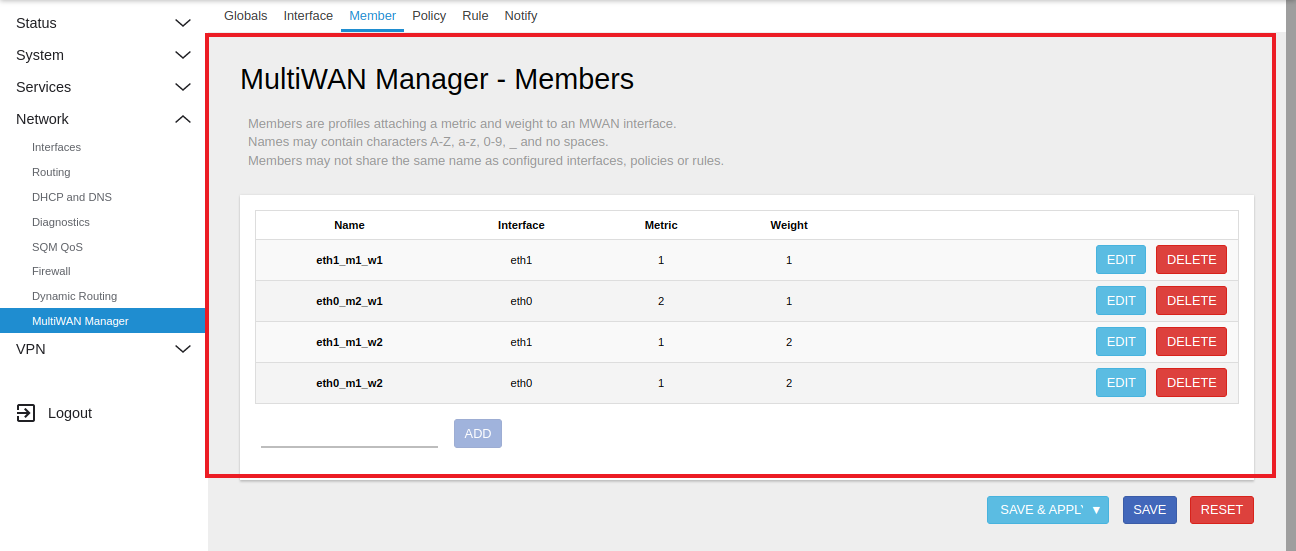
Policy Configuration
Configure Failover Policies
-
In Luci, go to the Policies tab under MultiWAN Manager.
-
You will see failover policies. These policies determine how traffic is routed between interfaces. If a CE device goes down, the policy will automatically route traffic to another CE.
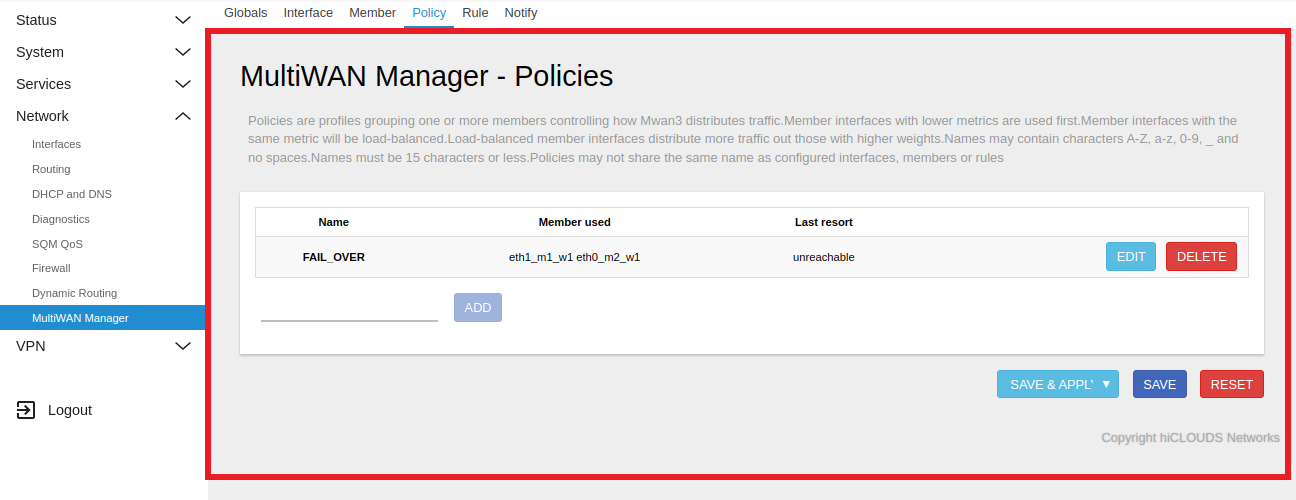
Rules Configuration
Set Up Traffic Rules
-
In the Rules tab, you can configure traffic rules.
-
Rules specify traffic flow based on:
- Name
- Protocol
- Source Address
- Source Port
- Destination Address
- Destination Port
- Assigned Policy
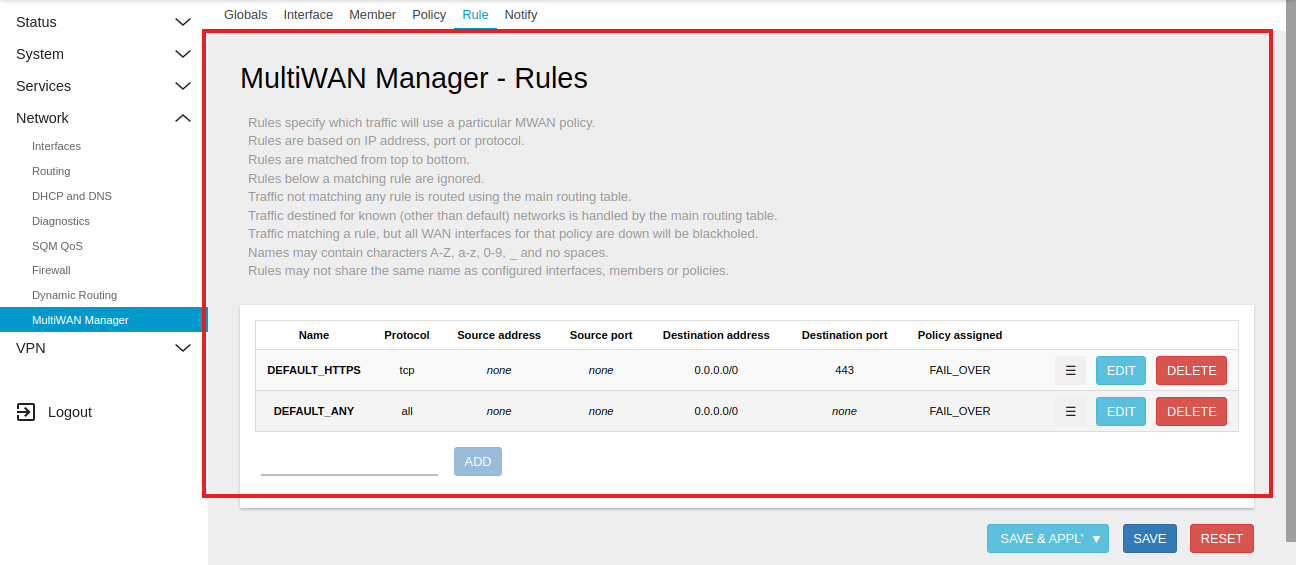
FAQ
Q:1 Is it possible to configure the topography layer to display at the highest level?
We can configure traffic routing such that eth2 directs traffic through WAN1 and eth3 directs traffic through WAN2. Additionally, the failover policy will only apply to eth2, ensuring that it switches to the backup link if WAN1 fails, while eth3 remains continuously routed through WAN2 regardless of any failover events.
Q:2 What are the roles and functions of the failure interval, recovery interval, ping interval, and ping timeout settings?