Device
This document provides a simple guide on how to create, edit, and delete device environments. It explains each section, their uses, and basic information, so you can easily understand the configuration.
Device Grid Columns
| Field Name | Description |
|---|---|
| MAC Address | Unique identifier assigned to each device for network communication. |
| Device Name | Custom name assigned by the user to easily identify the device. |
| Device Type | Specifies the category of the device, such as Router, Switch, or IoT. |
| Environment | Defines the operational environment where the device is deployed. |
| Actions | Options to edit or delete device records as needed. |
Device Environment configuration Fields
| Field | Usage | Impact | Default Value |
|---|---|---|---|
| Device MAC Address | Unique identifier for the device on the network | Ensures accurate device tracking and management | Required |
| Device Name | User-defined name for identifying the device | Facilitates easy reference and management | Required |
| Device Type | Specifies the category/type of the device | Determines applicable configurations and policies | Required |
| Environment | Defines the operational environment of the device | Helps in device categorization and management | Required |
Created Device
-
Go to the Login > Device > Add New Device.
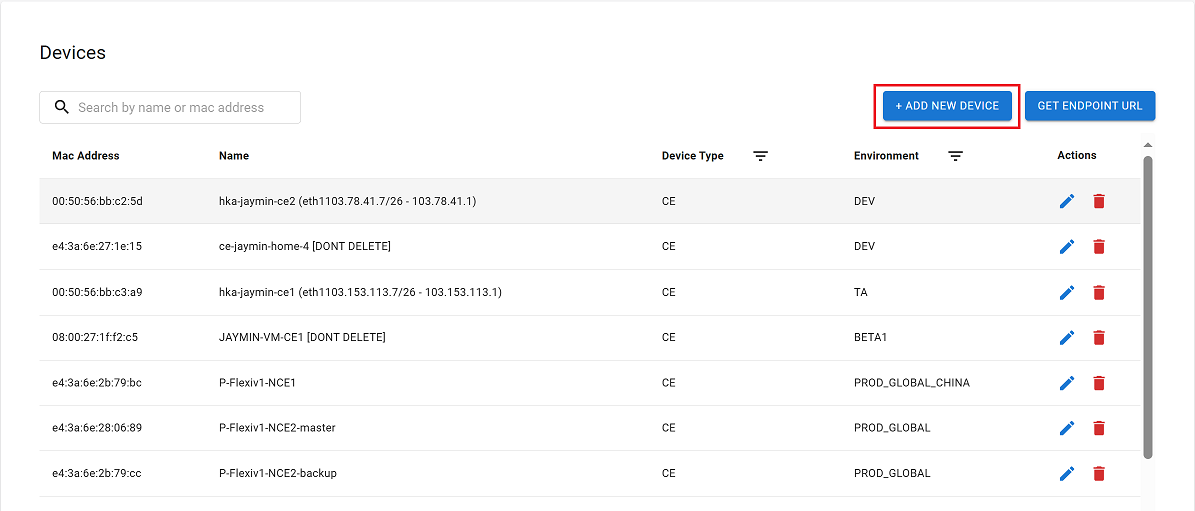
-
Provide the required information in the fields below.
- Device Mac Address: Enter the device's unique MAC address (i.e 00:50:56:bb:c2:5d)
- Device Name: Specify a descriptive name for the device (i.e example-product)
- Device Type: Select the appropriate device type from the available options. (i.e CE)
- Environment: Choose the relevant environment from the dropdown menu. (i.e Production)
-
Click on the Confirm button.
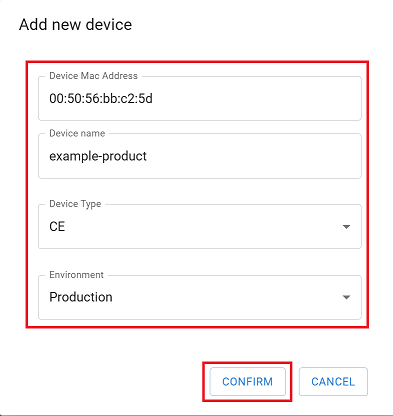
-
Upon successful saving, a confirmation message Device added successfully will be displayed.
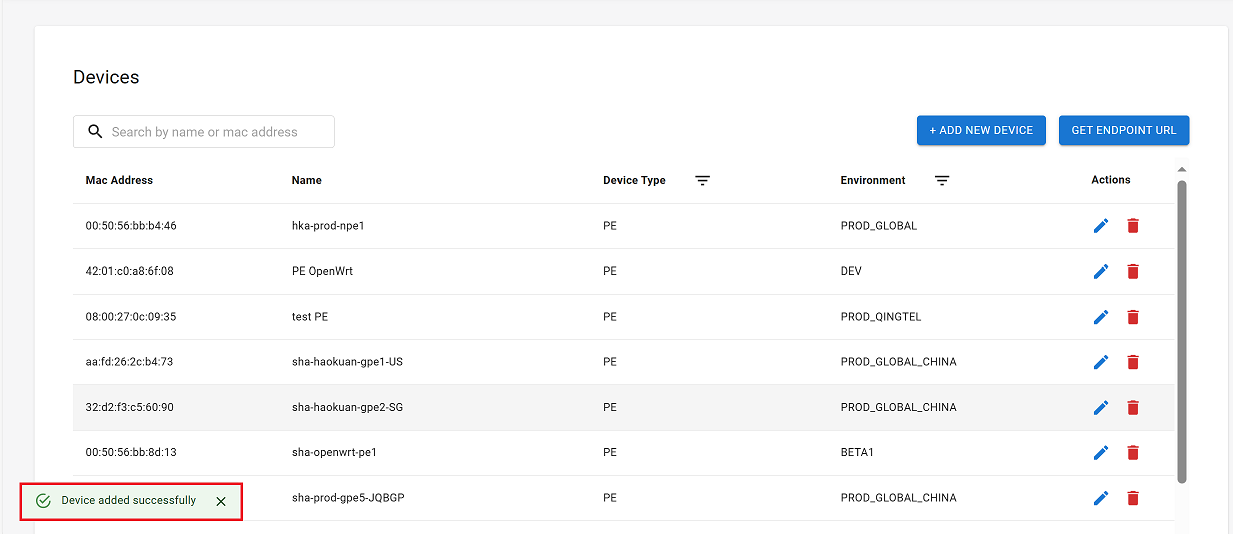
Edited Device
-
Locate the desired environment within the environment list.
-
Click the Edit button associated with the environment.
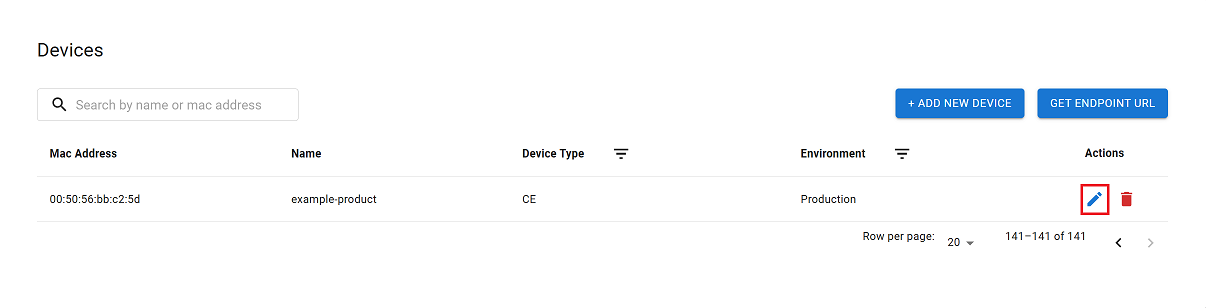
-
Modify the Device Mac Address, Device Name, Device Type and Environment fields as required.
-
Click the Confirm button to save the changes.
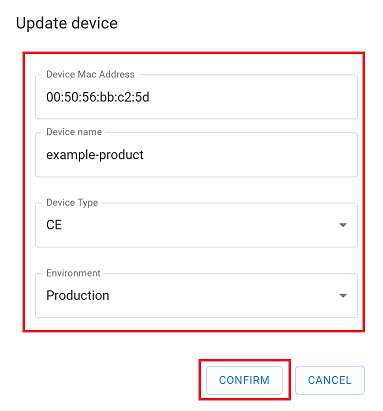
-
Upon successful update, a confirmation message Environment updated successfully will be displayed.
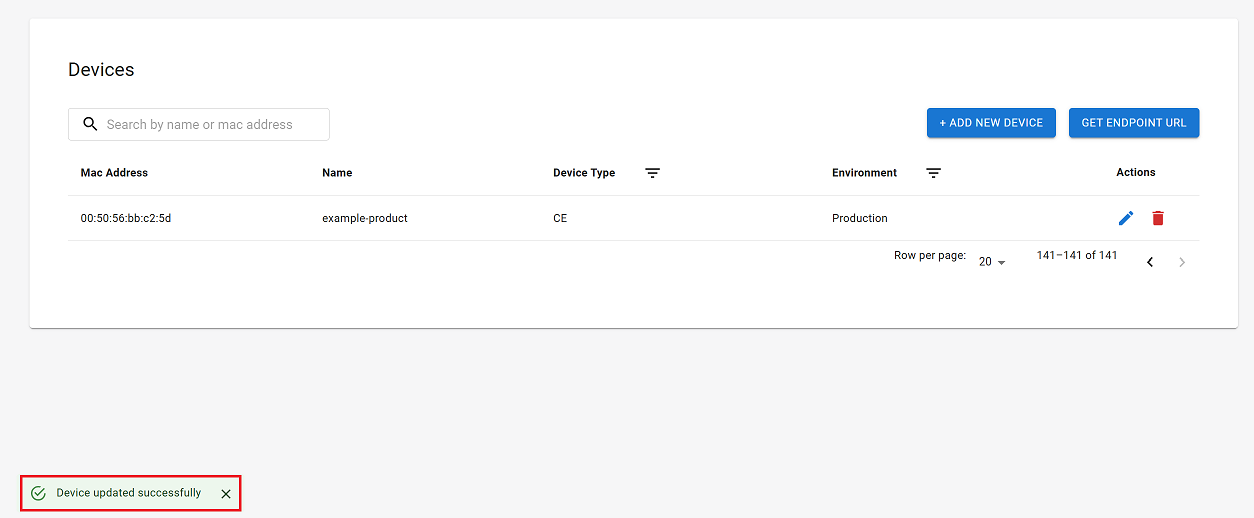
Deleted Device
-
Locate the desired environment within the environment list.
-
Click the Delete button associated with the environment.
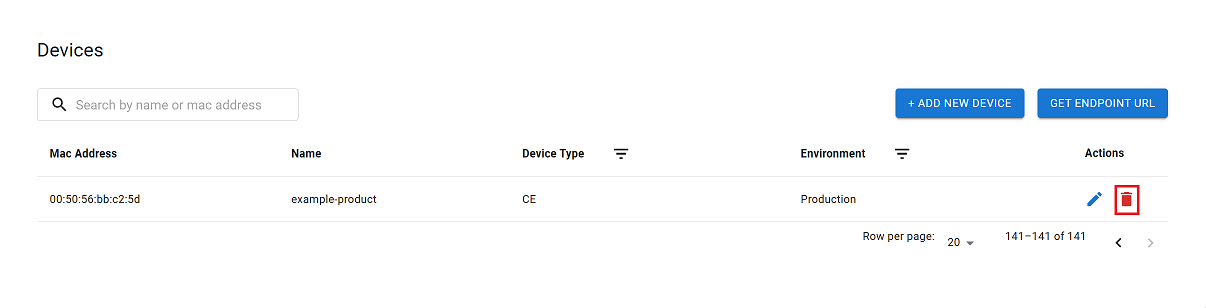
-
Confirm the deletion in the prompt by selecting Confirm button.
-
Upon successful deletion, a confirmation message will appear Environment deleted successfully.
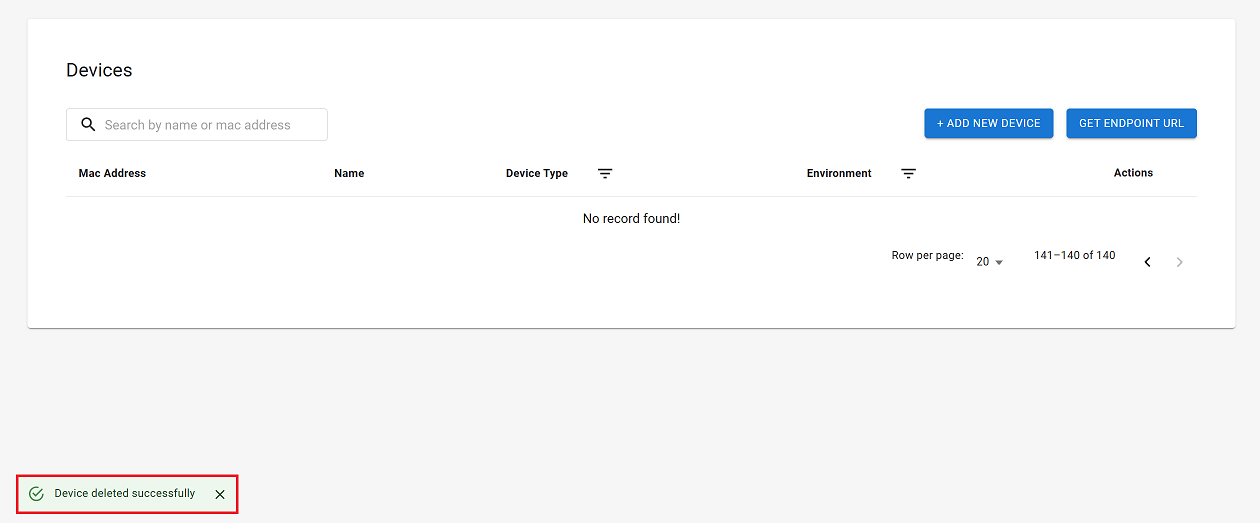
Retrieving the Get Endpoint URL
-
Go to the Login > Device > Get Endpoint URL.
-
Enter the required details:
- Mac Address: Input the device's unique MAC address.
- Device type:- Select the appropriate device type from the available options (i.e: CE).
-
Click the Confirm button.
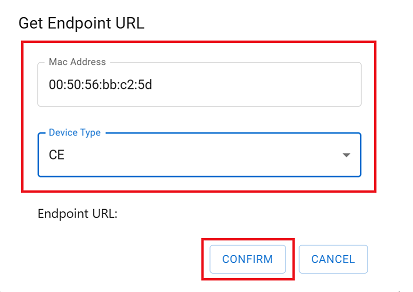
-
The generated Endpoint URL will be displayed as shown in the image.
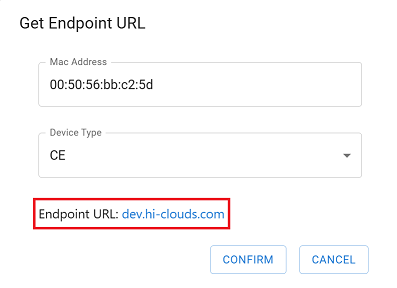
Searching for a Device
-
Use the search function to find a device by entering its MAC address.
-
The system will filter the results and display the relevant device entry.
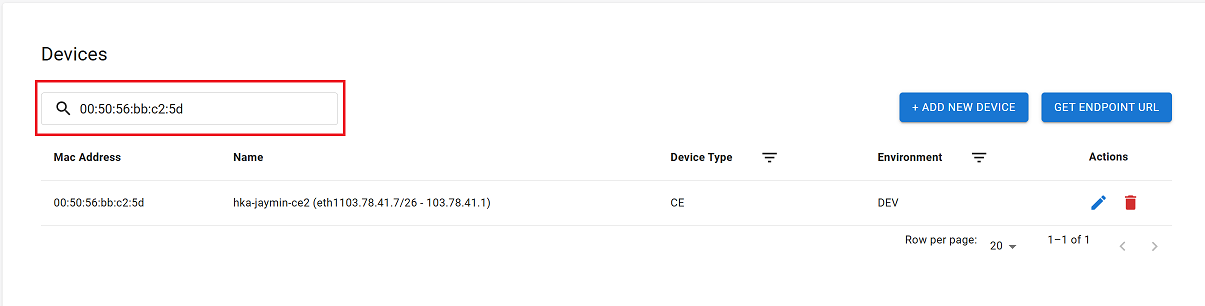
FAQs
Q:1 Can the hub check whether a device has successfully registered to a specific environment?
No, the hub cannot directly check the registration status of a device. The hub can only maintain the association between the device and the environment as metadata. For the actual registration of the device, other systems or logs may be required. The hub only manages the relationship between the device and the environment, and not the result of the registration process.