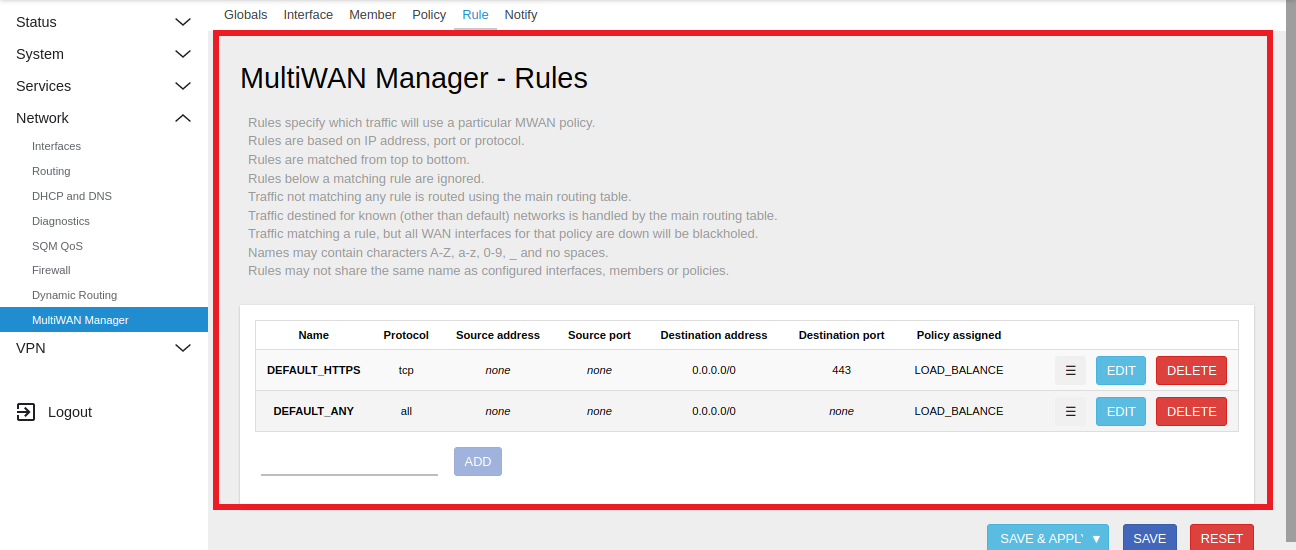Loadbalancing
This document provides a step-by-step guide to configuring load balancing on MultiWAN-enabled device interfaces, focusing specifically on Ethernet interface settings, load balancing options, and rule setup. This ensures optimized network performance and traffic management across multiple WAN connections.
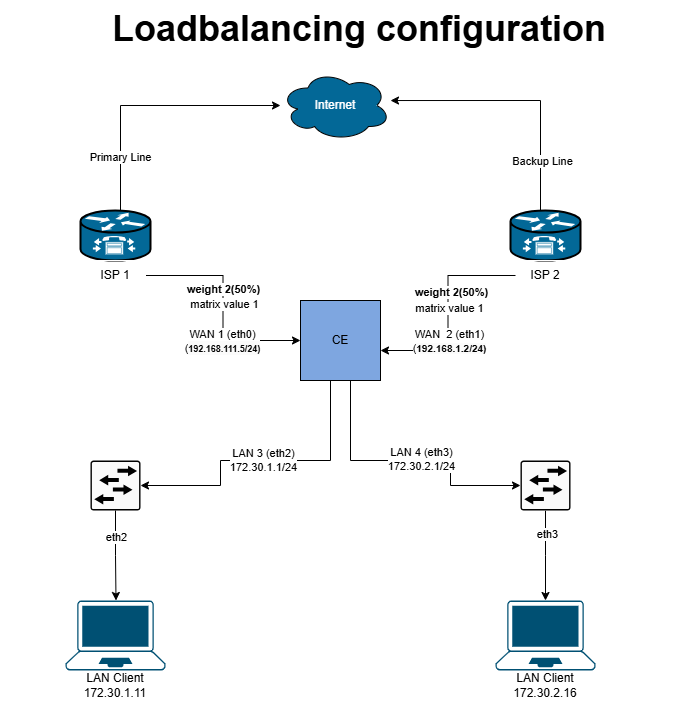
Load Balancing Configuration
Configuring Ethernet Interface for MultiWAN
Log in to the Platform
-
Access the following URLs (https://dev.hi-clouds.com/login) and (https://beta1.hi-clouds.com/login)
-
After logging in, navigate to CE Device and select Device.
-
Open the Interface menu and click on the Edit button for any Ethernet interface.
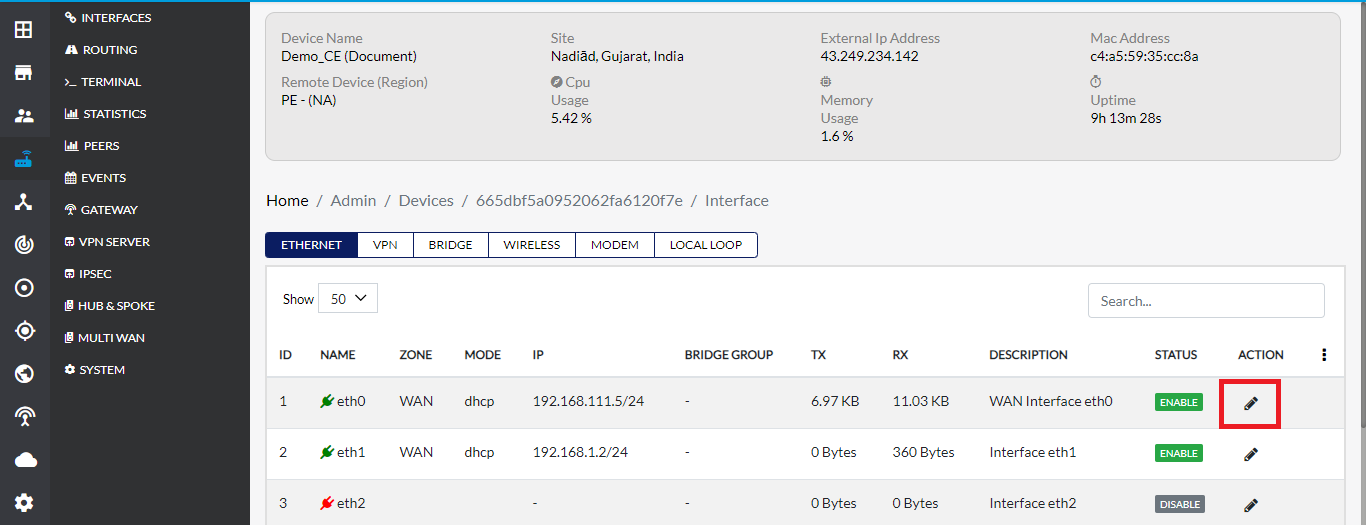
Update Ethernet Interface Settings
-
On the Update Ethernet Interface page, the default Zone Type will be set to WAN.
-
If the Zone Type is not WAN for any other Ethernet interface, select WAN manually.
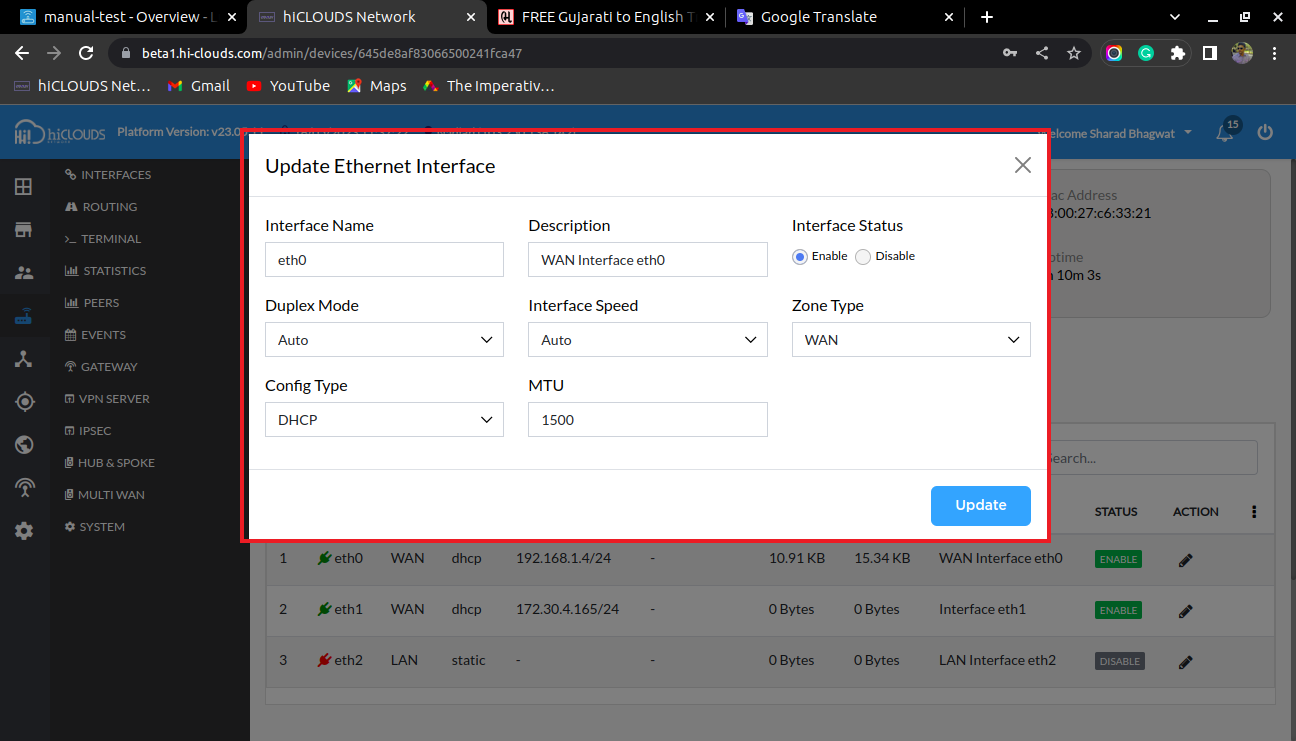
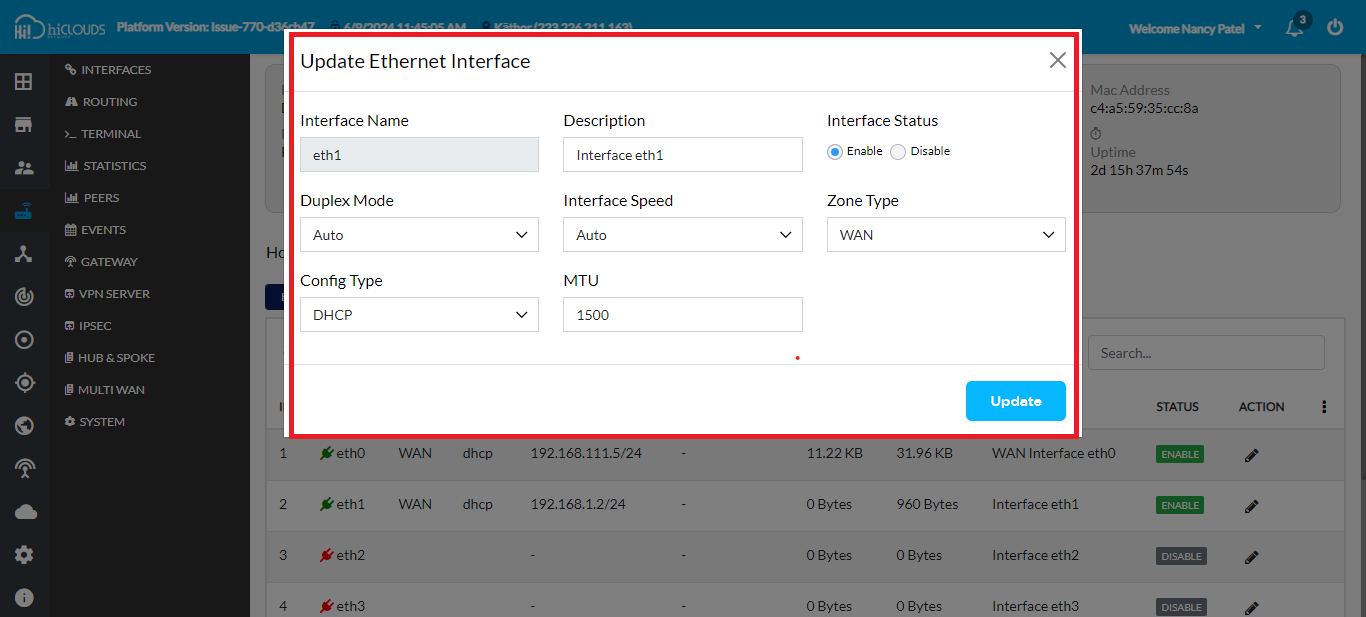
-
Click the Update button to save the changes. Ensure that WAN is displayed for both interfaces.
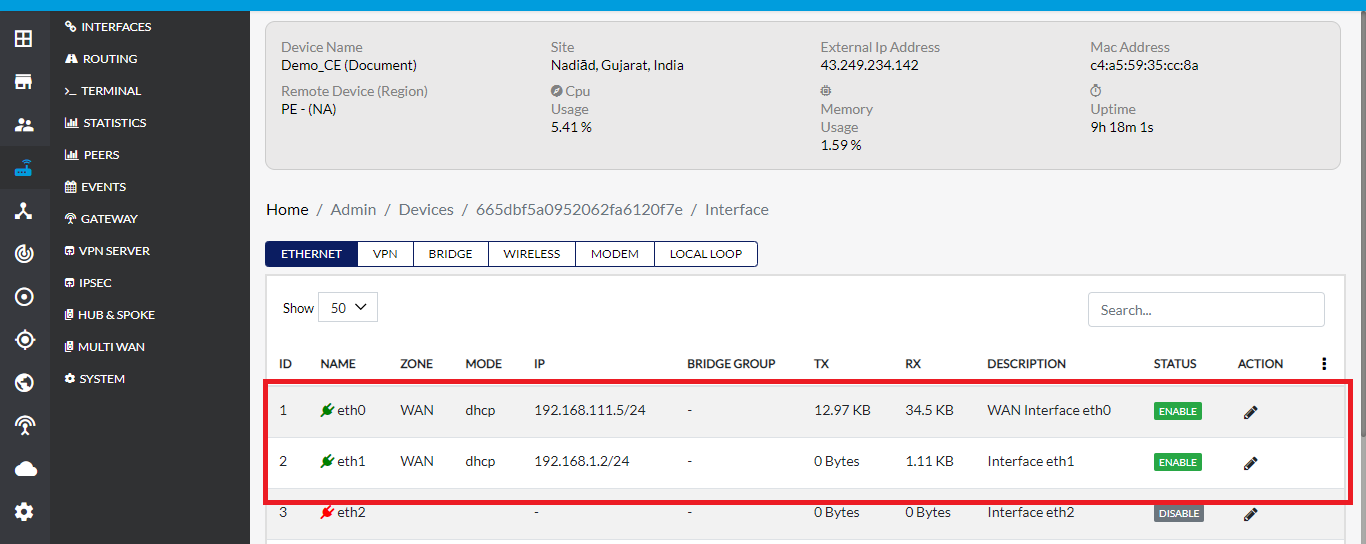
Enable Load Balancing
-
In the MultiWAN menu, enable the Configure MultiWAN checkbox.
-
Select Failover mode and enter your email for notifications.
-
Ensure the status is enabled for interfaces eth0 and eth1.
weightIn this setup, both wan1 (eth0) and wan2 (eth1) are assigned a weight of 2. The total weight (4) is calculated by summing the weights of both WAN interfaces and then dividing by 100 to obtain the percentage allocation. Since both interfaces have equal weights, each receives an equal load-balancing percentage of 50% (i.e., a 50-50 split between wan1 and wan2). This calculation is visually represented in the diagram as the weight percentage distribution for each interface.
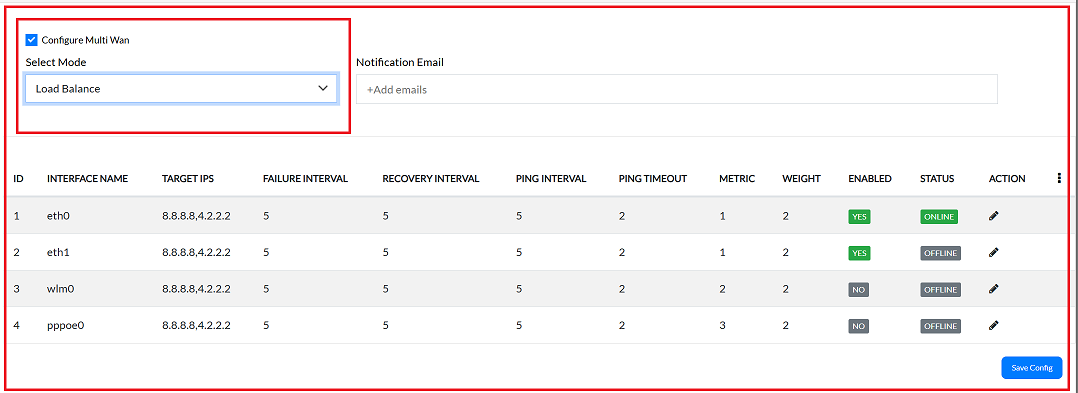
Configure Load Balancing in Luci
- After configuring load balancing in the cloud, go to Luci and navigate to MultiWAN Manager.
- In the Members tab, ensure the weights are set to 2 for both interfaces:
- Member Names: eth0_m1_w2, eth1_m1_w2
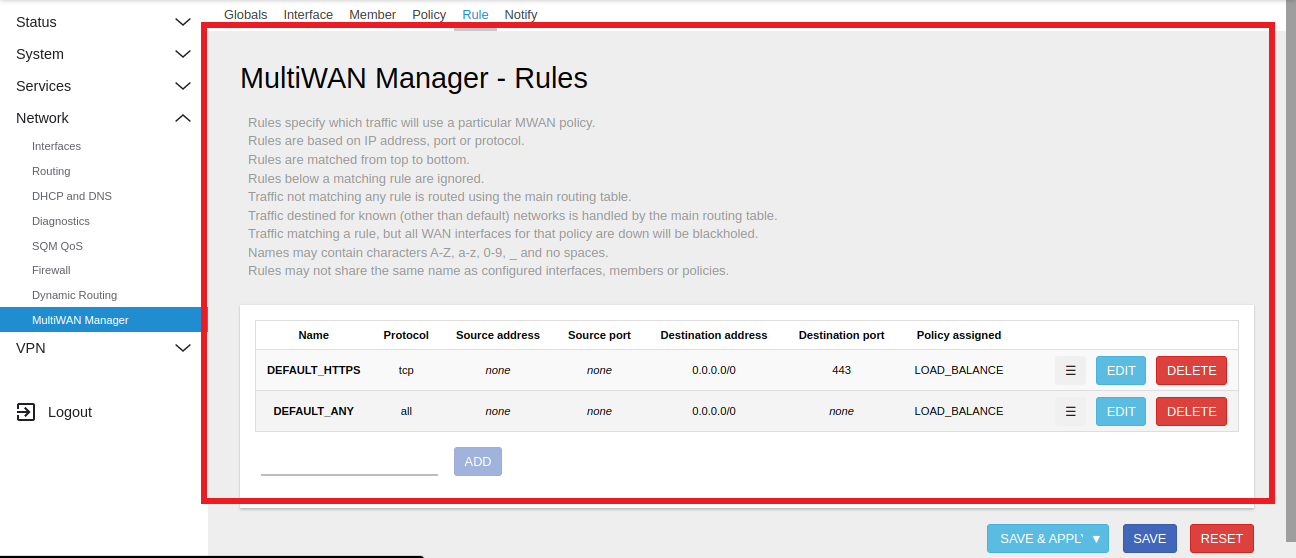
Verify Load Balancing Policies
-
Upon navigating to the Policies tab, locate the Multi-WAN Manager section within the Luci interface. Within this section, you will find the Load Balancing entry under the policy configuration menu.
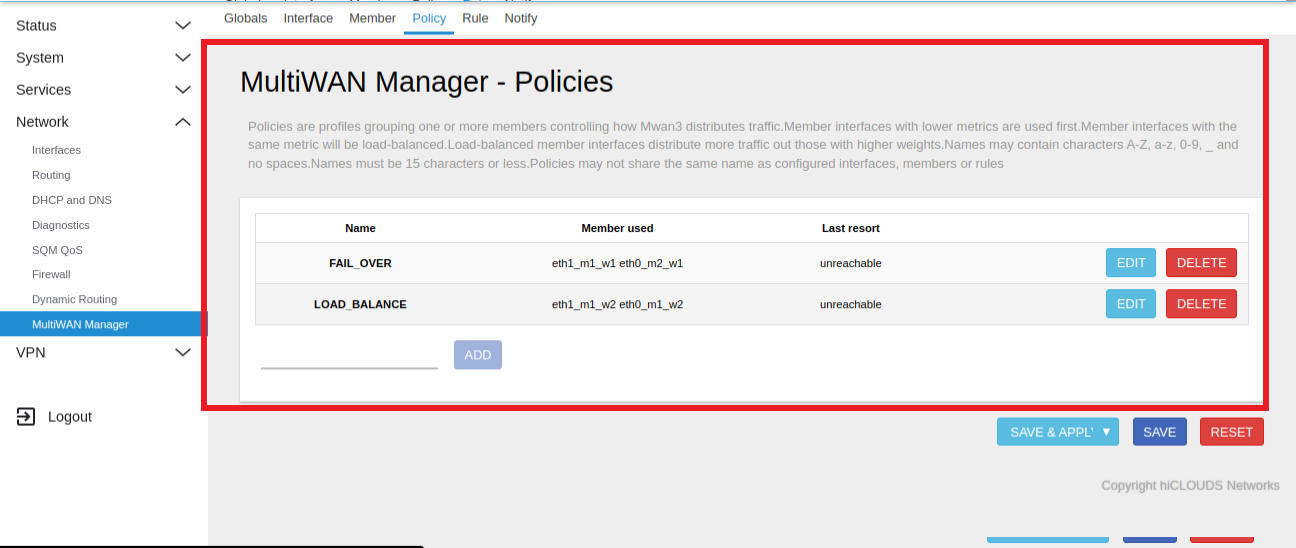
Setup Load Balancing Rules
-
In the Rules section, you can access the defined rules, which encompass attributes such as name, protocol, source address, source port, destination address, destination port, and the associated policy. These attributes collectively determine how network traffic is handled based on the specified rule set.
-
For traffic distribution, load balancing rules are configured within the Rules menu of the Lucy Multi-WAN Manager. These rules direct traffic according to the defined parameters, ensuring that traffic is managed in a specific, predefined manner.