Notifications
The alert setting feature enables users to receive email notifications when specific events occur, such as when devices of organizations transition between offline and online states. These notifications ensure users are promptly informed of status changes, allowing for faster response times to issues. This guide outlines the steps to configure email notifications for different entities, including CE devices. It also provides insights into common questions through the FAQ section.
CE Alert Setting
When the device transitions between offline and online states, the system will automatically send an email notification to the specified user. Follow the steps below to configure email notifications for CE devices:
-
Navigate to Login > CE Device > [Select CE].
-
Select the device and proceed to the Notification menu.
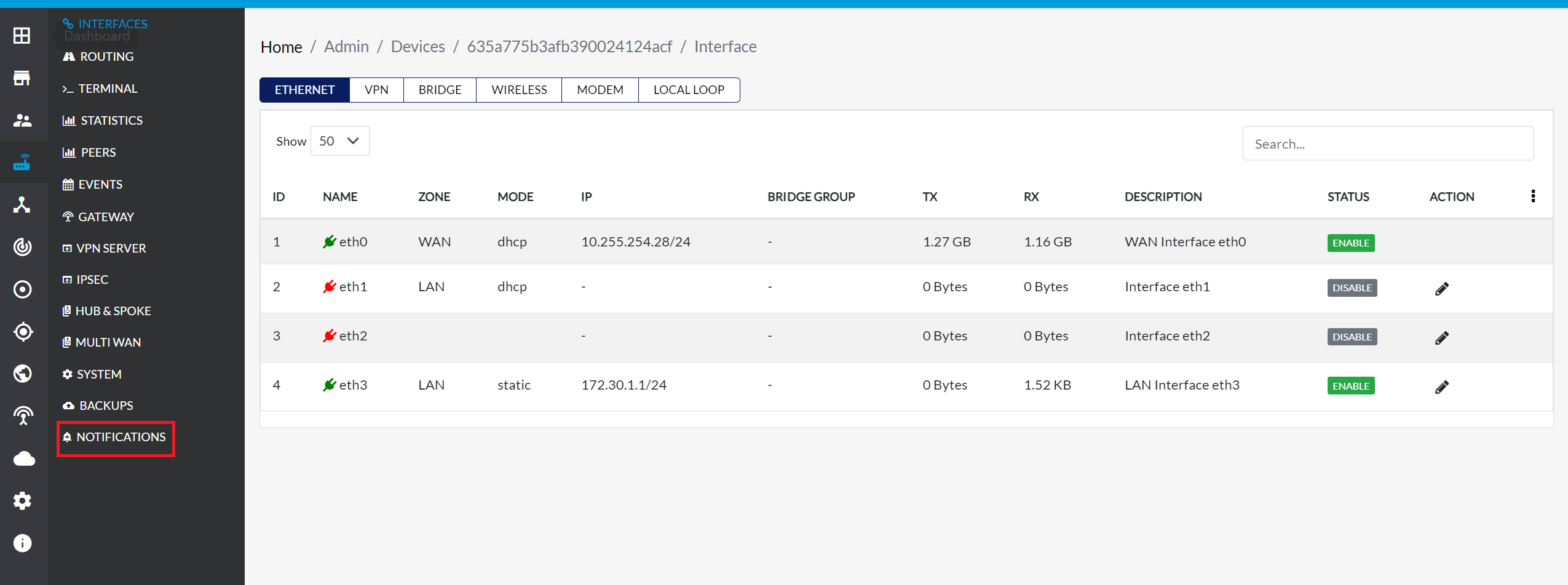
-
Notification Email: Input the recipient email address where notifications will be sent. After entering the email address, press Enter to save.
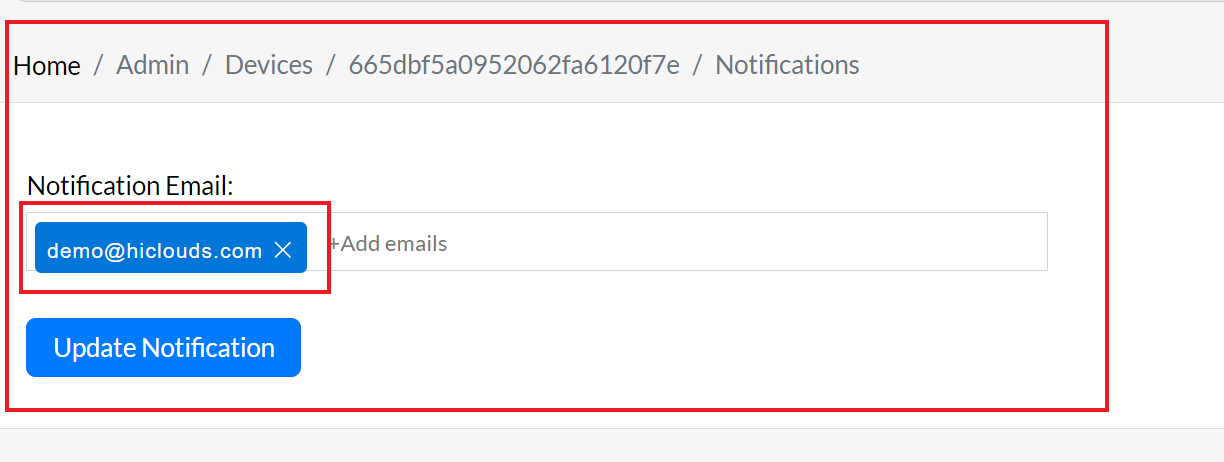
-
Click the Update Notification button to save changes.
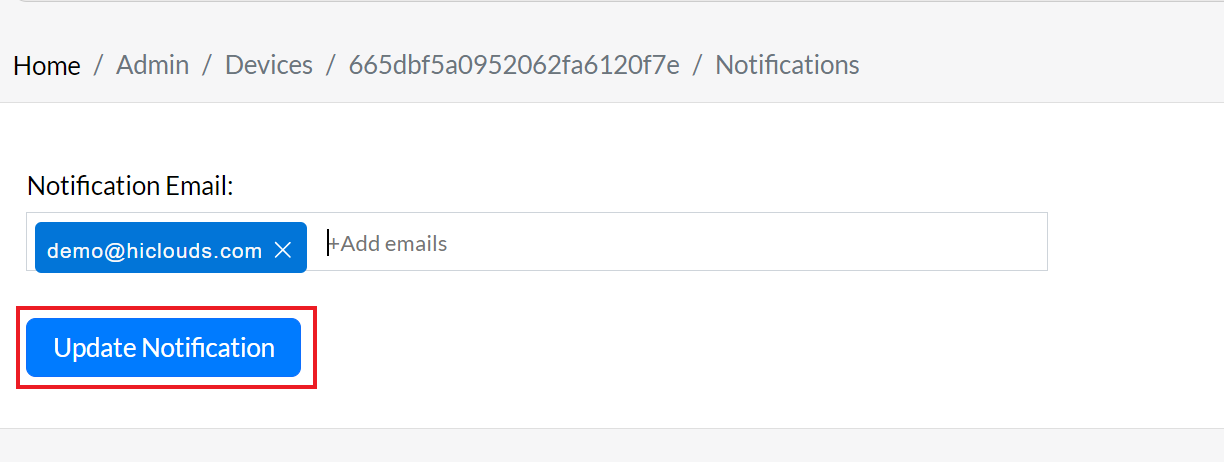
-
A confirmation message, Notification email saved successfully, will be displayed.
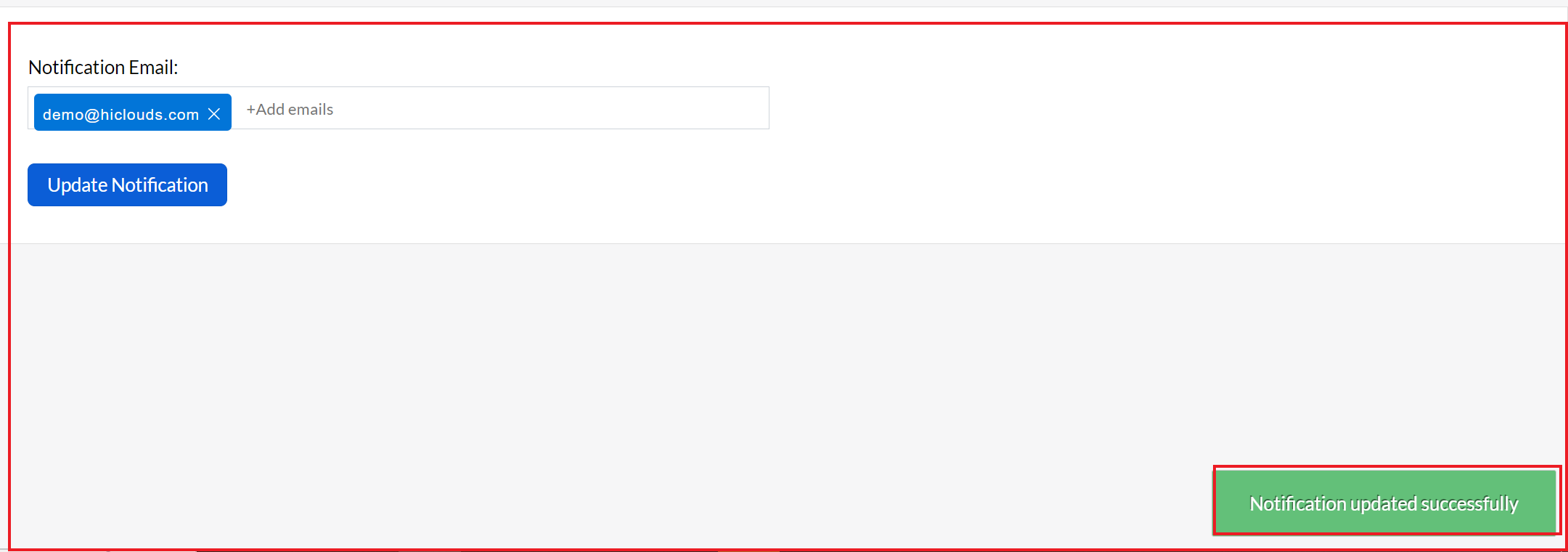
User can add multiple email addresses for notifications in all configurations (CE device). Each email address listed will receive status updates when a respective entity transitions online or offline. :::
FAQs
Q:1 What types of notifications will I receive?
Ans: Notifications are sent whenever a device goes online or offline.
Q:2 How do I remove an email address from the notification list?
Ans: In the Notification Email field, click the "X" icon next to the email address you want to remove, then click Update to save the changes.