Organization Alert Setting
When a device in the organization transitions between online and offline status, the system will send a notification to the updated email ID to notify the concerned persons.
-
Navigate to Login > Organization > [Pick the Organizaion] > Edit.

-
Notification Email: Enter the recipient email address for the notifications.
-
Click the Update button to save changes.
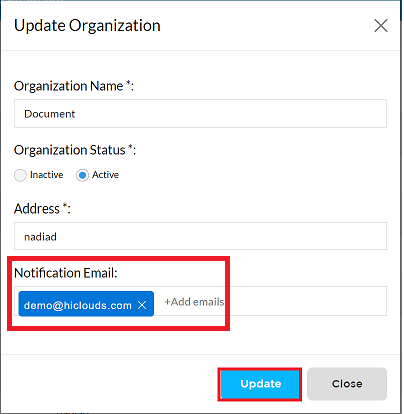
-
A message confirming Organization details have been saved successfully will appear on the screen.
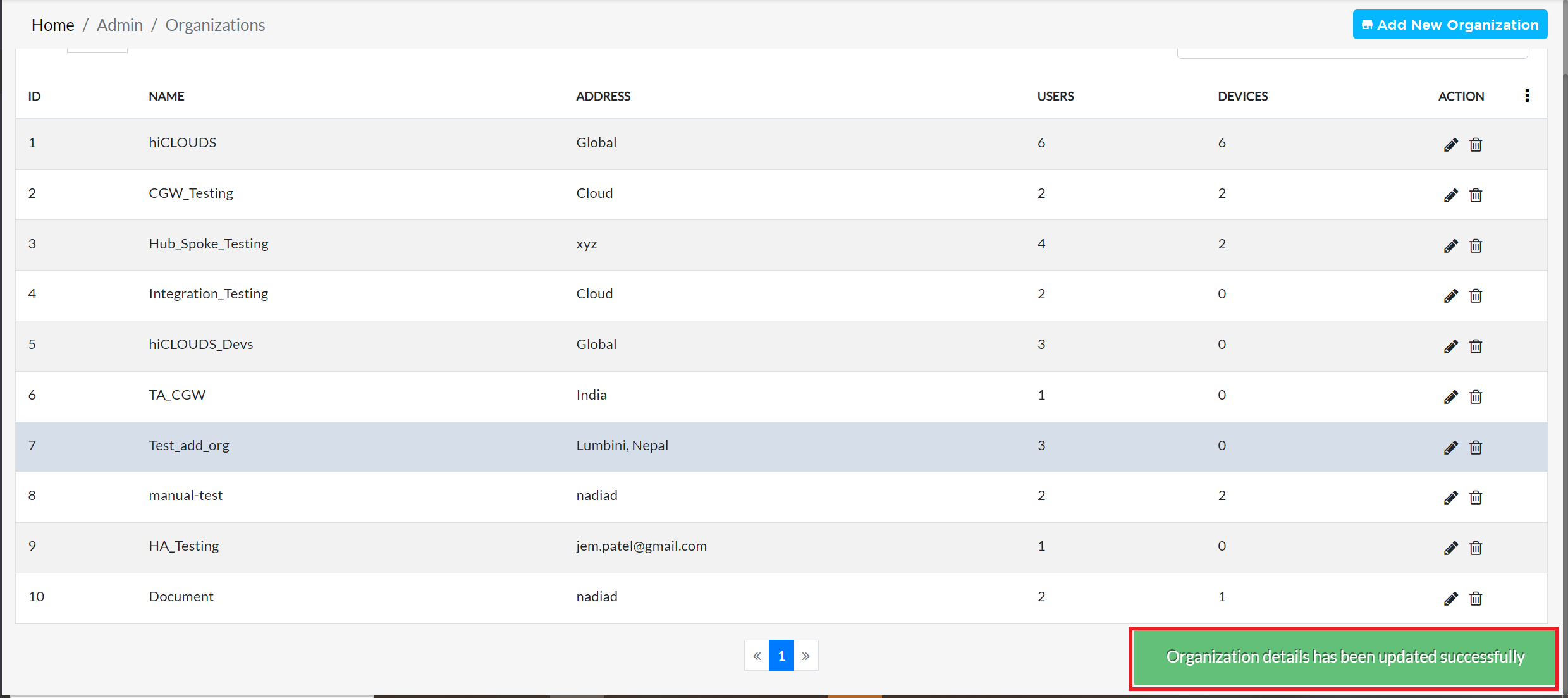
User can add multiple email addresses for notifications in all configurations (organization). Each email address listed will receive status updates when a respective entity transitions online or offline.
FAQs
Q:1 What types of notifications will I receive?
Ans: Notifications are sent whenever a device goes online or offline.
Q:2 How do I remove an email address from the notification list?
Ans: In the Notification Email field, click the "X" icon next to the email address you want to remove, then click Update to save the changes.