Ali
This guide provides step-by-step instructions for creating a PE instance on AliCloud. The process has been simplified for ease of understanding while maintaining technical accuracy. Please follow each step to make sure it's successful.
Creating PE Instance
-
Visit the AliCloud login page.
-
Enter your username and password, then click Login.
-
Change the language if needed by navigating to the language settings as shown in the interface.
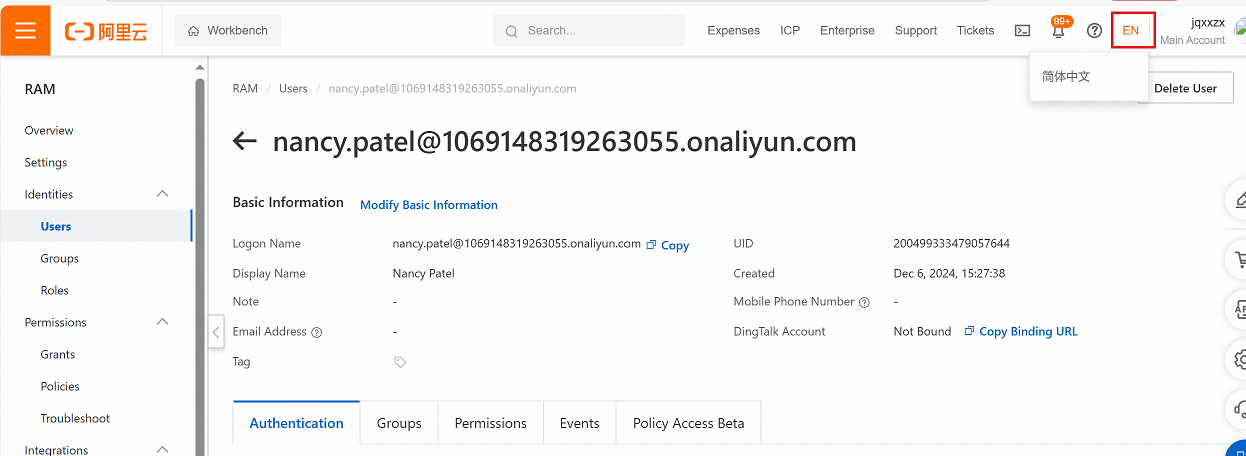
-
Go to Overview > My Resources > Elastic Compute Service.
-
Click on Image to proceed.
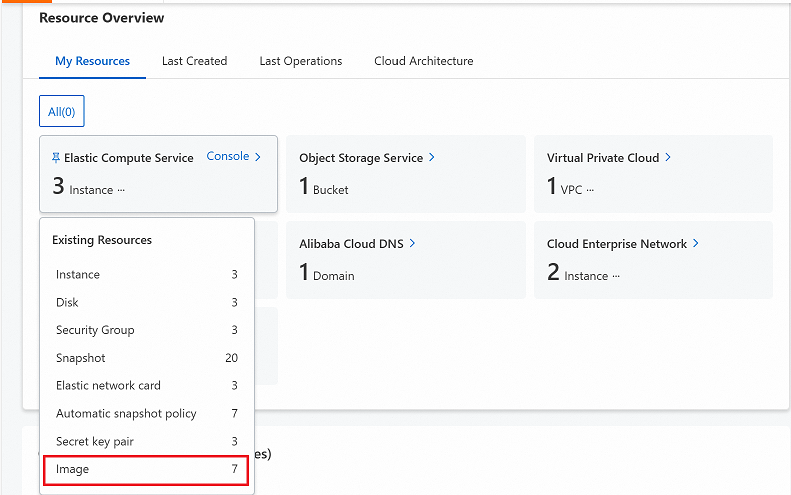
-
Locate and select the Resource ID of your desired resource.
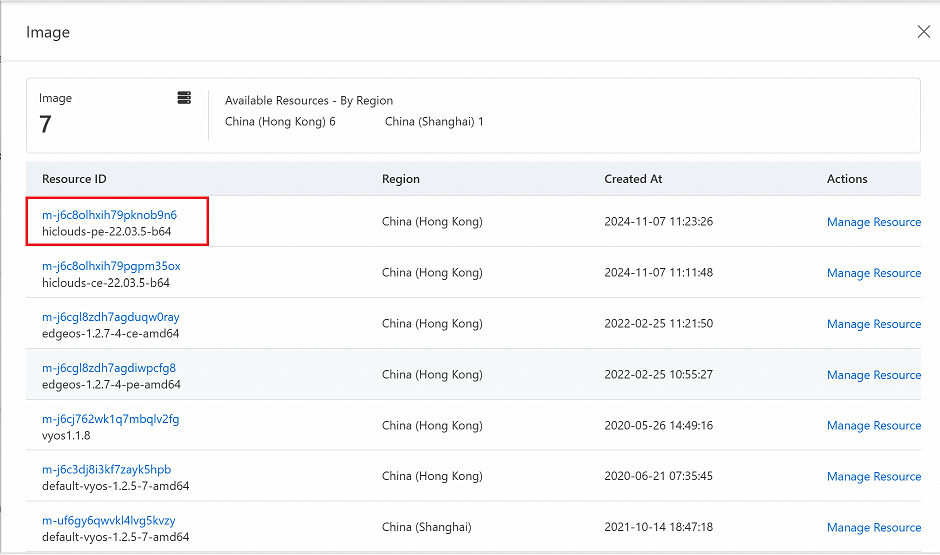
-
Click the Create Instance button.
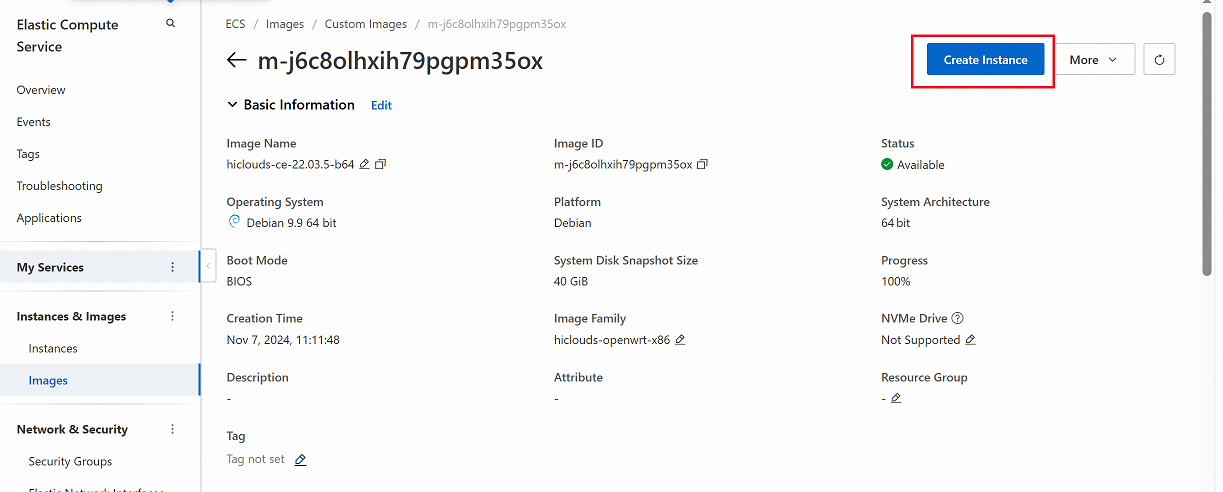
-
A new tab will open with the configuration page. Fill in the required details as follows:
Billing Method: Choose between Subscription or Pay-as-you-go based on your preference.
Region: Select the region where the instance will be deployed (i.e., China (Hong Kong)4).
Network and Zone: Choose the appropriate Zone for the selected region (i.e., HongKong Zone B).vpc&vswitch-notesIf there are no existing VPCs or vSwitches in the selected region and zone on Alibaba Cloud, they must be created during the initial setup process. Ensure these are configured according to your network architecture plan to guarantee optimal resource allocation and seamless connectivity. To proceed, Create VPC and then Create vSwitch. Once completed, click to confirm the setup.
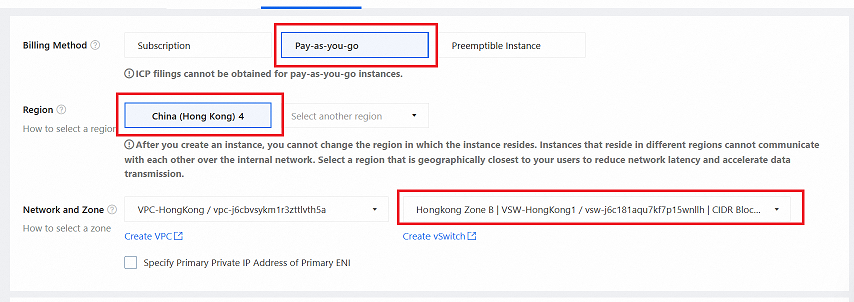
-
Bandwidth & Security Group Settings
Public IP Address: Enable the Public IP Address checkbox.
Line Type: By default, BGP (Multi-ISP) will be selected.
Bandwidth Billing Method: Select Pay-by-Traffic.
Maximum Bandwidth: Specify the maximum bandwidth limit (i.e., 50 Mbps).
Security Group: Click Select Security Group, choose the desired group from the list, and click OK button.
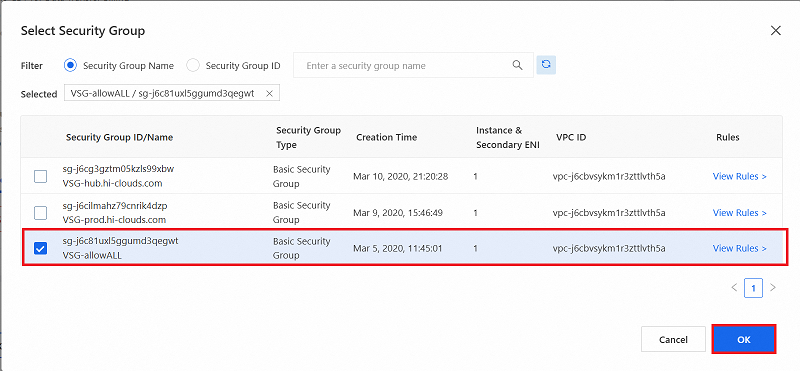
Key Pair: Select the Key Pair for secure access. (i.e:- hub.hi-clouds.com)
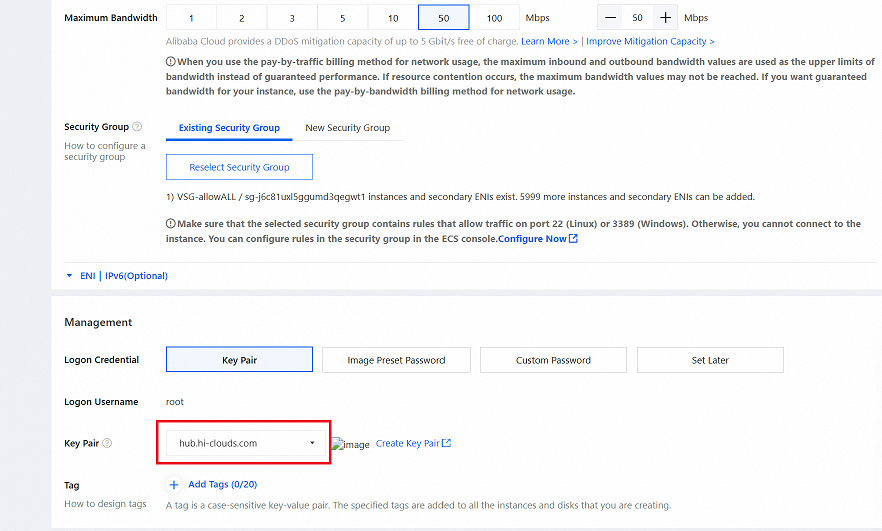
-
Review the configuration and click Create Order button.
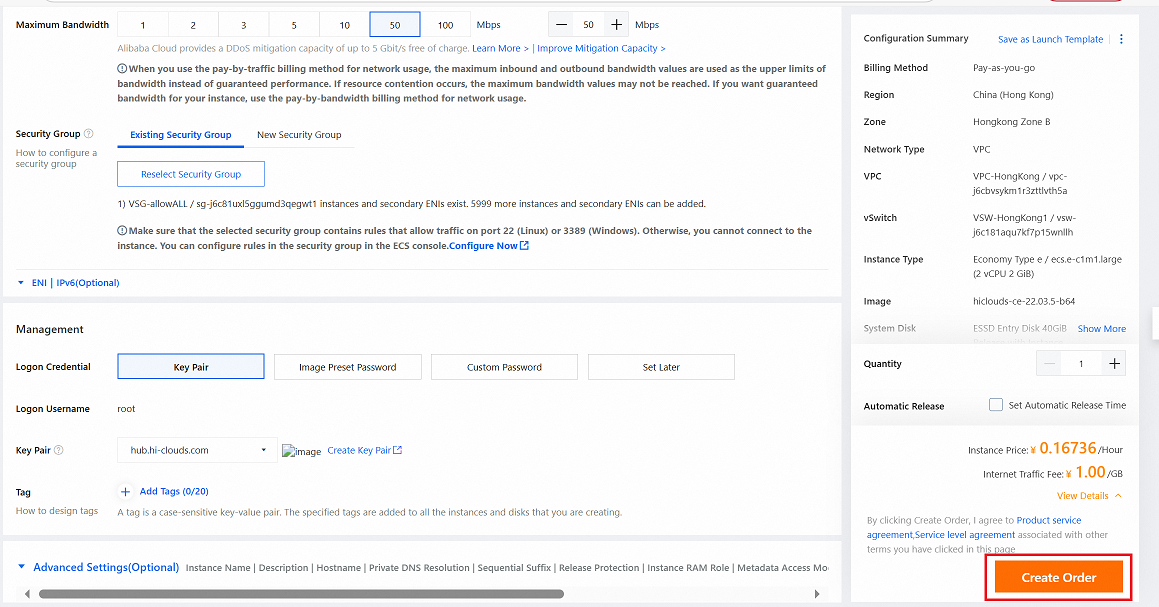
-
Upon successful order creation, a confirmation message will appear.
-
Click Back to return to the Elastic Compute Service dashboard.
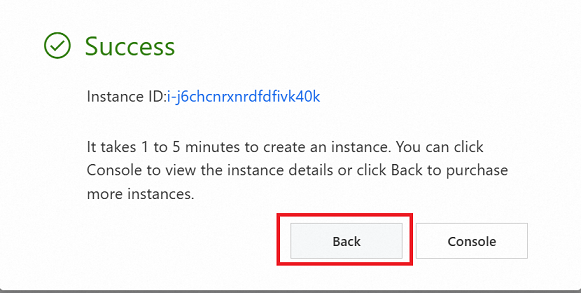
-
Navigate to the Instances tab on the platform to retrieve the public IP address of the newly created instance.
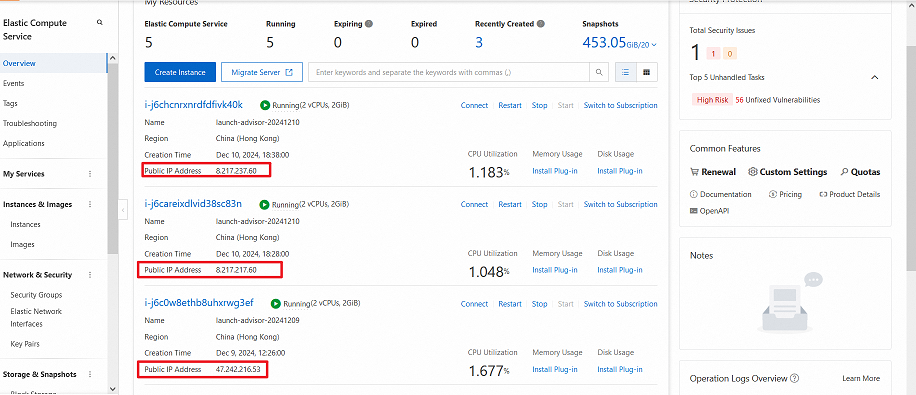
-
With the above steps completed, proceed to verify the PE on the hiCLOUDS platform.
-
Navigate to login > PE Devices > ALL.
-
Verify that the newly created PE Instance appears in the list.
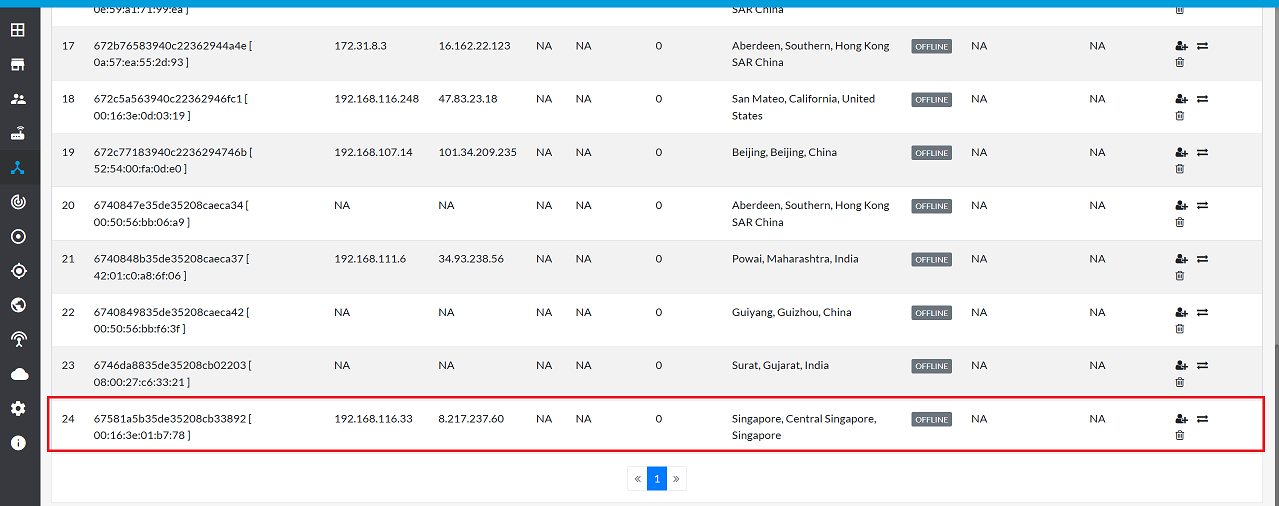
FAQs
Q:1 Is the base function working properly on the cloud PE? Considering there is only one eth0 on the instance.
Ans: Yes, the base function operates correctly on the cloud PE. This is because there are two logical ports on the PE. One is connected to the VPC (backbone network), and the other is connected to the internet with an assigned public IP. These ports work seamlessly to support tunnel setup and management tasks.
Q:2 How to connect Cloud PE to the backbone of hiCLOUDS?
Ans: To establish a connection between Cloud PE and the hiCLOUDS backbone, you need to use the "Physical Connection" feature available in the "Express Connect" menu. This involves ordering a physical cable to connect the rack in Alibaba's IDC (Internet Data Center) to the rack in hiCLOUDS’s IDC.