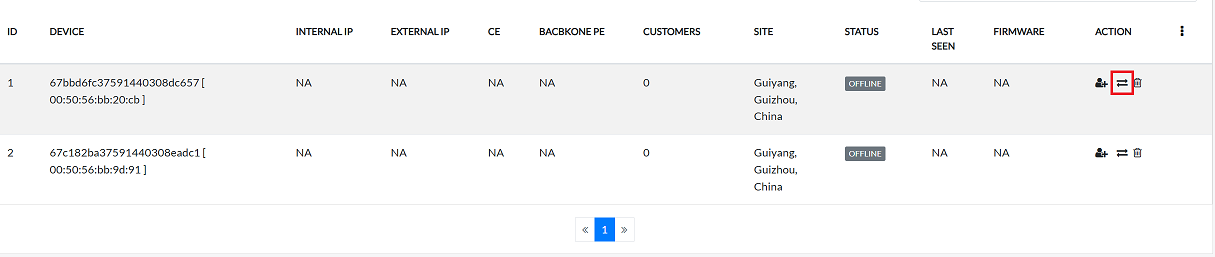PE Listing
This document provides information about the list of Provider Edge (PE) devices in the system. It outlines the key areas, operations, and management options. This document will serve as a guide for users to understand and effectively manage PE devices.
PE Device Column Fields Information
| Field Name | Description |
|---|---|
| ID | The ID is a sequential number to identify each row in the grid |
| Device | If the PE device is assigned to an region, it displays its assigned name; otherwise, it displays the device ID along with the MAC address |
| Internal IP | The internal network IP address assigned to the device. |
| External IP | The public-facing IP address used for external communication. |
| CE | The Customer Edge (CE) device connected to the PE. |
| Backbone PE | The backbone PE that provides core network connectivity. |
| Customers | The total unique customer count of CE devices connected to the PE device. |
| Site | The physical or logical location where the PE device is deployed. |
| Status | The current state of the device (Online, Offline). |
| Last Seen | The last recorded time the device was active or connected. |
| Firmware | The firmware version currently running on the PE device. |
| Action | Available actions such as Edit, Assign, Delete, or Replace. |
PE Device list
- Navigate to Login > PE Device.
- The PE Device grid includes categorized tabs to help organize and filter devices more efficiently.
- The *All * tab displays all devices, regardless of their assignment or connectivity status. It includes:
- Assigned – Devices linked to an organization.
- Unassigned – Devices not yet assigned to any organization.
- Online – Devices that are currently active and connected.
- Offline – Devices that are inactive or disconnected.
- The *All * tab displays all devices, regardless of their assignment or connectivity status. It includes:
Tabs Overview
-
ALL:
The All tab displays a comprehensive list of all devices, regardless of their status. This includes devices that are assigned, unassigned, online, or offline.
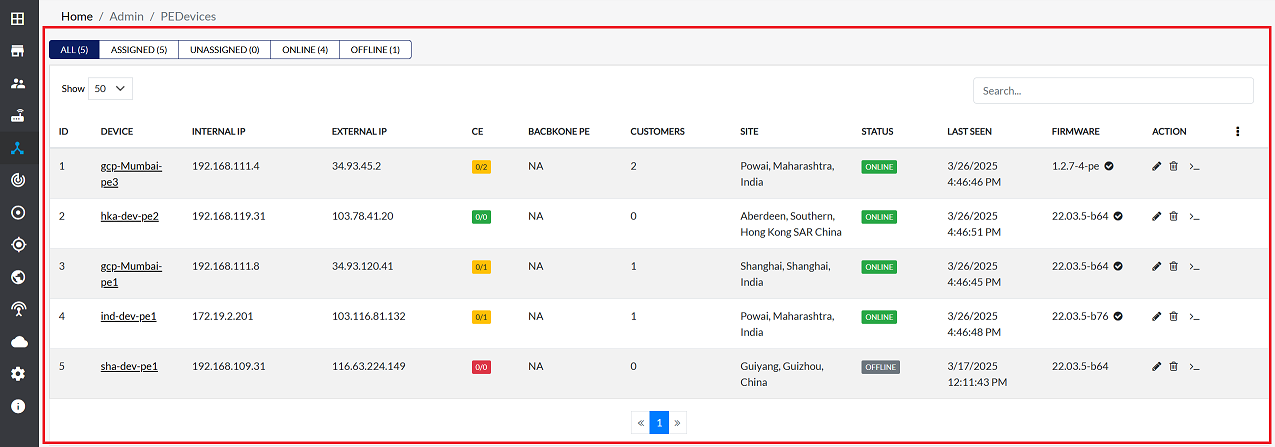
-
ASSIGNED:
To view a filtered list of PE devices assigned to a specific region, use the ASSIGNED Tab. For instructions regarding device assignment, refer to the How to Assign a PE Device.
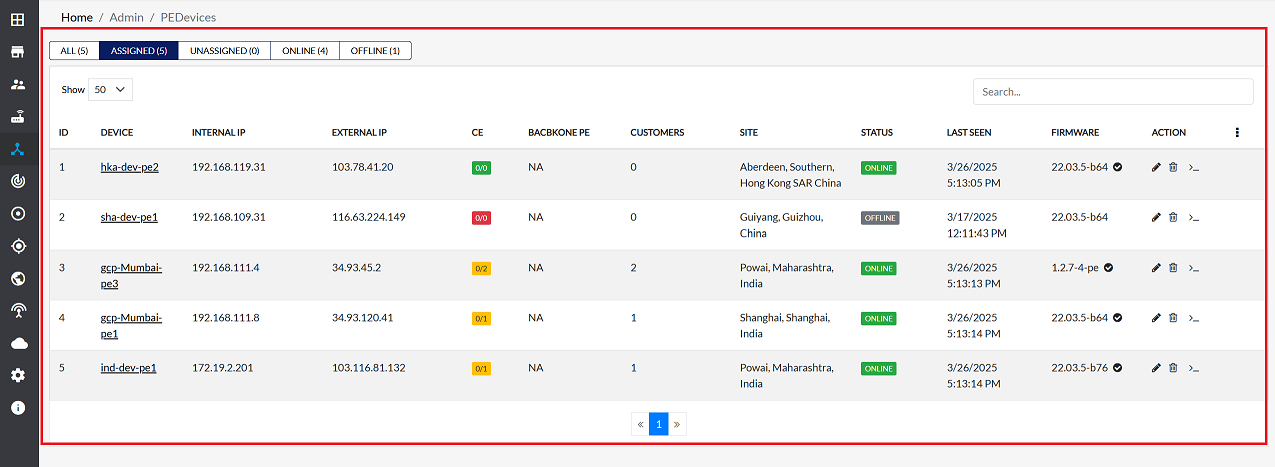
-
UNASSIGNED:
The UNASSIGNED tab shows a list of PE devices that are not currently assigned to any region.
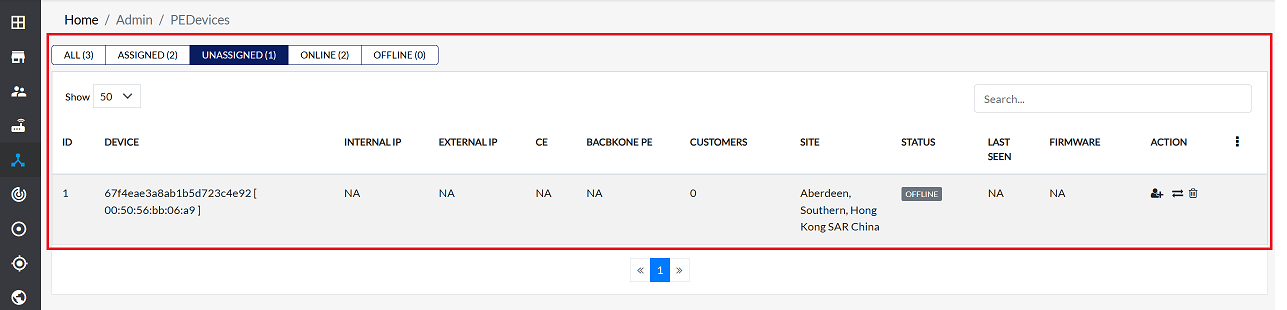
-
ONLINE:
The ONLINE tab display information about all PE devices that are connected and powered on to the network.
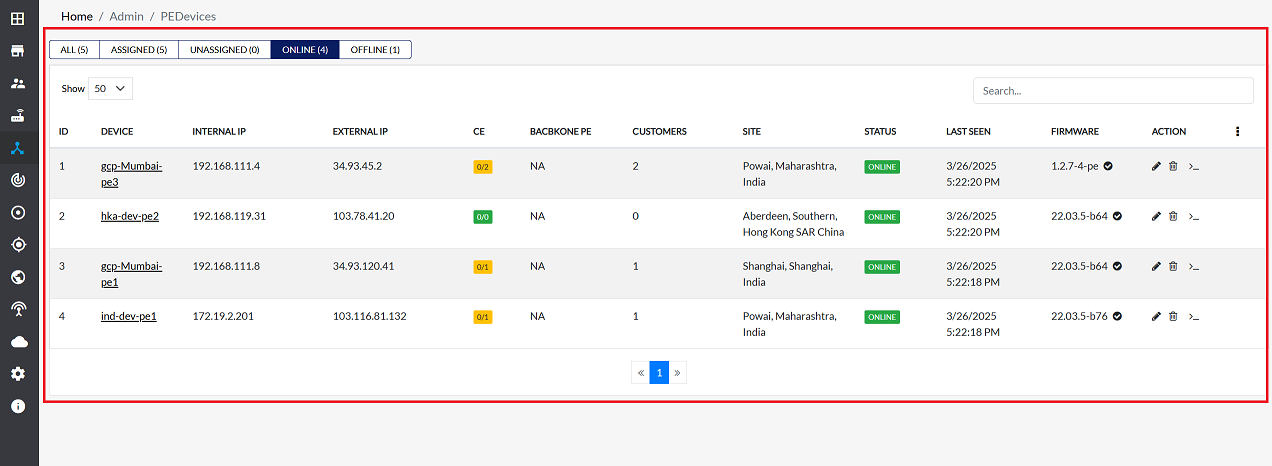
-
OFFLINE:
The OFFLINE tab shows a list of PE devices that are currently turned off or not working.
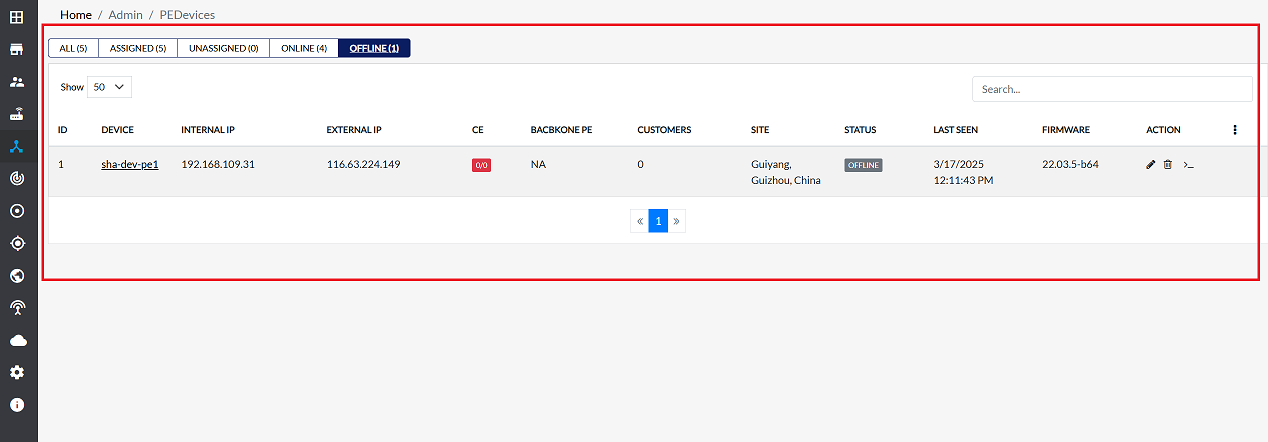
Searching for devices
-
Search:
To find a specific PE device, use the search bar located in the top-right corner of the grid. You can search by entering the device name, MAC address, or site address.
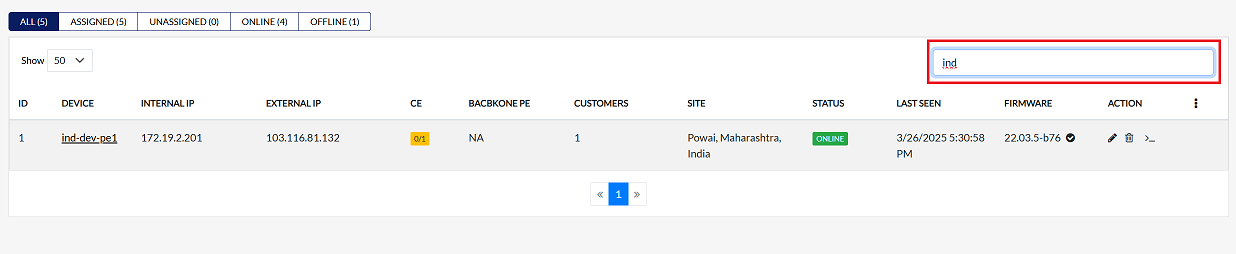
PE Device actions
-
Device Assign:
To assign a device, click the Assign icon located in the action column of the grid. For information on how to assign a device, refer to this document How to assign a PE device.
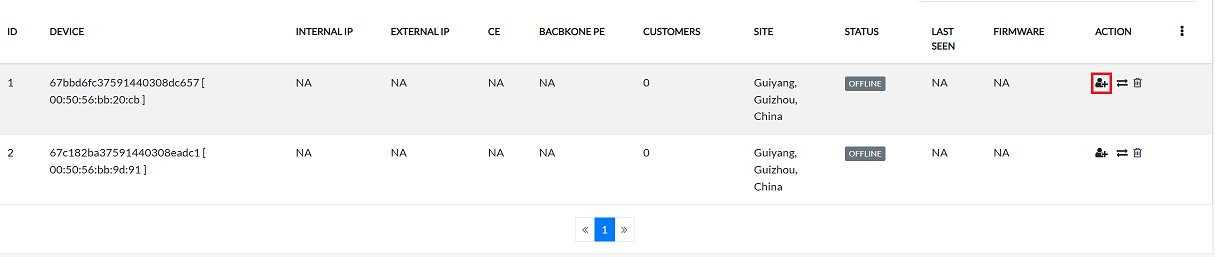
-
Device Editing:
To edit a PE device, click the Edit icon located in the action column of the grid. For more information, see this document How to edit a PE device.
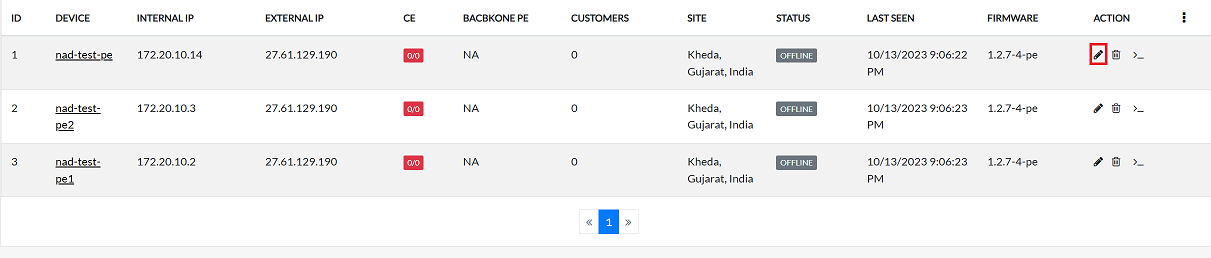
-
Terminal Access:
To create a command-line connection to a PE device, a terminal interface is required. To open the terminal, click the Terminal icon located in the action column of the grid. For more information, see this document How to open terminal.
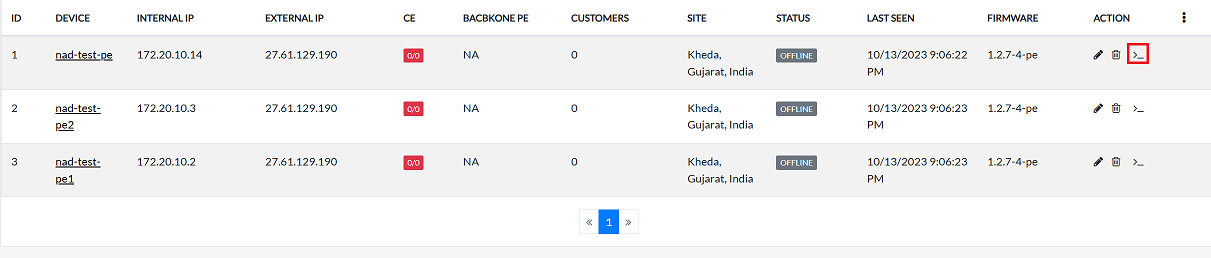
-
Device Deleting:
If you want to remove the PE device from the system, click the Delete icon located in the action column of the grid. For more information, see this document How to open web terminal.
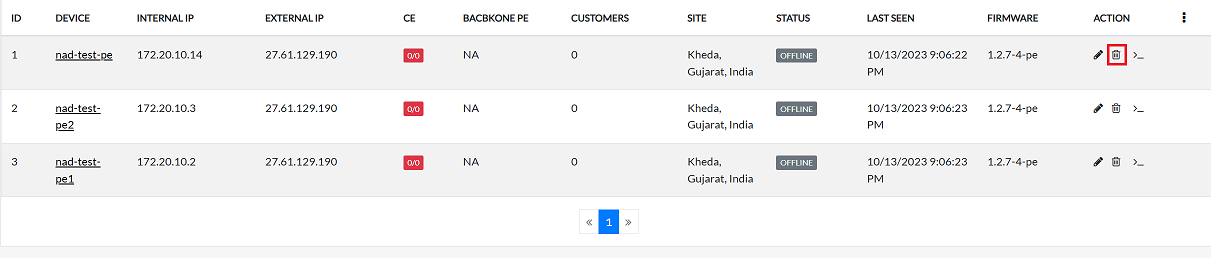
-
Device Replace:
To replace a PE device, click the Replace icon located in the action column of the grid. For more information, refer to this document How to Replace a PE device document.