Regions
This is a very extensive document that gives you a guide on how to manage regions, which includes adding regions, updating regions, and deleting regions or region configurations from a network.
Regions are components of network configuration, and the administration can specify and manage individual zones in the network. Each region has its share of unique characteristics like ip address, subnet mask, and gateway configuration. In this document, we describe how to create, modify, and remove regions in the system.
Creating Region
-
Go to the login > regions > Add new Region.
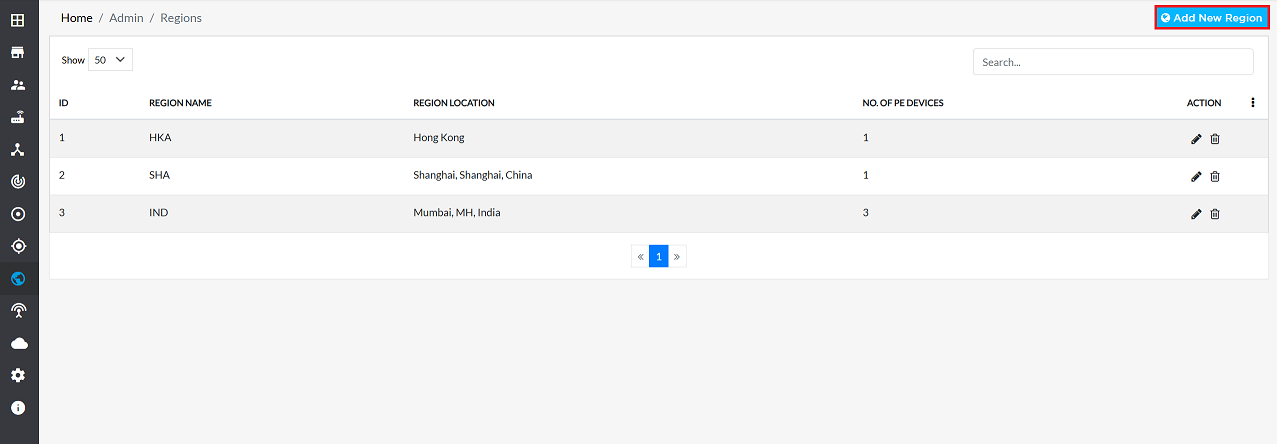
-
Provide the following information in the respective fields
- Region Name: Enter the name of the region.
- Location: Specify the physical or logical location of the region.
- Enter Internal Ip Address: Input the internal IP address for the region. (i.e, 192.168.109.32)
internal-ip
You can add multiple internal IP addresses if required.
- Select Internal Ip Subnet Mask: Select the subnet mask from the dropdown menu. (i.e, 255.255.255.0/24)
- Enter Gateway Ip Address: Provide the gateway IP address for internal traffic. (i.e, 192.168.109.1)
- Enter External Ip Address: Input the external IP address for the region. (i.e, 117.186.234.102)
external-ip
You can add multiple external IP addresses if required.
- Select External Ip Subnet Mask: Select the external subnet mask from the dropdown menu. (i.e, 255.255.255.248/29)
- Enter Gateway Ip Address: Provide the gateway IP address for external traffic. (i.e, 117.186.234.97)
- Click on the Save button.
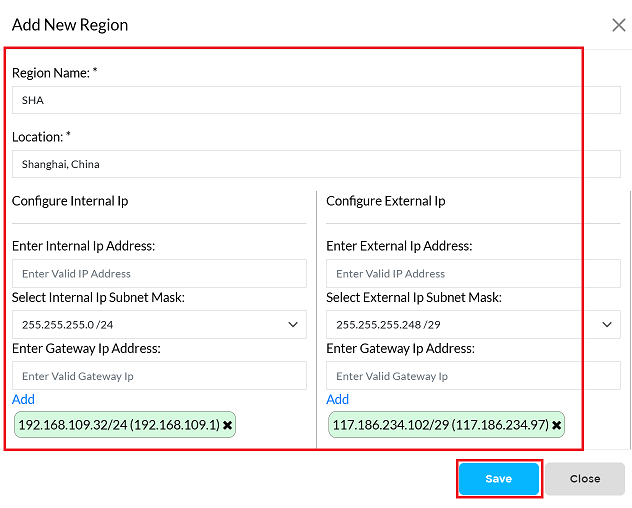
-
Upon successfully saving, a confirmation message will appear Region has been created successfully.
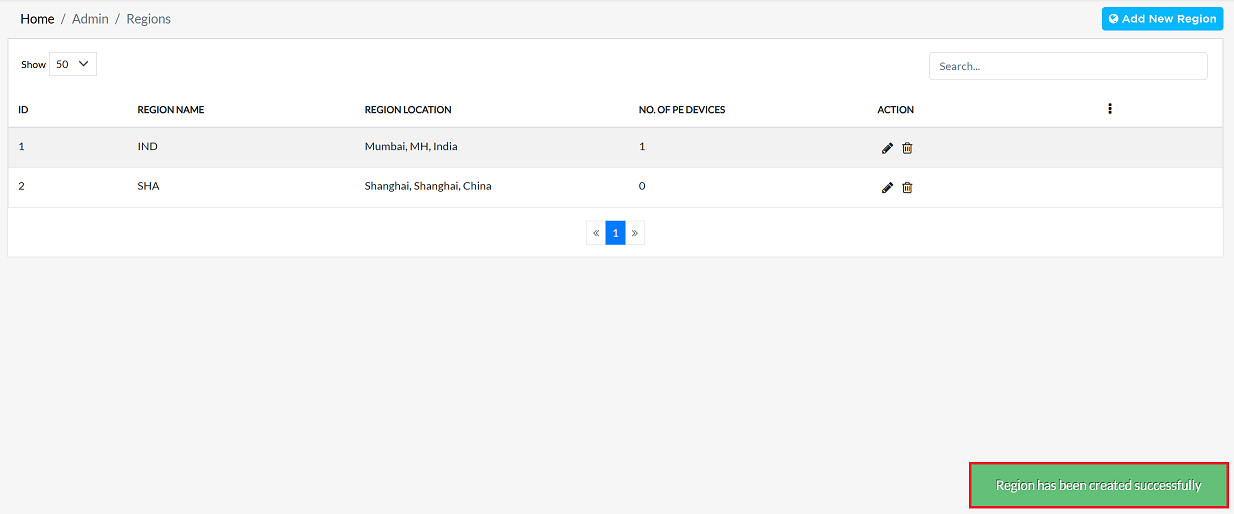
Editing region
-
Select the desired region from the list. Click the Edit button located to the right of the region name.
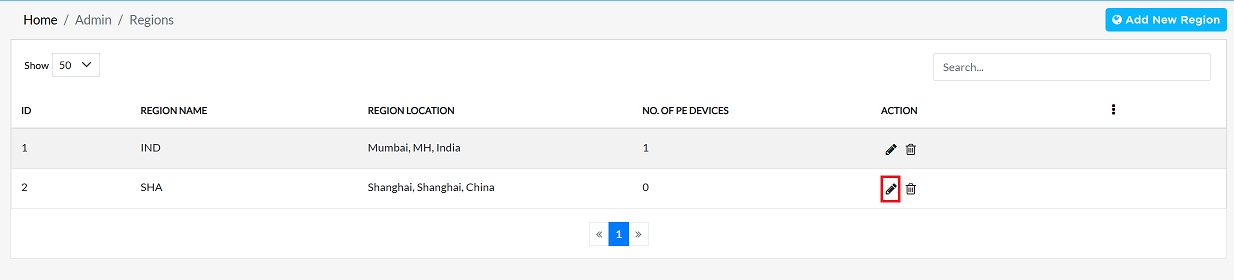
-
Modify the required fields, including Net Mask, Gateway Ip Address, External Ip Address, External Ip Subnet Mask, Gateway Ip Address.
-
After making the changes, click the Update button.
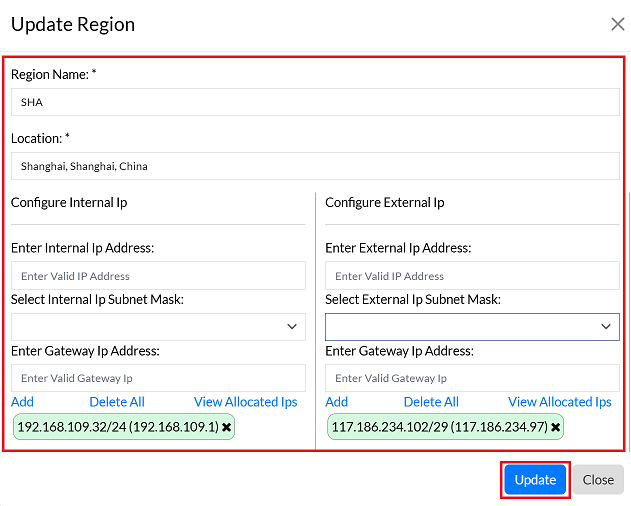
-
Upon successfully updating, a confirmation message will appear Region details has been updated successfully.
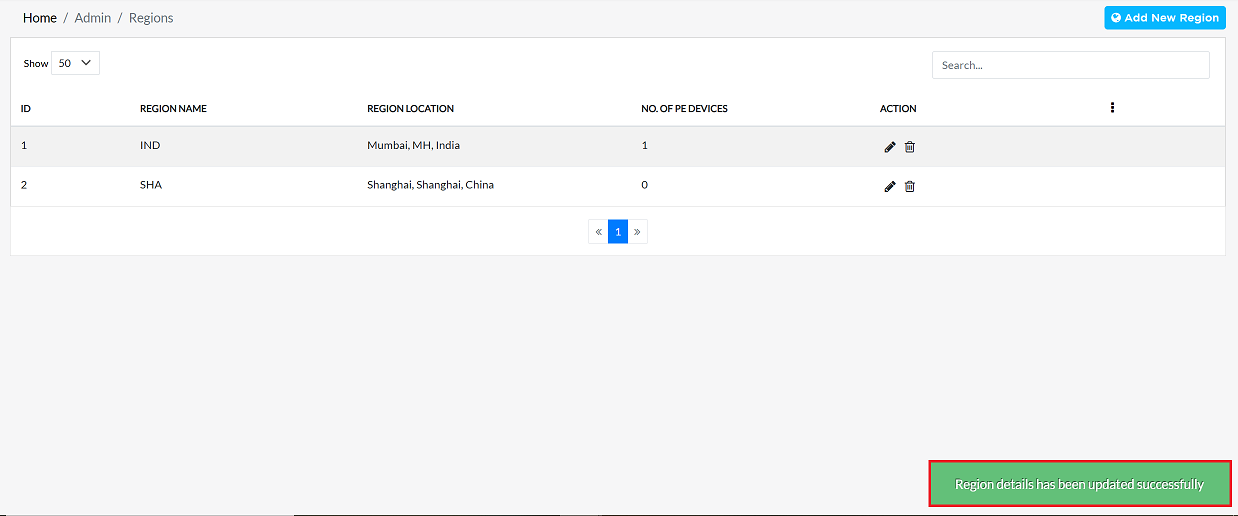
Deleting Region
-
Click the Delete button located to the right of the region name.
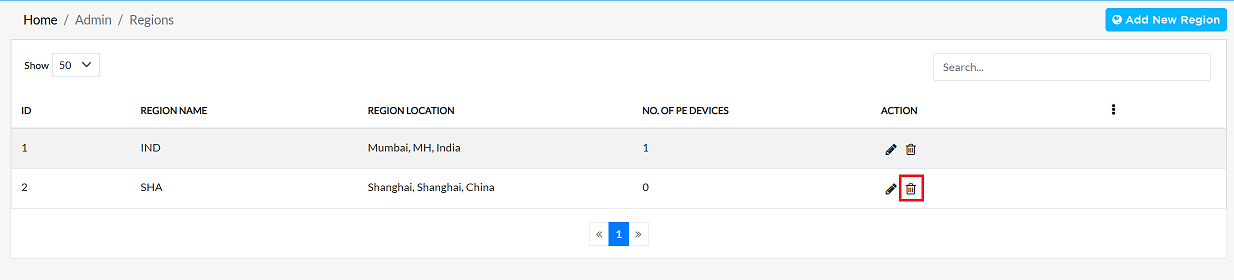
-
Confirm the deletion by clicking Yes at the confirmation prompt.
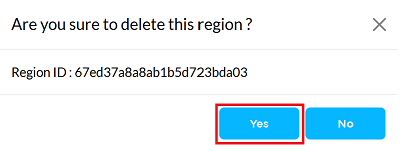
-
Upon successfully deletion, a confirmation message will appear Region is delete successfully.
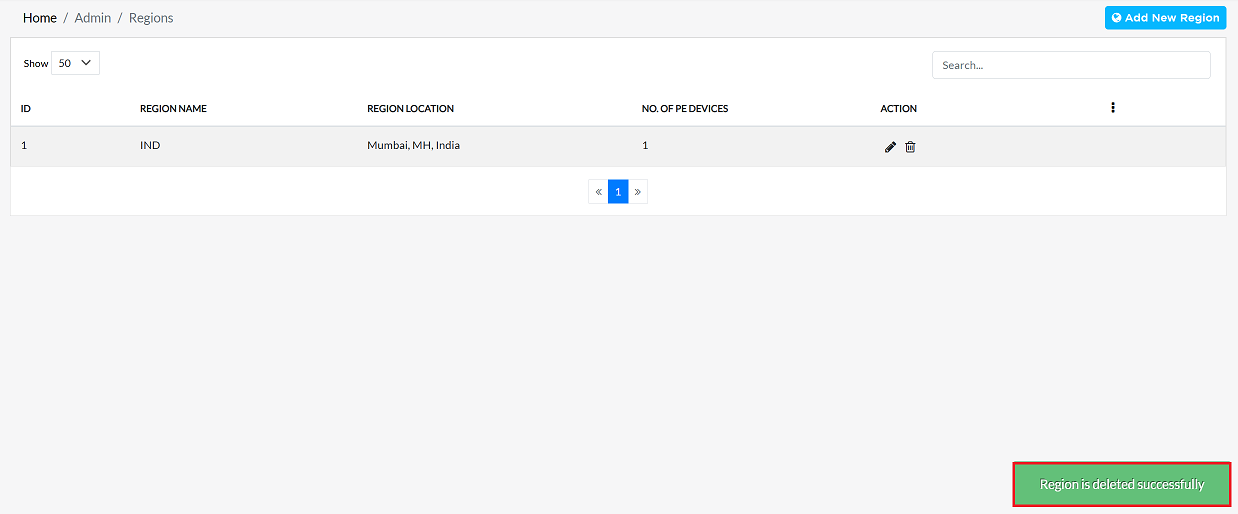
FAQS
Q:1 What is the difference between internal and external IP configurations?
Ans: 1. Internal IP: Used for communication within the network (intranet), 2. External IP: Used for communication with external networks (internet).