Replace PE
This guide outlines the steps to replace a PE (Provider Edge) device on the platform. This process allows a seamless transition when updating or replacing existing PE devices, with options to keep the existing configuration or assign new IPs.
Replacement Process
Log in to the Platform
- Access the platform and authenticate your credentials to gain access to the device management dashboard.
Navigate to Device Management
- Access the PE Device Menu from the main dashboard.
- Select the Unassigned tab to view devices eligible for replacement.
Initiate PE Replacement
-
If the user wants to replace the PE device, select the Replace PE icon located on the right side of the device.
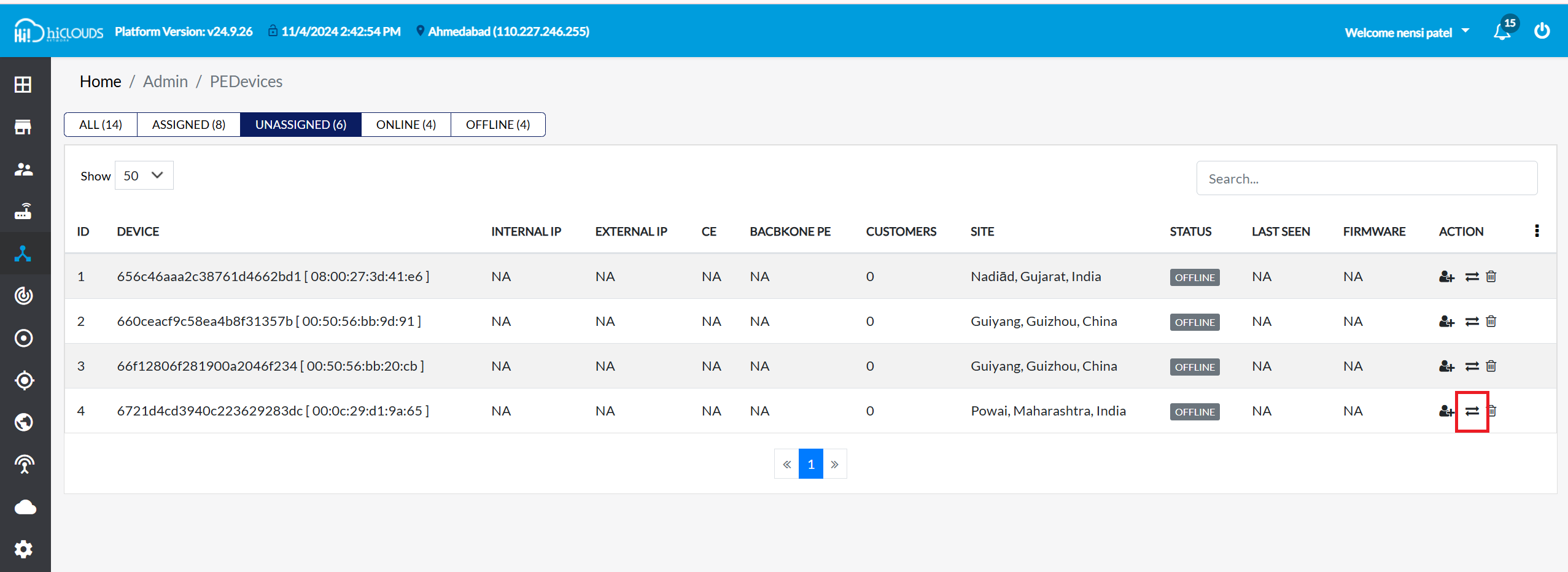
Enter Replacement Details
-
Complete the following fields:
- Region: Select the appropriate region from the dropdown list to filter devices based on location.
- Select PE Device to Replace: Choose the device needing replacement from the selected region.
orgnizationOnly devices within the specified region will appear in the replacement selection list.
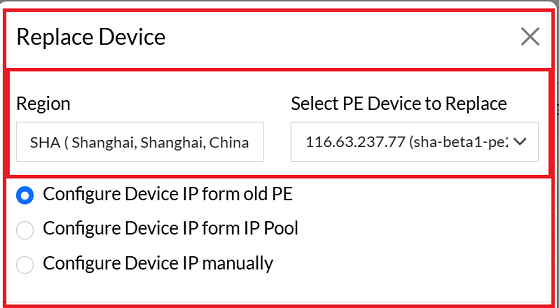
Configure Device IP form old PE
-
If the user needs to keep the configuration of the changing PE, select Configure device IP from old PE, which is the default option. This setting allows the new device to use the previous PE's IP configuration, making the transition seamless.
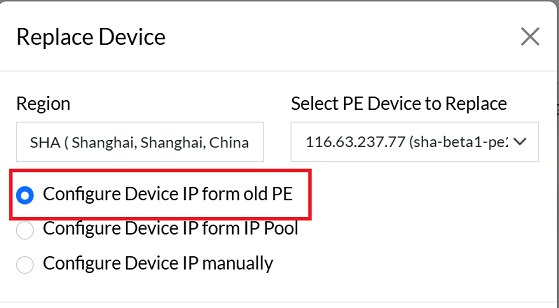
Configure Device IP form IP Pool
-
When the data center location changes, the device IP may also change. If you prefer not to use the current IP and instead want to assign a random IP, go to Configure Device IP form IP Pool and select an IP from the available IP pool. Which will automatically select.
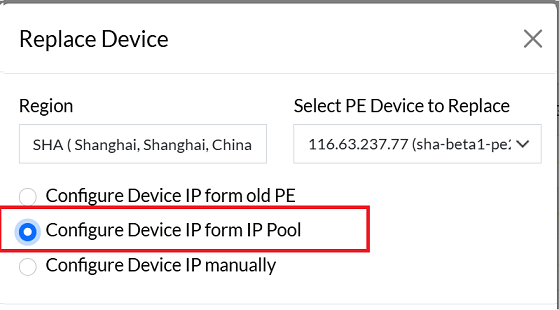
Configure Device IP manually
-
When the user chooses to Configure Device IP manually, two dropdowns will appear. In these dropdowns, the user can select which IP Address to apply. There are two options: External IP and Internal IP. The user can select either option manually as needed.
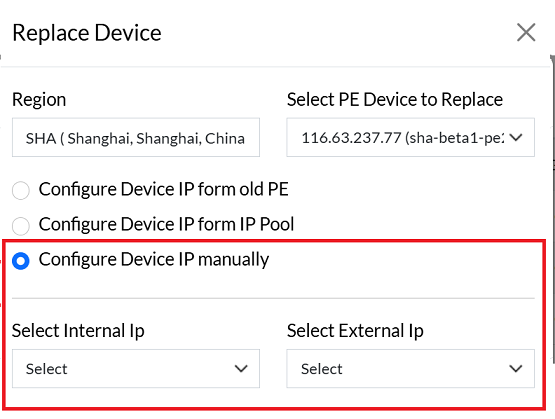
Finalize Replace
-
Once all fields are populated, click Replace to complete the replacement process.

Execute Replacement
-
Upon successful replacement, a message will appear on the screen Device is replaced successfully.
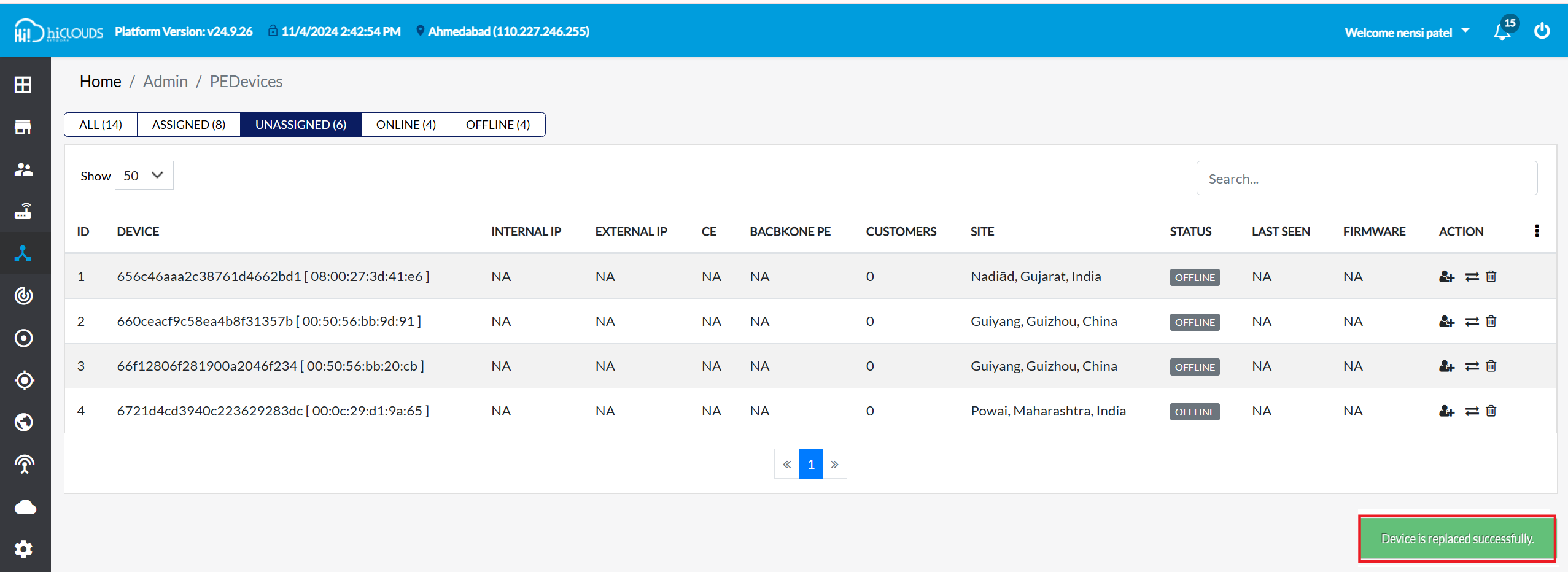
FAQ