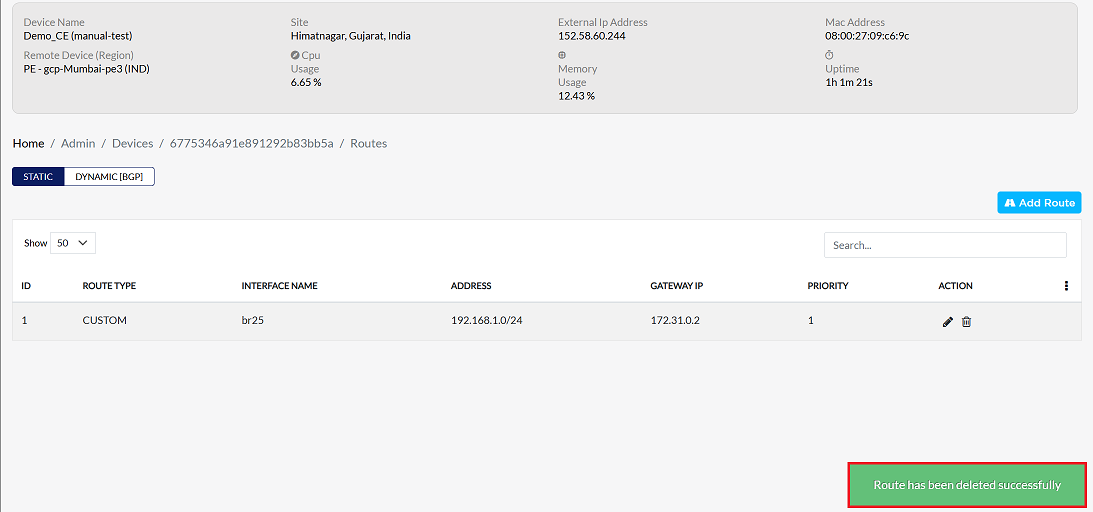Static
Static routing is traffic defined by routes in the routing table of Customer Edge devices. Data packets then move along a predetermined path to reach their destination. Static routes are best applied in controlled scenarios that require expected and secure network behavior. This guide illustrates how to configure static routes in different contexts such as CE devices with a single Provider Edge, multiple Provider Edges, stand-alone configurations, and hub-and-spoke VPNs.
Two CEs link with PE
Any CE devices connecting to a single PE device rely on proper routing between CE LANs to communicate. Static routes are then configured on each CE to send traffic destined for the other CE's LAN through the gateway specified on the bridge interface.
-
Go to the Login > CE Devices > [Select CE] > ROUTING > STATIC > Add Route.
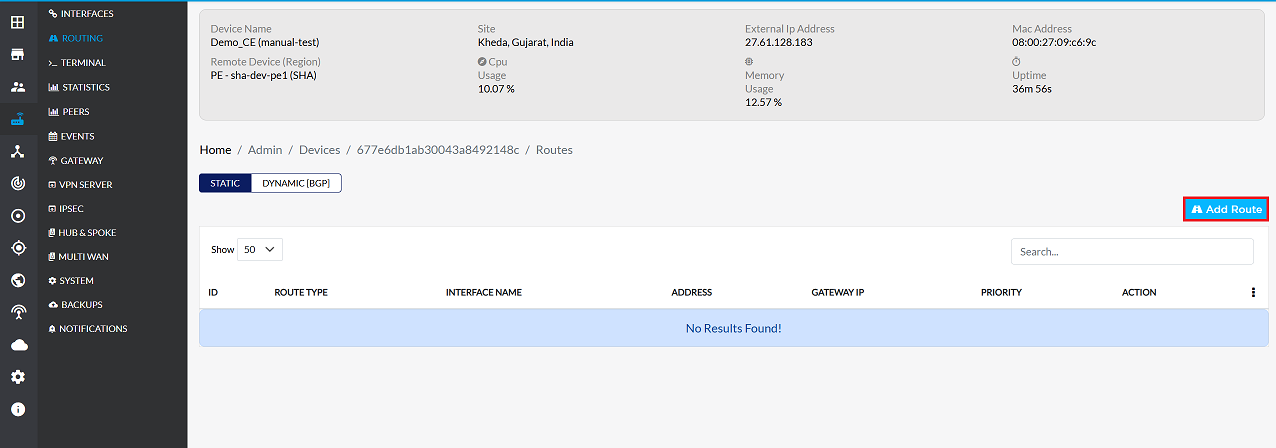
-
Provide the following information in the respective fields.
- IP Address: Enter the destination IP address for which routing is to be configured. (i.e, 172.30.1.0)
- Select Subnet Mask: Select the appropriate subnet mask for the destination IP. (i.e, 255.255.255.0/24)
- Select Gateway Ip Address: Choose the gateway IP for routing. You can select from: Bridge, Ethernet (eth), Custom (manually specify a gateway) For (i.e, br25(172.31.0.1)). In this situation, where a bridge interface allows inter-CE communication, the gateway IP should be the IP address assigned to the bridge interface itself. For example, in the case where this bridge interface br38 has the 100.100.100.2, it should be selected as the gateway. Worth to remember: The bridge interface must have an IP address assigned.
- Select Interface: Select the network interface through which traffic will be routed. (i.e, br25). When two CE devices are connected to one PE device through a set of links, and they need to be connected for communication between the LANs of the two CE devices, a bridge interfce needs to be used. Bridge interface should be used when two CEs connected on the same PE have to communicate between their respective LANs.
- Enter Priority: Specify the priority for this route. Lower values indicate higher priority. (i.e, 1)
- Click on the Save button.
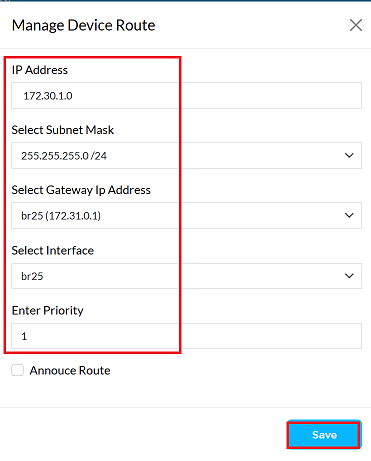
-
Upon successfully configuration, a confirmation message will appear Route has been created successfully
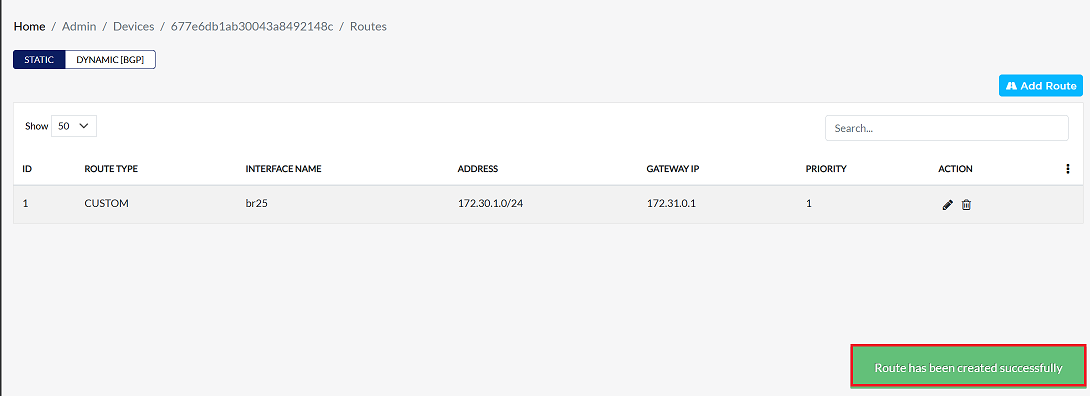
Two CEs connect with different PEs
The process of connecting CEs on different PEs to the LAN is known as "two CEs connected to different PEs". How to accomplish this is described below.
-
Go to the Login > CE Devices > [Select CE] > ROUTING > STATIC > Add Route.
-
Provide the following information in the respective fields.
- IP Address: Enter the destination IP address for which routing is to be configured. (i.e, 192.168.1.0)
- Select Subnet Mask: Select the appropriate subnet mask for the destination IP. (i.e, 255.255.255.0/24)
- Select Gateway Ip Address: Choose the gateway IP for routing. You can select from: Bridge, Ethernet (eth), Custom (manually specify a gateway). (i.e, br38(100.100.100.2)). In this situation, where a bridge interface allows inter-CE communication, the gateway IP should be the IP address assigned to the bridge interface itself. For example, in the case where this bridge interface br38 has the 100.100.100.2, it should be selected as the gateway. Worth to remember: The bridge interface must have an IP address assigned.
- Select Interface: Select the network interface through which traffic will be routed. (i.e, br38). Bridge interface should be used when two CEs connected on the same PE have to communicate between their respective LANs.
- Enter Priority: Specify the priority for this route. Lower values indicate higher priority. (i.e, 1)
- Click on the Save button.
- Upon successfully configuration, a confirmation message will appear Route has been created successfully
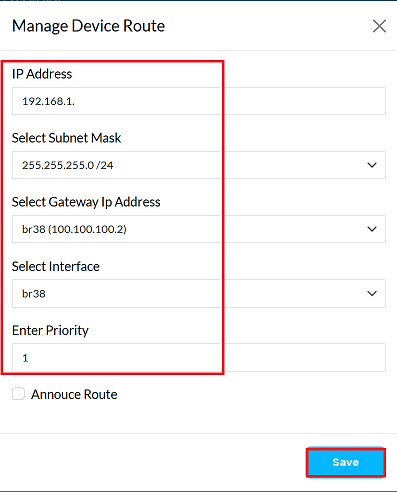
Static Routing for stand alone CE
To configure static routing on a standalone CE device, follow these steps:
-
Go to the Login > CE Devices > [Select CE] > ROUTING > STATIC > Add Route.
-
Provide the following information in the respective fields.
- IP Address: Enter the destination IP address for which routing is to be configured. (i.e, 192.168.1.0)
- Select Subnet Mask: Select the appropriate subnet mask for the destination IP. (i.e, 255.255.255.0/24)
- Select Gateway Ip Address: Choose the gateway IP for routing. You can select from: Bridge, Ethernet (eth), Custom (manually specify a gateway). (i.e, eth3(172.30.1.154)). In this situation, where a ethernet interface allows inter-CE communication, the gateway IP should be the IP address assigned to the ethernet interface itself. For example, in the case where this ethernet interface eth3 has the 172.30.1.154, it should be selected as the gateway. Worth to remember: The ethernet interface must have an IP address assigned.
- Select Interface: Select the network interface through which traffic will be routed. (i.e, eth3). When configuring CE devices to communicate with Provider Edge (PE) devices, the normal practice is to set up Ethernet interfaces to route directly to physical network equipment.
- Enter Priority: Specify the priority for this route. Lower values indicate higher priority. (i.e, 1)
- Click on the Save button.
- Upon successfully configuration, a confirmation message will appear Route has been created successfully
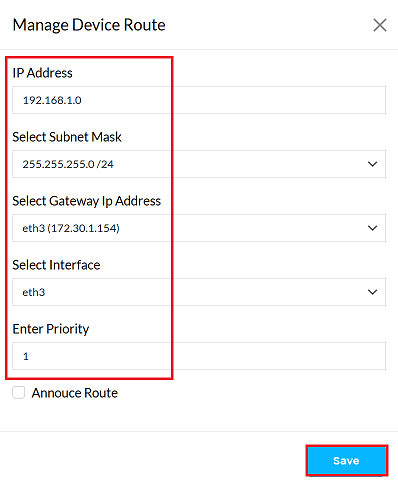
OpenVPN Hub Spoke site-to-site CE
To configure static routing for a CE device in a hub-spoke setup, follow these steps:
-
Go to the Login > CE Devices > [Select CE] > ROUTING > STATIC > Add Route.
-
Provide the following information in the respective fields.
- IP Address: Enter the destination IP address for which routing is to be configured. (i.e, 192.168.254.0)
- Select Subnet Mask: Select the appropriate subnet mask for the destination IP. (i.e, 255.255.255.0/24)
- Select Gateway Ip Address: Choose the gateway IP for routing. You can select from: Bridge, Ethernet (eth), Custom (manually specify a gateway). (i.e, eth3(172.30.1.154)). In this situation, where a ethernet interface allows inter-CE communication, the gateway IP should be the IP address assigned to the ethernet interface itself. For example, in the case where this ethernet interface eth3 has the 172.30.1.154, it should be selected as the gateway. Worth to remember: The ethernet interface must have an IP address assigned.
- Select Interface: Select the network interface through which traffic will be routed. (i.e, eth3). When configuring CE devices to communicate with Provider Edge (PE) devices, the normal practice is to set up Ethernet interfaces to route directly to physical network equipment.
- Enter Priority: Specify the priority for this route. Lower values indicate higher priority. (i.e, 1)
- Annouce Route: Check this option if you want the route to propagate to other connected devices.
- Click on the Save button.
- Upon successfully configuration, a confirmation message will appear Route has been created successfully
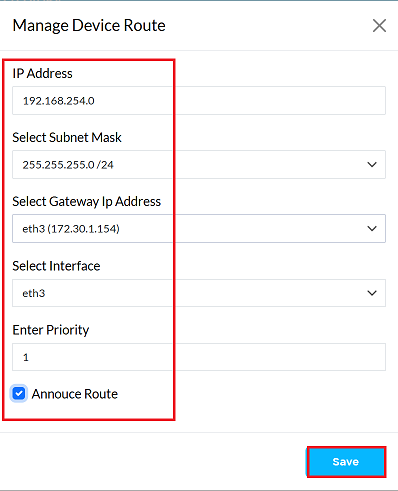
IPSec Hub Spoke site-to-site CE
The following steps outline the procedure for configuring a static route to a customer edge (CE) device in an IPSec hub-spoke topology. This setup enables seamless communication between CE devices and provider edge (PE) devices or other CE devices.
-
Go to the Login > CE Devices > [Select CE] > ROUTING > STATIC > Add Route.
-
Provide the following information in the respective fields.
-
IP Address: Enter the destination IP address for which routing is to be configured. (i.e, 192.168.254.0)
-
Select Subnet Mask: Select the appropriate subnet mask for the destination IP. (i.e, 255.255.255.0/24)
-
Select Gateway Ip Address: Choose the gateway IP for routing. You can select from: Bridge, Ethernet (eth), Custom (manually specify a gateway). (i.e, eth3(172.30.1.154)). In this situation, where a ethernet interface allows inter-CE communication, the gateway IP should be the IP address assigned to the ethernet interface itself. For example, in the case where this ethernet interface eth3 has the 172.30.1.154, it should be selected as the gateway. Worth to remember: The ethernet interface must have an IP address assigned.
-
Select Interface: Select the network interface through which traffic will be routed. (i.e, eth3). When configuring CE devices to communicate with Provider Edge (PE) devices, the normal practice is to set up Ethernet interfaces to route directly to physical network equipment.
-
Enter Priority: Specify the priority for this route. Lower values indicate higher priority. (i.e, 1)
-
Annouce Route: Check this option if you want the route to propagate to other connected devices.
-
Click on the Save button.
-
Upon successfully configuration, a confirmation message will appear Route has been created successfully.
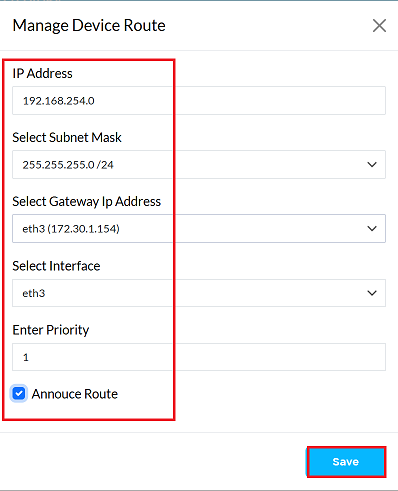
-
Add Third CE Device to Network
The incorporation of a third Customer Edge (CE) device in the network refers to the addition of another CE router or equivalent device in an existing network topology. Adding a CE device to the network demands configuring and establishing static routes directedto particular destinations. The idea is to route packets in the defined network paths for optimal performance and reliability. This kind of routing is especially useful in small or static networks without the need for dynamic routing protocols.
- Go to the Login > CE Devices > [Select CE] > ROUTING > STATIC > Add Route.
- Provide the following information in the respective fields.
-
IP Address: Enter the destination IP address for which routing is to be configured. (i.e, 172.30.1.0)
-
Select Subnet Mask: Select the appropriate subnet mask for the destination IP. (i.e, 255.255.255.0/24)
-
Select Gateway Ip Address: Choose the gateway IP for routing. You can select from: Bridge, Ethernet (eth), Custom (manually specify a gateway). (i.e, eth0 (172.20.10.8)). The gateway IP must align with the WAN IP configuration.
-
Select Interface: Select the network interface through which traffic will be routed. (i.e, eth0). When configuring CE devices to communicate with PE devices, the normal practice is to set up Ethernet interfaces to route directly to physical network equipment.
-
Enter Priority: Specify the priority for this route. Lower values indicate higher priority. (i.e, 1)
-
Annouce Route: Check this option if you want the route to propagate to other connected devices.
-
Click on the Save button.
-
Upon successfully configuration, a confirmation message will appear Route has been created successfully.
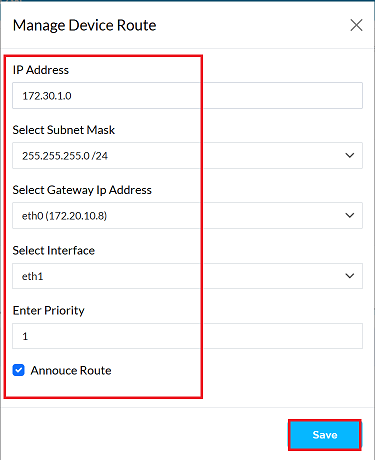
-
Ediing Route
-
Find the route in Static Routing and click the Edit button on the right.
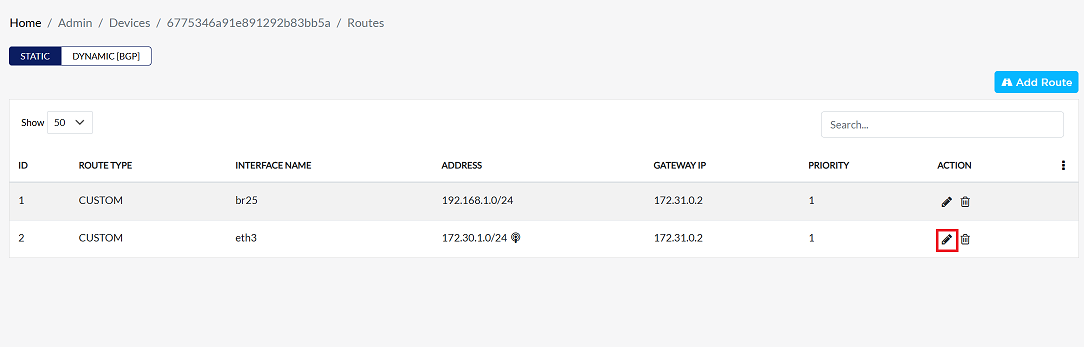
-
Update any of the following fields as required IP Address, Select Subnet Mask, Select Gateway Ip Address, Select Interface, Enter Priority, Annouce Route.
-
Click on the Save button.
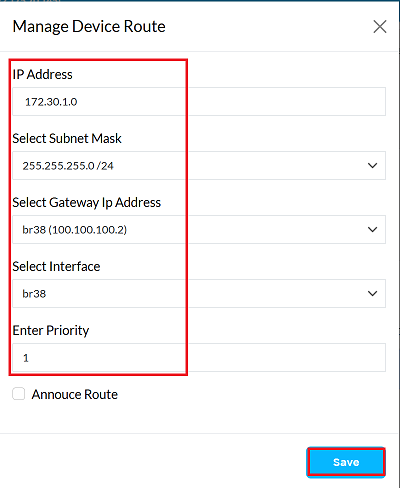
-
Upon successfully configuration, a confirmation message will appear Route has been edited successfully
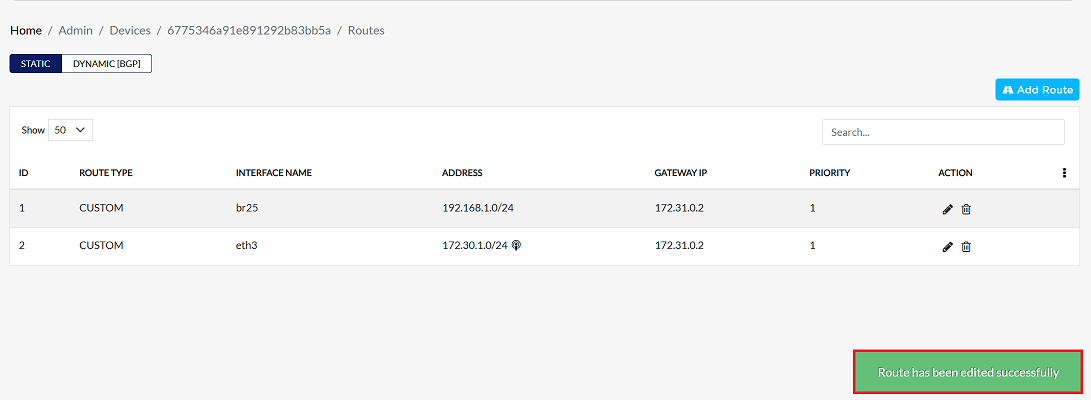
Deleting a Route
-
Find the route in Static Routing and click the Delete button on the right.
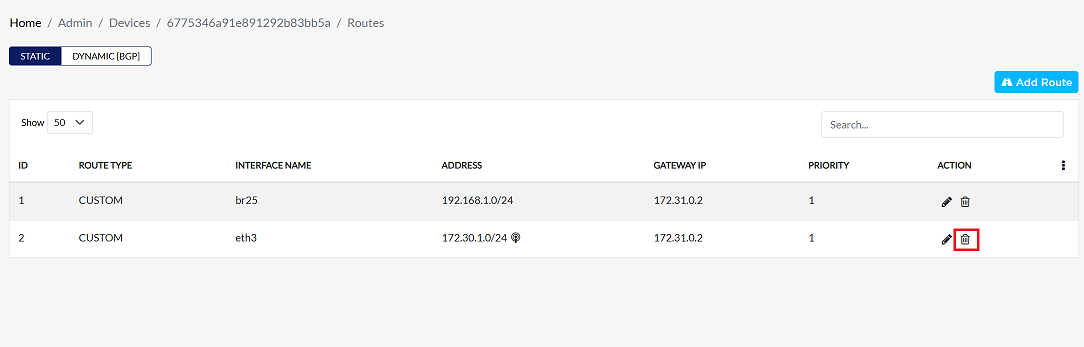
-
Confirm the deletion by clicking Yes in the confirmation dialog.
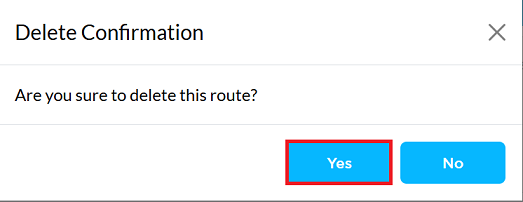
-
Upon successfully deletion, a confirmation message will appear Route has been deleted successfully