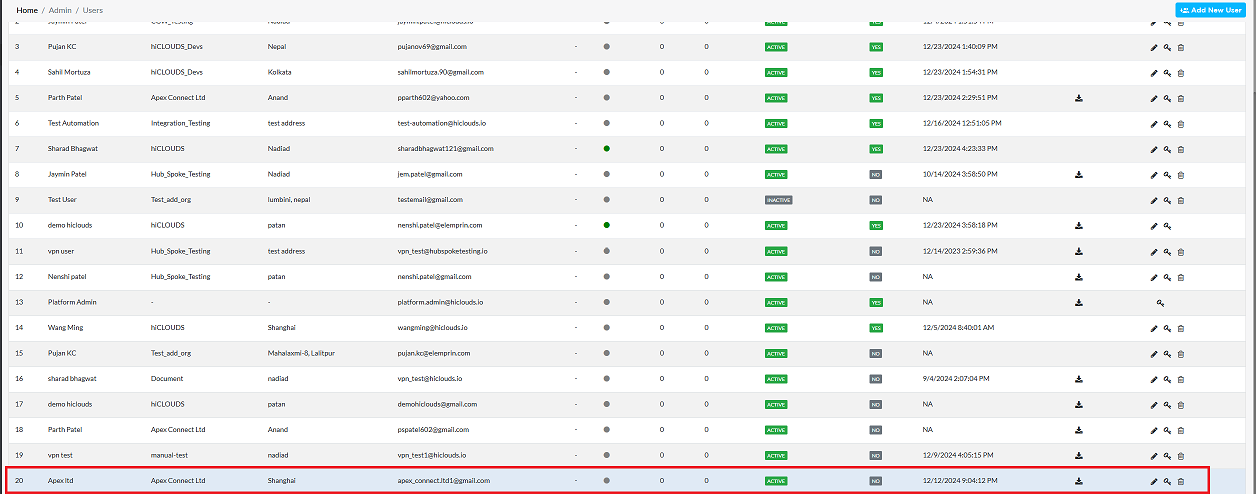VPN User
This guide provides a step-by-step process for creating a VPN user in the system. Administrators can follow these instructions to ensure proper configuration and access control for VPN users.
Creating VPN User
-
Go to the Login > Users > Add New User.
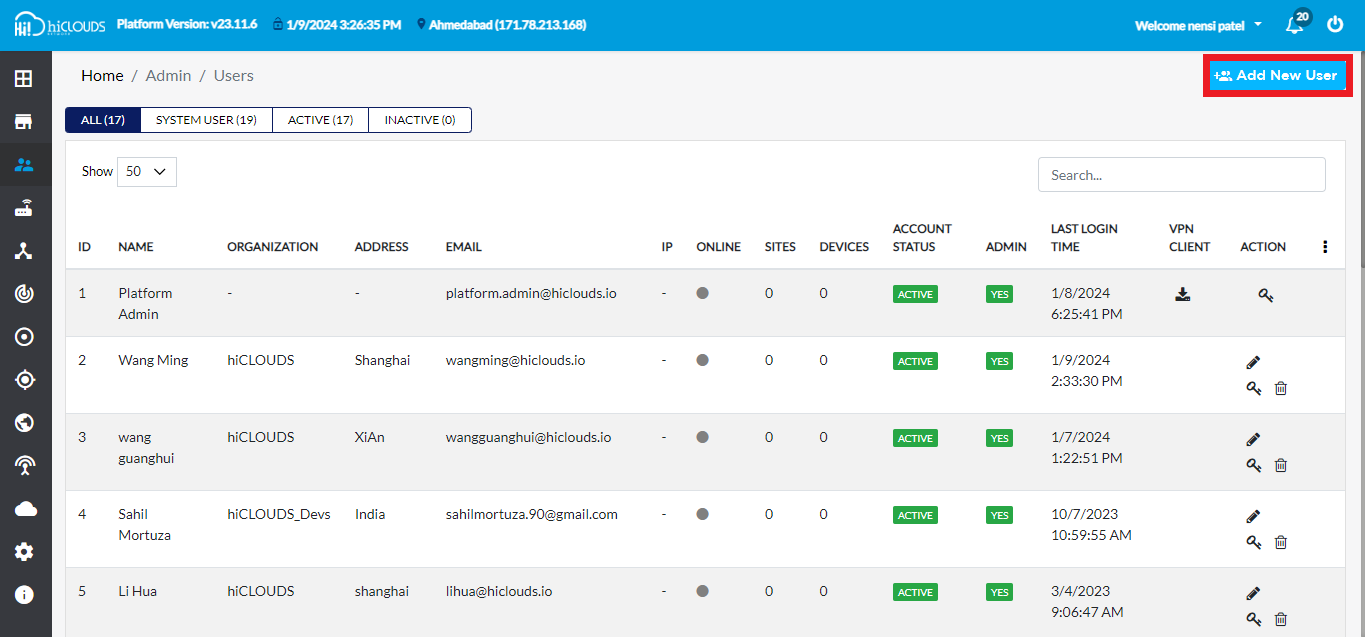
-
Fill in the following details to create a new user.
- Select Organization: Choose on Select Organization. (i.e:- Apex connetc ltd).
- Email Id: Enter the Email Id. (i.e:- apex_connect.ltd1@gmail.com)
- Password: Enter the Password.
- Confirm Password: Enter the reenter password.
- User Role: select User Role. You will find (1) User (2) Platform admin and (3) VPN user three roles. Click on VPN User role.
- User Status: select User Status and click on Active.
- First Name: Enter First Name. (i.e: Apex).
- Last Name: Enter the Last Name. (i.e: ltd).
- Address: Enter the Address. (i.e: Shanghai).
- Click on the Save button.
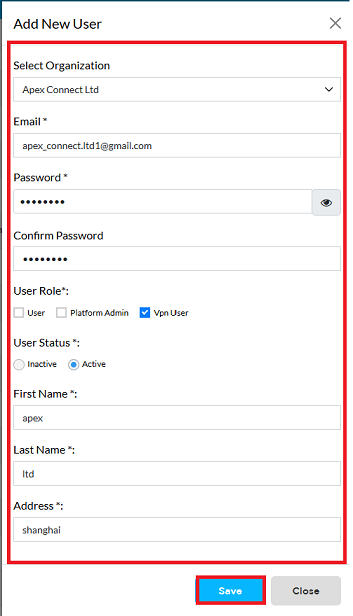
-
After clicking on Save you will get the message Account has been created successfully on the screen.
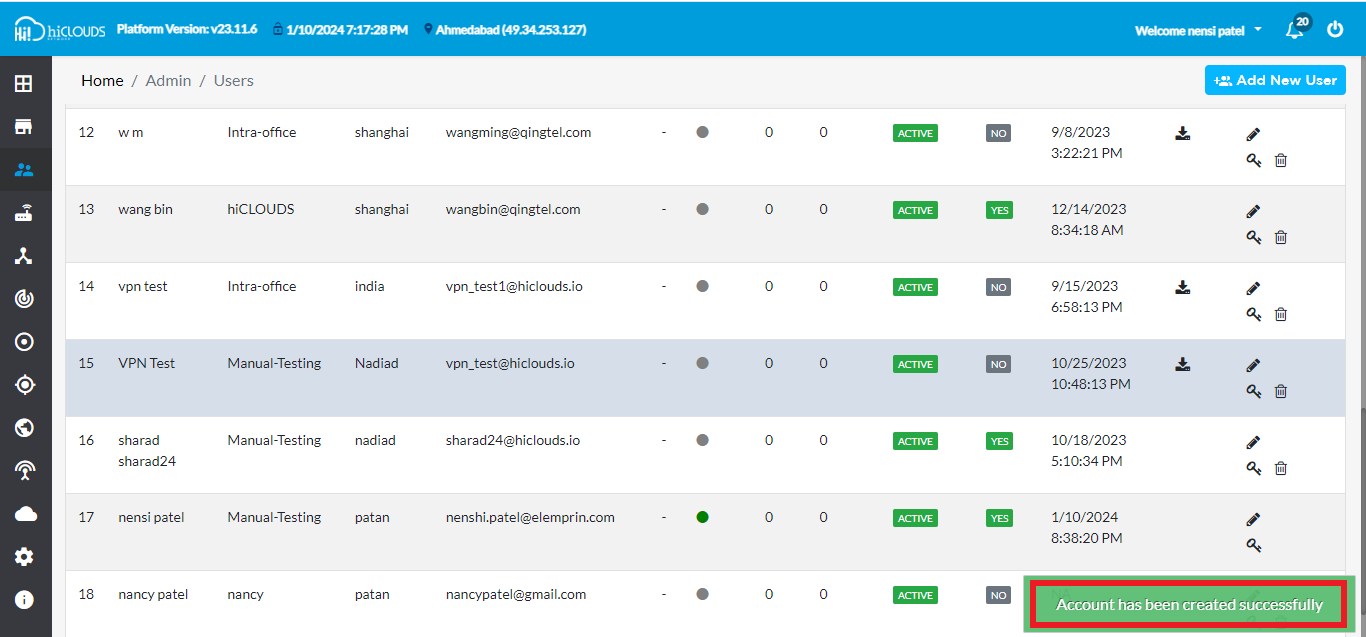
-
After that you can see your UserID there.