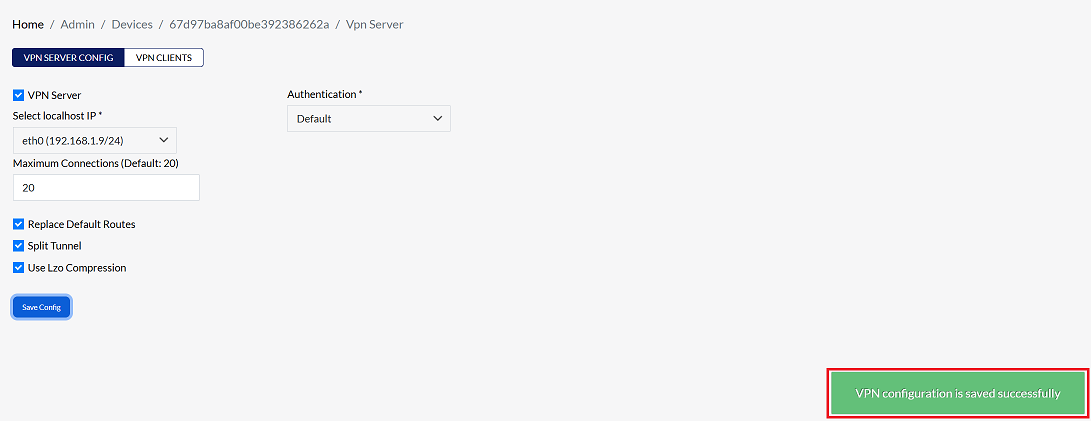VPN Server
A vpn establishes a secure connection between the internet. All data traffic is routed through the VPN through an encrypted virtual tunnel, which hides the IP address and makes its location invisible to everyone when using the Internet.
Enabaling VPN Server
Navigate to Configuration Settings
-
Go to Login > CE Devices > [Select CE] > VPN Server > VPN Server Config.
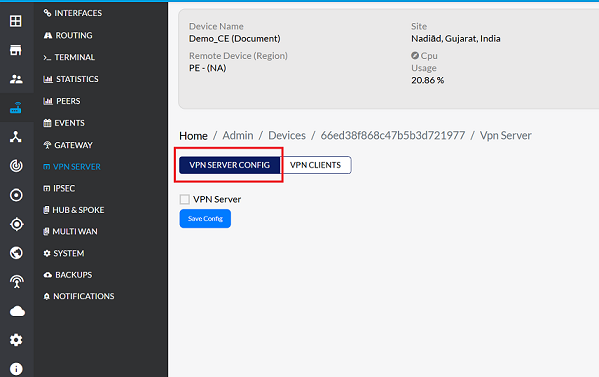
Enable the VPN Server
-
Enable VPN Server: Check the box to activate the VPN server. Once enabled, additional configuration fields will become visible.
-
Localhost IP Selection: Choose the appropriate localhost IP from the dropdown list (e.g., eth0 (192.168.1.9/24)).
-
Authentication: Choose the appropriate authentication method from the available options based on your requirements. For detailed guidance on the supported authentication types and their configuration, refer to the documentation provided in the following link: Authentication
- Office365:- Connect using Office365 authentication.
- LDAP:- Use LDAP directory services for authentication.
- Default:- Use the system's standard authentication method for Platform VPN Users.
-
Maximum Connections (Default: 20):- Enter the maximum connections. The maximum connections parameter is fundamentally set to 20 by default, which can be increased or decreased as per your requirements.
-
Replace Default Routes:- When connected to a VPN (Virtual Private Network), this option allows all internet traffic from the client to be sent through the VPN server.
-
Split Tunnel:- Split tunneling allows the client to decide which internet data will use the VPN and which data will use the internet directly. This means only the necessary data will be sent through the VPN, while the remaining data will go directly to the internet. As a result, the client's internet connection will be faster.
-
Use LZO compression:- "Enable LZO compression algorithm" means start using the LZO compression algorithm.
-
click on the Save Config to apply the changes.
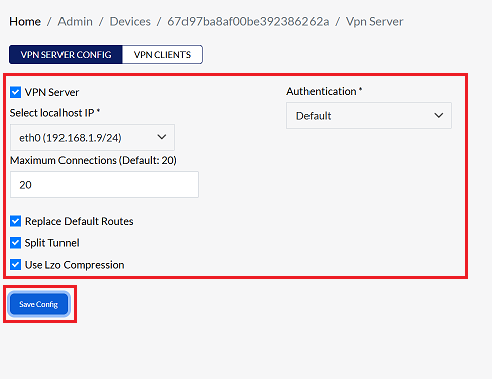
-
By clicking on Save Config, a message will appear on the screen indicating that the VPN configuration is saved successfully.