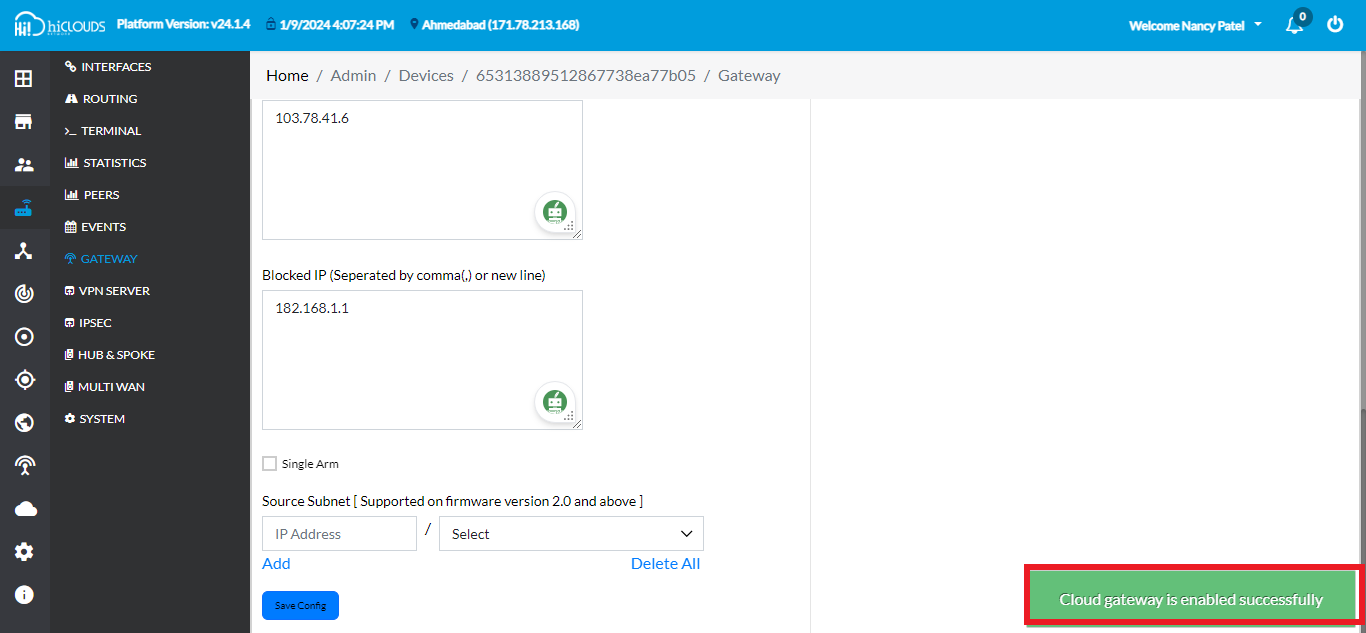Whitelist and Blacklist
What is WhiteList and BlackList
Within the Cloud Gateway, a Whitelist and Blacklist is an array of configurations that permits specific features or objects but limits the access of others. Selectively allowed objects, allowed domains, and allowed IP addresses are all instances of Whitelist settings in the context of a Cloud Gateway configuration.
Why do we need WhiteList and BlackList
To regulate and oversee the passage of traffic to the Cloud Gateway, whitelist and Blacklist configurations are required. They provide an individual way of network access that allows users to specify which domains, IP addresses, and subdomains can be utilized or banned. Cloud Gateway services are employed effectively, securely, and in compliance thanks to the Whitelist and Blacklist.
How to configure WhiteList and BlackList
-
First you have to link CE with PE.
-
Click on the GATEWAY menu located on the left side.
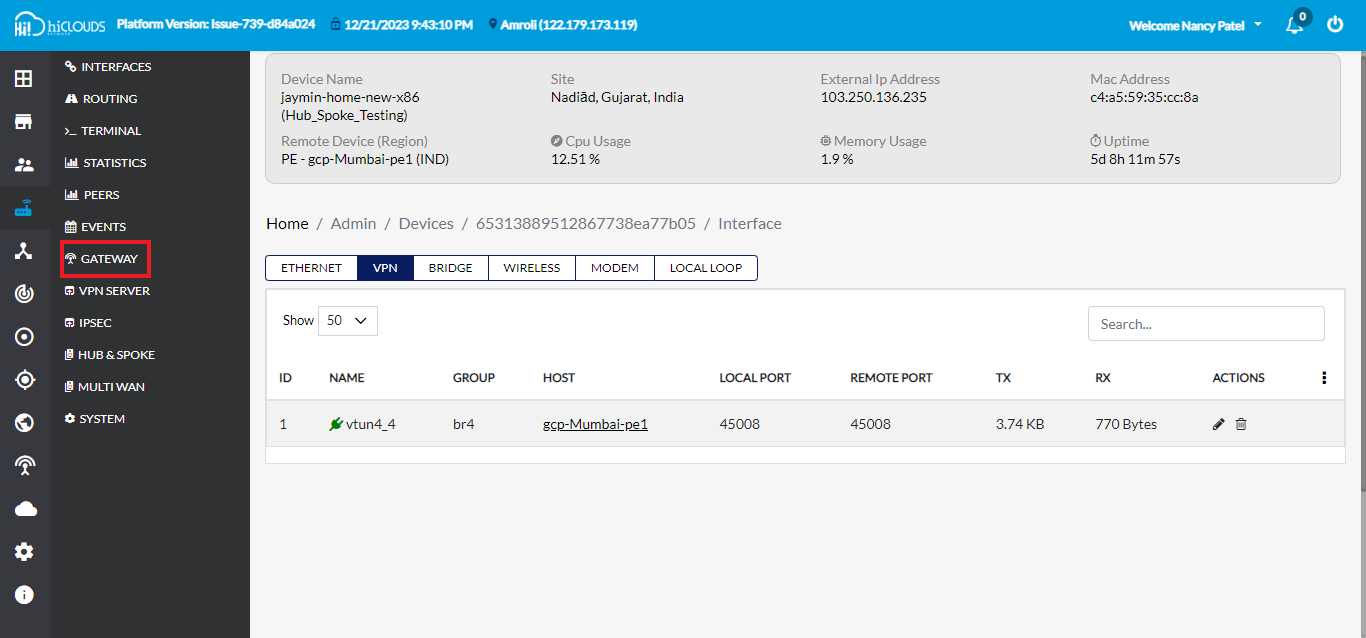
-
Click on the box of Cloud Gateway.
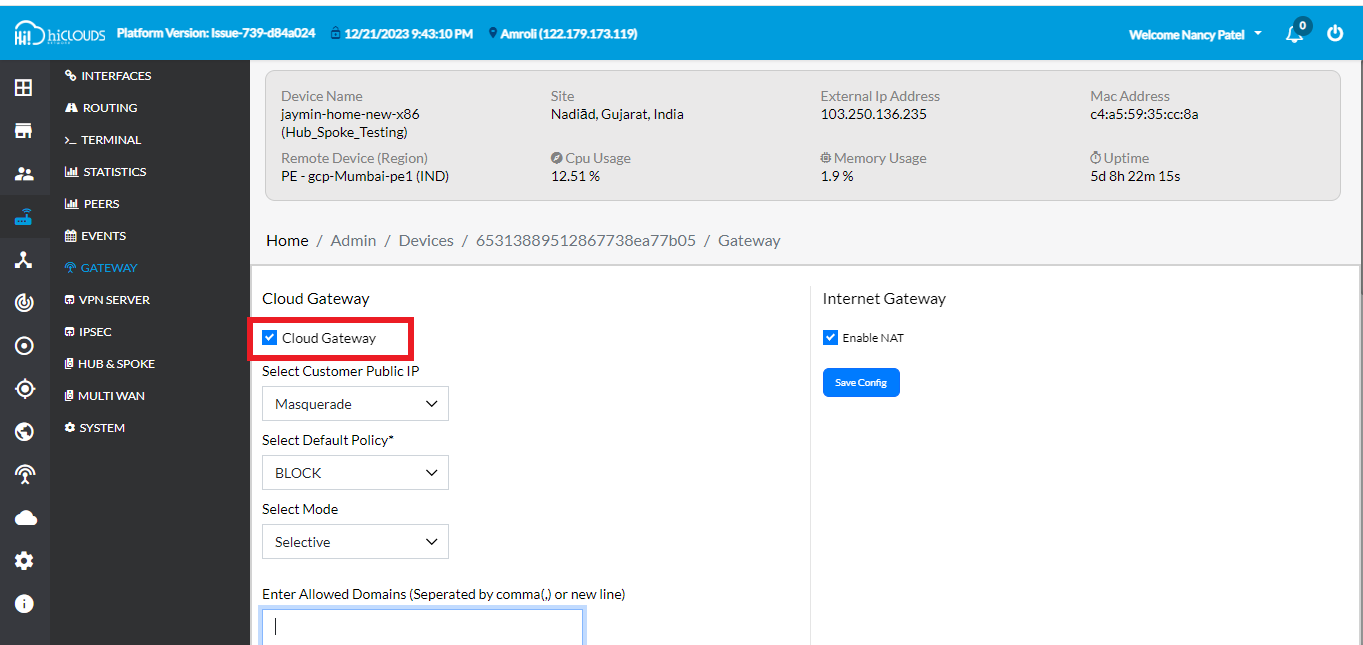
-
Then choose select mode. There you will find 1. Global 2. Full 3. Selective three modes.
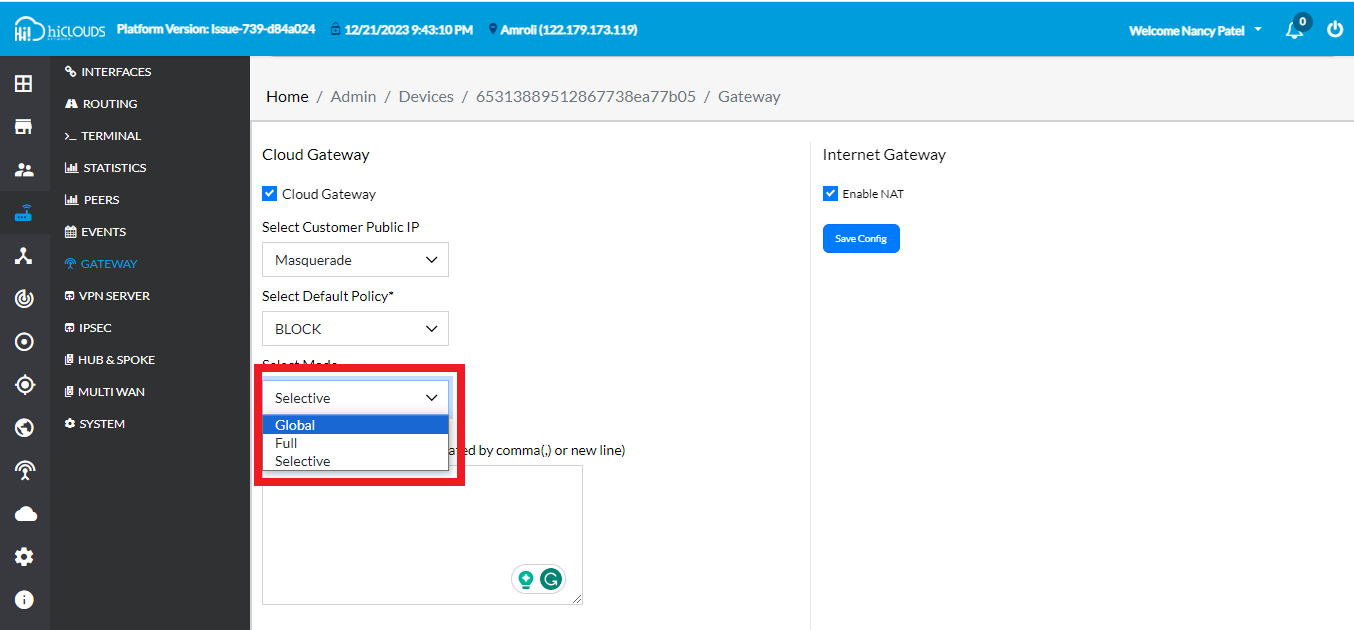
-
Click on Global mode if you want to use Global mode. In Global mode, domestic traffic will use local internet break out and international traffic will use CGW for internet break out. When a domain or IP is in the block list, they would be blocked from using CGW internet break out and use local internet break out.
-
Click on Full mode to utilize Full mode. In Full mode, all internet traffic including domestic traffic and international traffic will use CGW for internet break-out. When a domain or IP is in the block list, they would be blocked from using CGW internet break out and use local internet break out.
-
In Global mode and Full mode. The default policy is always allowed. Default policy allows means, all internet traffic by default would be allowed to use CGW internet break out.
-
Click on Selective mode if you want to use Selective mode. In Selective mode The default policy is to block. All internet traffic by default would be using local internet breakout and only allowed domains and IPs would be allowed to use CGW as internet breakout.
-
After that Enter Allowed Domains, The traffic of the website you provide here will be through the cloud gateway. For Ex: www.google.com.
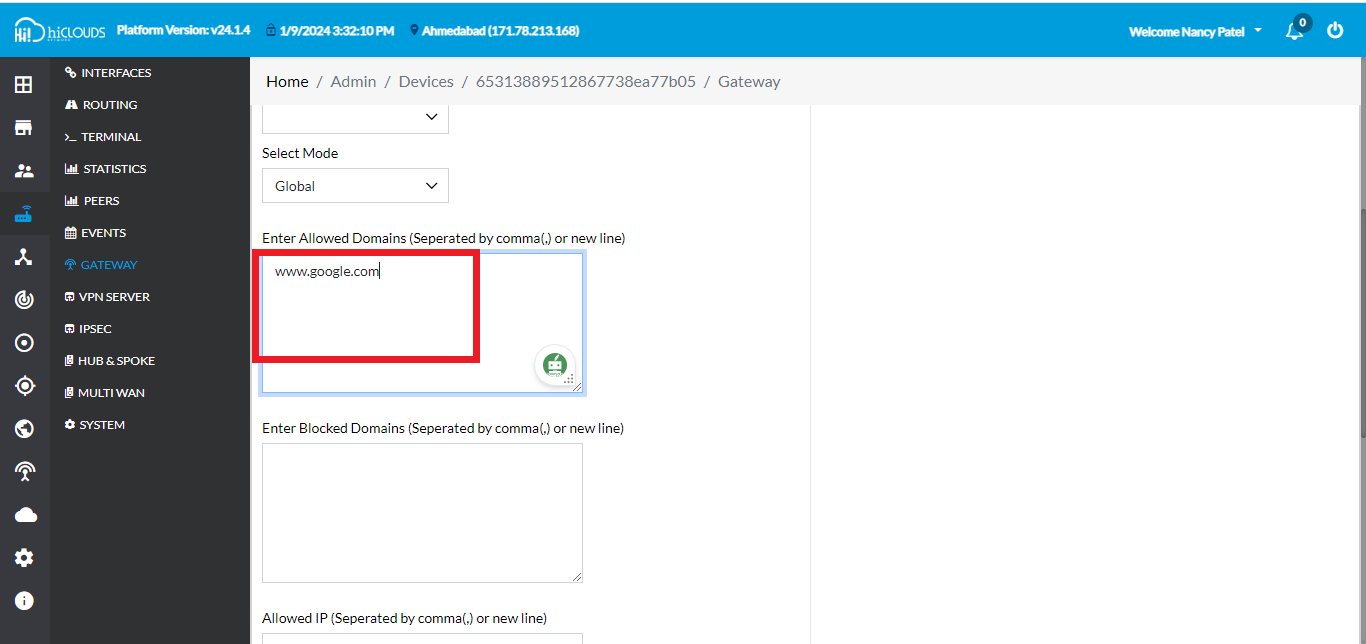
-
Then Enter Blocked Domains, Enter the Blocked Domains that you do not want to allow the subdomain of the allowed domain. The website traffic you provide will not go through the cloud gateway. For Ex: www.facebook.com.
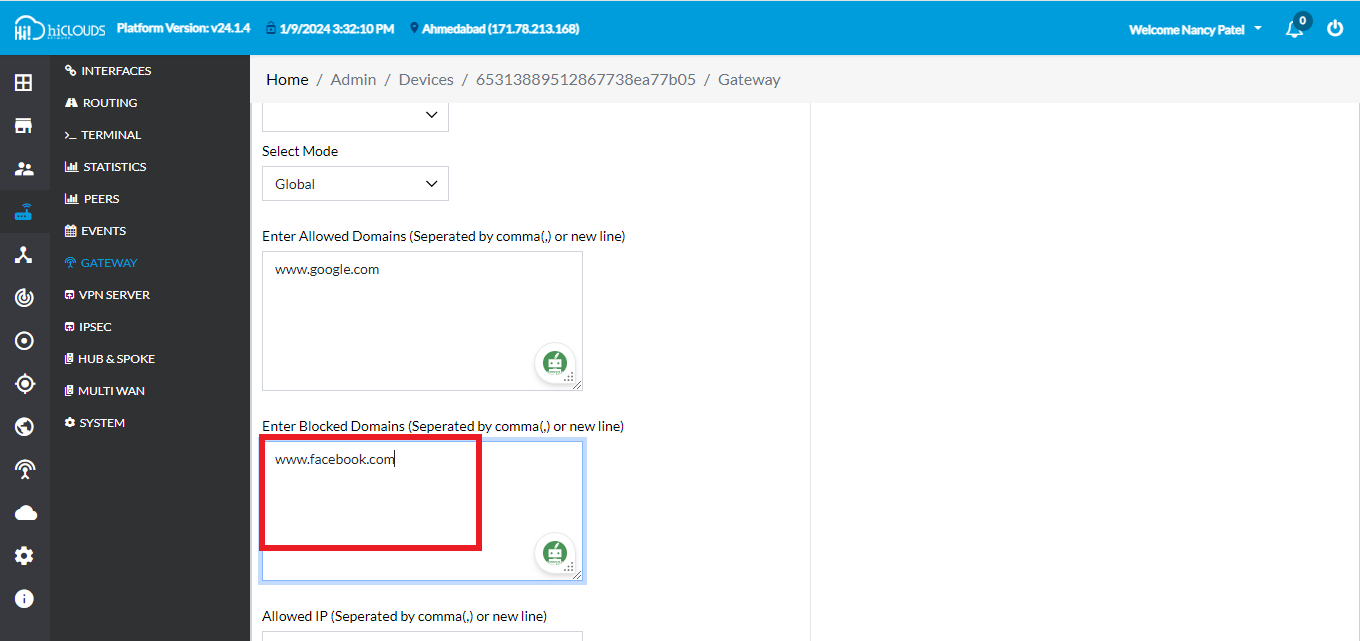
-
Then Enter Allowed IP. The Public IP you want to send the request to should be written here in the Allowed IP. For Ex: 103.78.41.6.
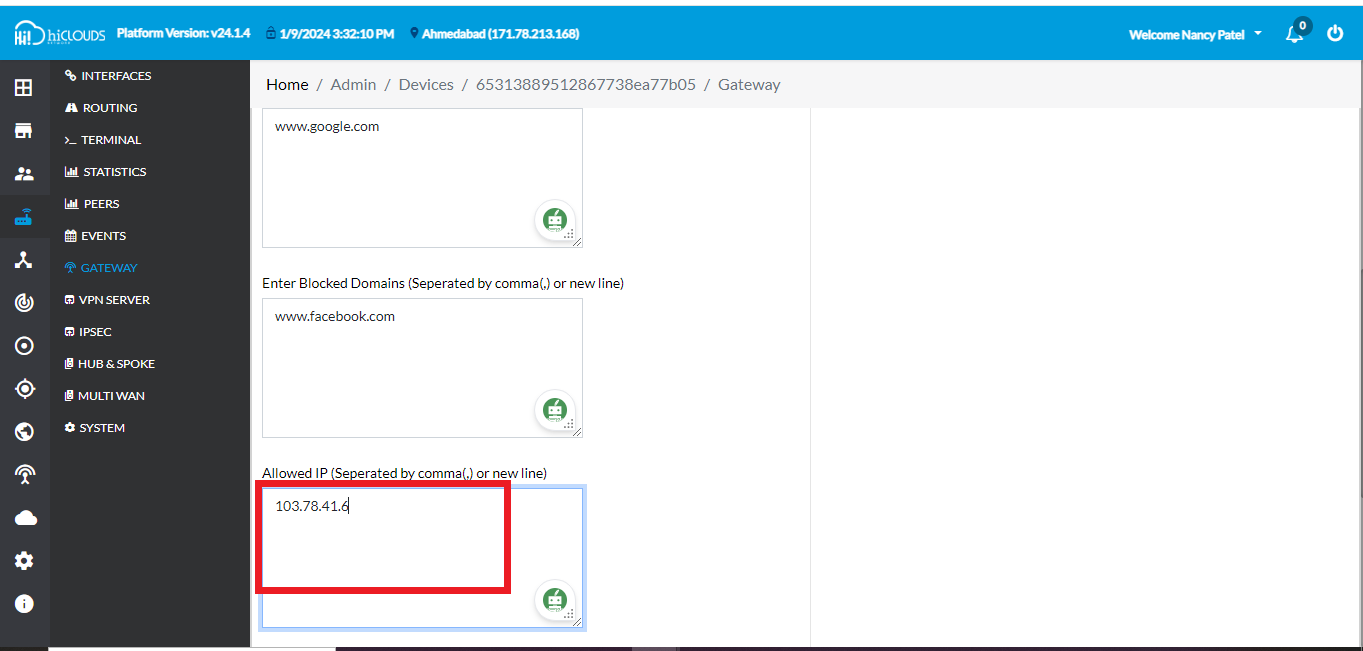
-
Enter Blocked IP. Here type the public IP you don't want to send a request to CGW in Enter Blocked IP. So the CGW request from that IP will not go through. For Ex: 182.168.1.1.
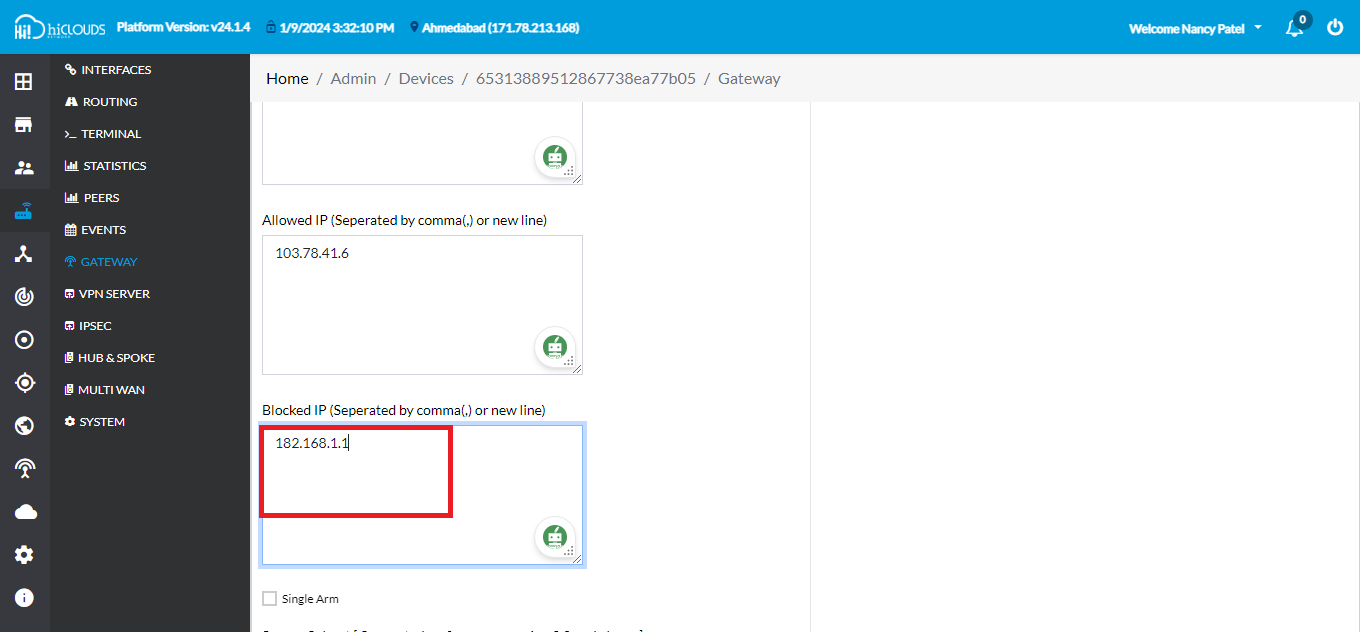
-
After selecting Full mode, type the domain don't want to allow in the enter block domain. For Ex: www.facebook.com.
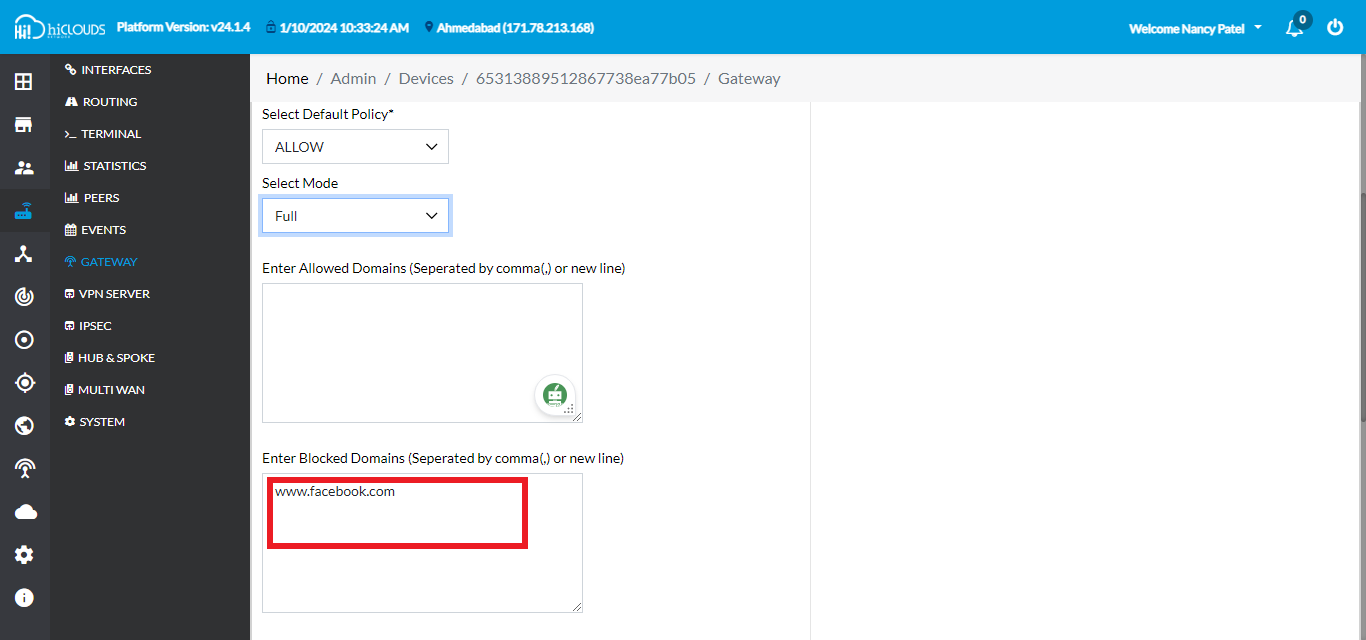
-
In selective mode, you have to enter the domain you want to run through the gateway in Allow Domains and the domains you don't want to allow in Block Domains.
-
After Enter Allowed Domains for ex: 1. www.google.com 2. www.facebook.com and Enter Blocked domains for ex: www.netflix.com.
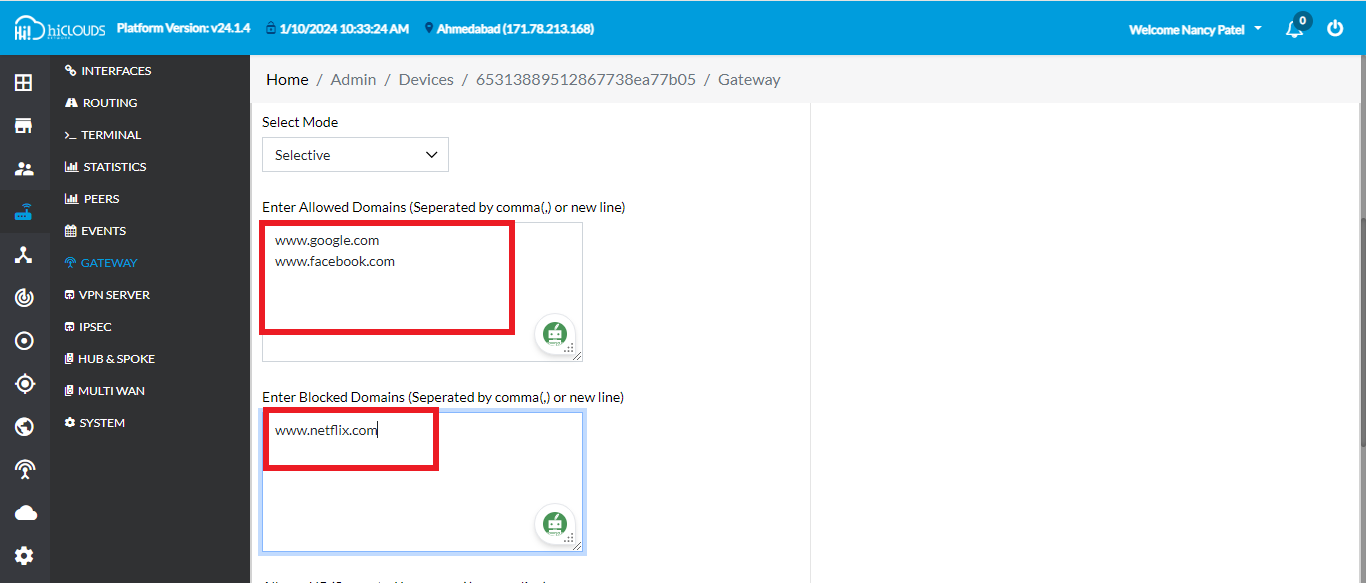
-
Now click on Save Config.
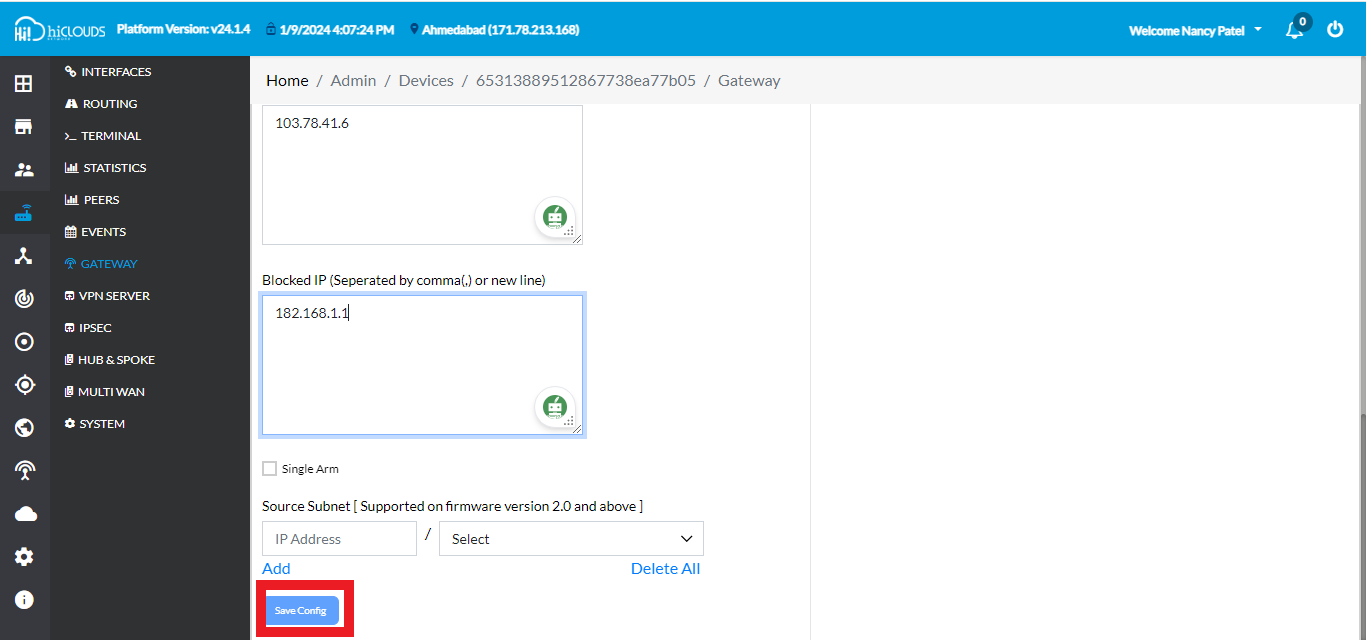
-
click on Save Config and you will get the Cloud gateway is enabled successfully message.